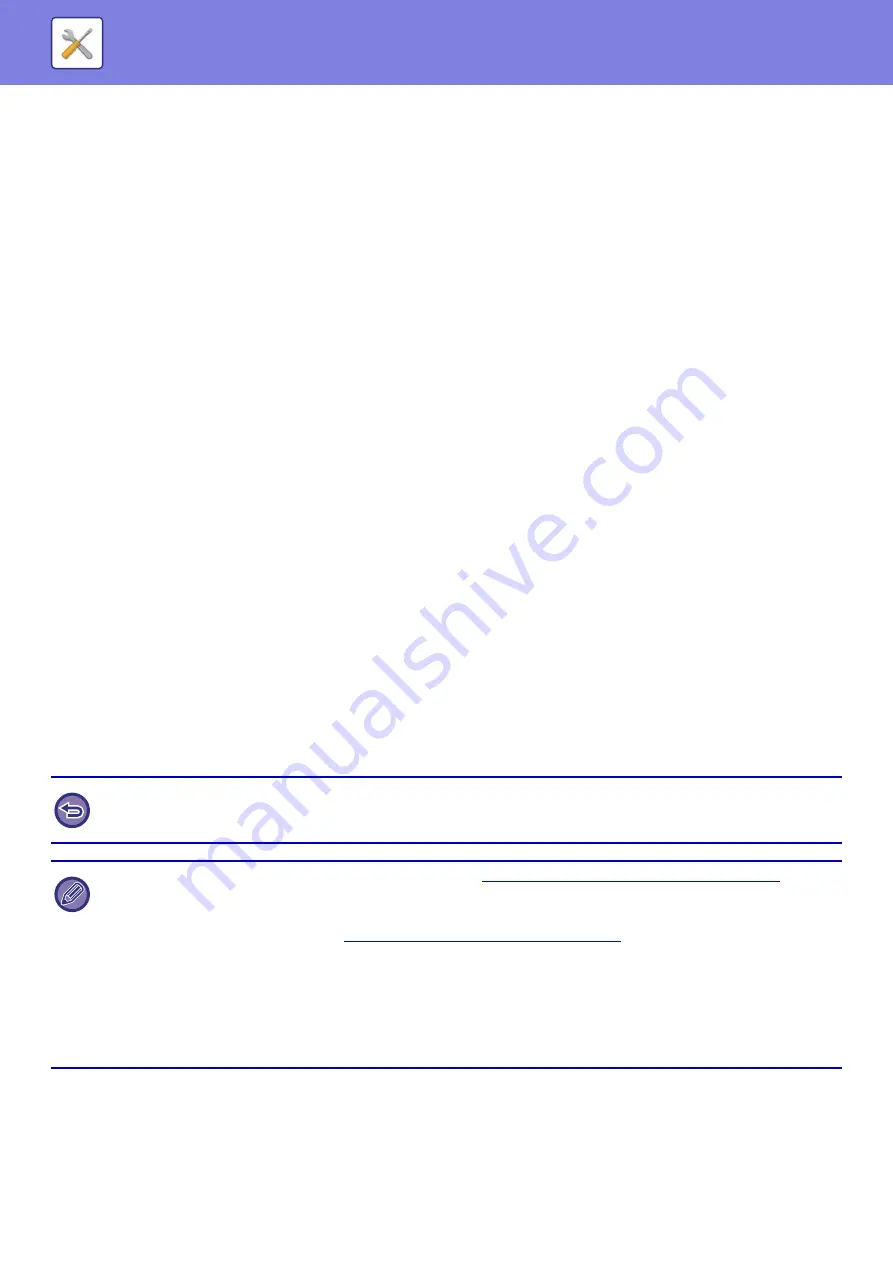
8-110
Enable SSL
Use SSL to encrypt data before transmission.
Default Settings
I-Fax Own Name and Address Set
Set I-Fax Own Name
Enter a maximum of 20 characters for the sender name for Internet Fax transmission.
Own Address
Enter a maximum of 56 characters for the sender address for Internet Fax transmission.
Direct SMTP Setting
Port Number (Receive), Port Number (Send)
Specify the port number used for transmission and reception by direct SMTP.
Timeout
Set the wait time until transmission or reception is canceled when a response is not received from the server during
direct SMTP transmission/reception.
Fax Data Receive/Forward (Manual)
Internet Fax Settings
These settings can be configured when the Internet fax expansion kit is installed.
Reception Start
Tap this key to immediately connect to your mail server (POP3 server) and check for received Internet faxes. If you have
received Internet faxes, the faxes will be retrieved and printed.
Manual Reception Key in Initial Screen
This displays the [Internet Fax Manual Reception] key in the base screen of Internet fax mode.
Forward Received Data
When the machine cannot print because it is out of paper or out of toner, received faxes can be forwarded to another
Internet fax machine.
To cancel forwarding
Tap the job status display and cancel fax forwarding in the similar way as for a transmission job.
Forwarding is not possible if no faxes were received or a forwarding fax number is not programmed.
• For an explanation of settings related to the fax function, see "
Fax Data Receive/Forward (Manual) (page 8-192)
• To enable "Reception Start", the POP3 server settings must be configured. See [Application Settings] in "Settings"
→
[Internet Fax Settings].
• To register a forwarding address, see "
Set Address for Data Forwarding (page 8-108)
" in "Settings".
• If forwarding was not successful because the transmission was canceled or a communication error occurred, the faxes that
were to be forwarded will return to the print queue on the machine.
• If the initial pages of a fax were successfully printed, only those pages that were not printed will be forwarded.
• If you select [System Settings] in "Settings"
→
[Image Send Settings]
→
[Operation Settings]
→
[Default Settings] and if
"Hold Setting for Received Data Print" is enabled, you are prompted to enter a password. Enter the correct password using
numeric keys.
Содержание MX-M905
Страница 130: ...1 127 BEFORE USING THE MACHINE PERIPHERAL DEVICES 4 Close the front cover ...
Страница 138: ...1 135 BEFORE USING THE MACHINE PERIPHERAL DEVICES 10 Push in the staple unit 11 Close the cover ...
Страница 147: ...1 144 BEFORE USING THE MACHINE PERIPHERAL DEVICES 3 Gently push the box back in 4 Close the front cover ...
Страница 151: ...1 148 BEFORE USING THE MACHINE PERIPHERAL DEVICES 3 Gently push the box back in 4 Close the front cover ...
Страница 331: ...3 17 PRINTER FREQUENTLY USED FUNCTIONS 1 Select Printer Features 2 Select Advanced1 3 Select Print Mode Mac OS 1 2 3 ...
Страница 956: ...2016K US1 ...
















































