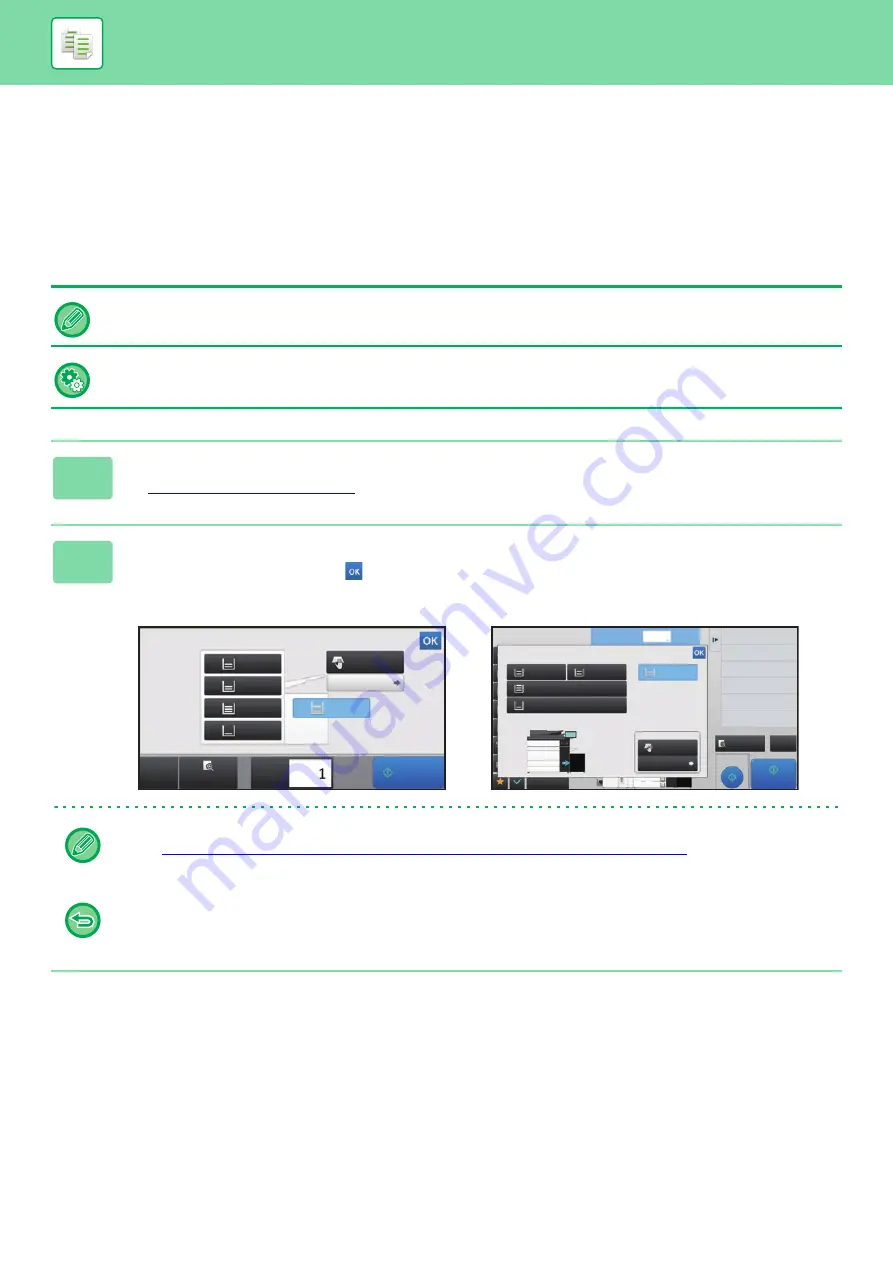
2-13
BEFORE USING THE MACHINE AS A COPIER
SELECTING THE PAPER TRAY FOR
COPYING
The machine is set to automatically select a tray that has the same size of paper as the size of the placed original (Auto
Paper Select).
If the original size cannot be detected correctly because it is a non-standard size or when you want to change the paper
size for copying, you can select the paper tray manually.
If the selected tray runs out of paper during a copy job and there is another tray that has the same size and type of paper,
that tray will be automatically selected and the copy job will continue.
To change the initially selected tray:
In "Settings (administrator)", select [System Settings]
→
[Copy Settings]
→
[Initial Status Settings]
→
[Paper Tray].
1
Tap the [Paper Select] key.
►
2
Tap the required tray key.
After the settings are completed, tap
.
In Easy mode
In Normal mode
• When the bypass tray is selected, specify the paper type and size based on the paper loaded into the bypass tray.
►
SPECIFYING A TYPE AND SIZE OF PAPER LOADED ON BYPASS TRAY (page 2-36)
• In normal mode, you can also open the [Paper Select] screen by tapping the machine image on the base screen.
To automatically select the tray, tap the [CA] key. When the [CA] key is tapped, all settings selected to that point are
cleared and you will return to the base screen.
Start
5
8½x11
Preview
Copies
Paper
Select
Plain 1
8½x11
2
1
3
4
8½x11
8½x11
8½x14
11x17
CA
Type and Size
3
4
2
1
5
No. of copies
Change Current Type and
Size of Selected Tray
2-Sided Copy
Enlarge/Reduce Copy
Copy Ratio
Shift Position to Have Margin
Margin Shift
Change Size/Direction.
Original
1
Paper Select
Paper Tray
Bypass Tray
Others
Plain 1
8½x11
Plain 1
Type and Size
8½x11
Large Capacity Tray
Plain 1
8½x11
Plain 1
8½x11
Plain 1
8½x14
Plain 1
11x17
2
3
4
1
Proof Copy
CA
Preview
Start
4
8½x11
11x17
3
8½x14
Содержание MX-M905
Страница 130: ...1 127 BEFORE USING THE MACHINE PERIPHERAL DEVICES 4 Close the front cover ...
Страница 138: ...1 135 BEFORE USING THE MACHINE PERIPHERAL DEVICES 10 Push in the staple unit 11 Close the cover ...
Страница 147: ...1 144 BEFORE USING THE MACHINE PERIPHERAL DEVICES 3 Gently push the box back in 4 Close the front cover ...
Страница 151: ...1 148 BEFORE USING THE MACHINE PERIPHERAL DEVICES 3 Gently push the box back in 4 Close the front cover ...
Страница 331: ...3 17 PRINTER FREQUENTLY USED FUNCTIONS 1 Select Printer Features 2 Select Advanced1 3 Select Print Mode Mac OS 1 2 3 ...
Страница 956: ...2016K US1 ...






























