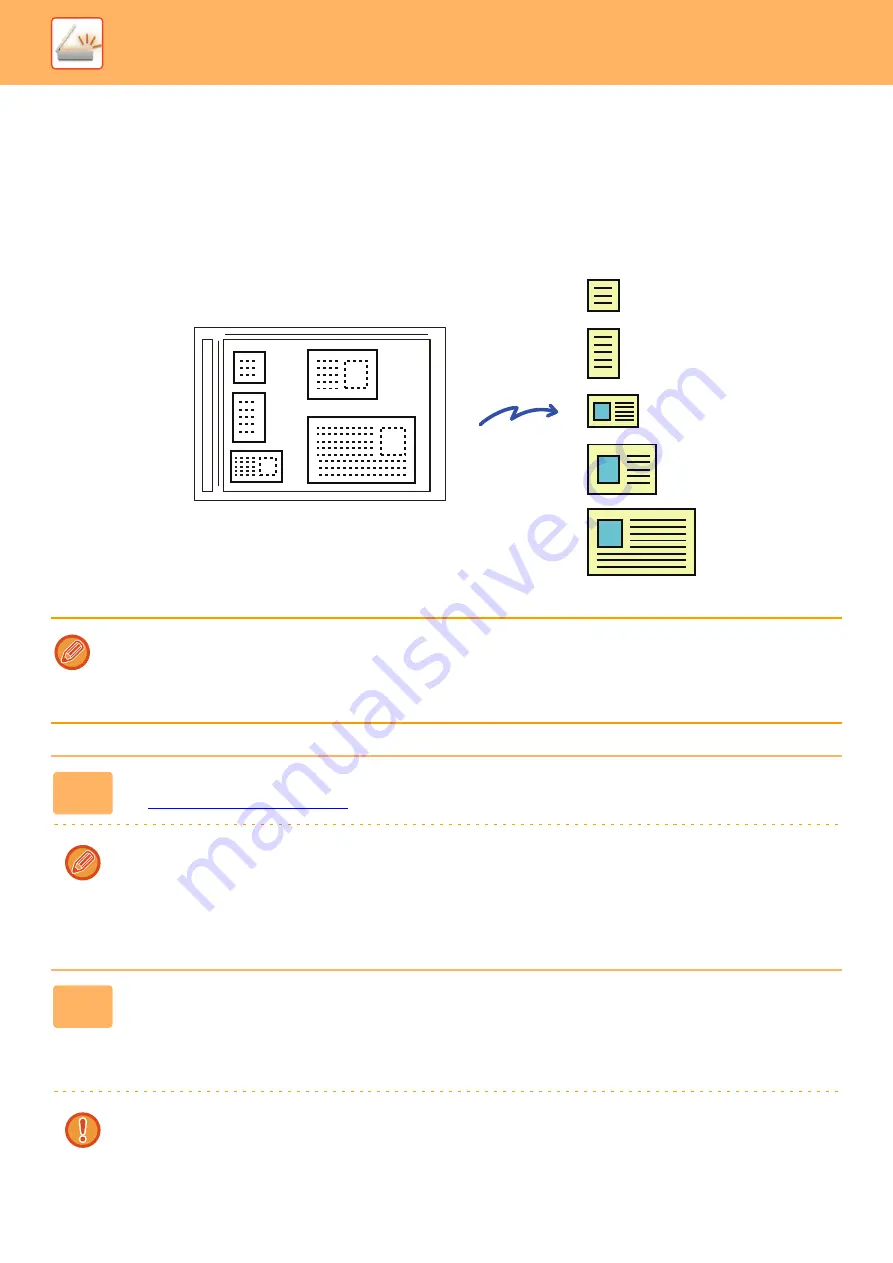
5-74
►
SIMULTANEOUSLY SCANNING MULTIPLE CARDS,
RECEIPTS OR OTHER SMALL ORIGINALS TO
INDIVIDUAL FILES (MULTICROP)
This function automatically crops and scans multiple cards, receipts, or other small originals placed on the document
glass to individual files.
• This function can be used with Scan to E-mail, Scan to FTP/Desktop, Scan to Network Folder, and Save to External
Memory Device.
• The e-mail will be sent without being divided if System Settings - [Image Send Settings]
→
[Scan Settings]
→
[Condition
Settings]
→
[If the E-mail attachment(s) exceed maximum size, it will be sent in multiple files.] is enabled and [Maximum
Size of E-mail Attachments(E-Mail)] is set. If the transmitted e-mail exceeds the limit, a send error occurs.
1
Place the multiple originals that you want to scan on the document glass.
►
Cautions when placing the originals
• Up to 50 originals can be placed at once.
• Separate the originals by at least 5 mm.
• Available originals sizes are 40 to 297 mm in height and 40 to 432 mm in width.
• If the shape of an original is not square or rectangular, the original may not be cropped correctly.
2
Keep the auto document feeder open, not closed.
If you scan the originals with the auto document feeder closed, it will not be possible to detect the outlines of the originals
and scanning will fail. Always use this function with the auto document feeder open. If a light source such as an electric
light shines onto the originals during scanning, cropping may not be successful. Adjust the angle of the automatic
document feeder so that the light source does not affect the image.
Do not look directly at the light during scanning.
Содержание MX-M905
Страница 130: ...1 127 BEFORE USING THE MACHINE PERIPHERAL DEVICES 4 Close the front cover ...
Страница 138: ...1 135 BEFORE USING THE MACHINE PERIPHERAL DEVICES 10 Push in the staple unit 11 Close the cover ...
Страница 147: ...1 144 BEFORE USING THE MACHINE PERIPHERAL DEVICES 3 Gently push the box back in 4 Close the front cover ...
Страница 151: ...1 148 BEFORE USING THE MACHINE PERIPHERAL DEVICES 3 Gently push the box back in 4 Close the front cover ...
Страница 331: ...3 17 PRINTER FREQUENTLY USED FUNCTIONS 1 Select Printer Features 2 Select Advanced1 3 Select Print Mode Mac OS 1 2 3 ...
Страница 956: ...2016K US1 ...






























