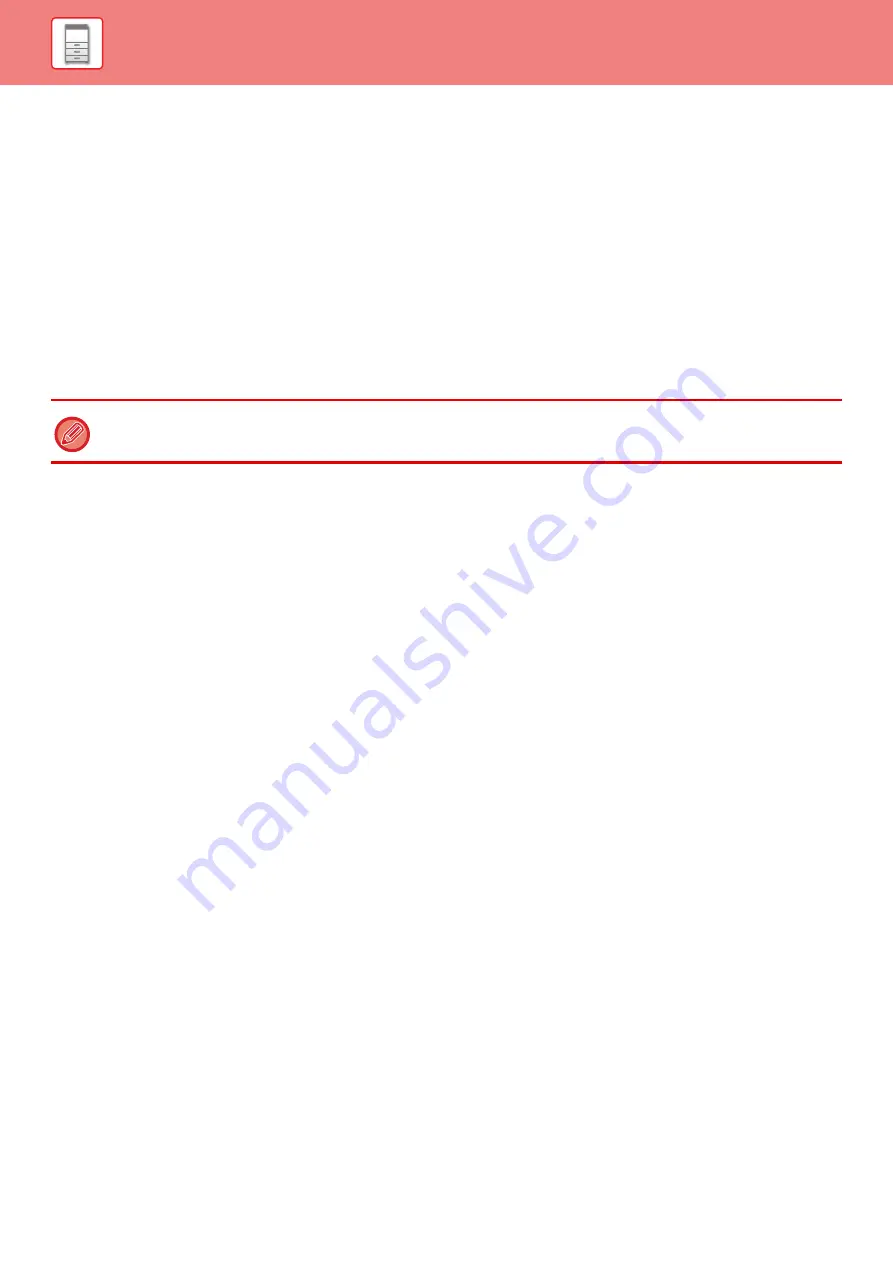
1-36
ACTIVE DIRECTORY LINKING FUNCTION
You can join the Active Directory domain (AD domain) of the machine, and easily perform user management on the
network.
On a network that does not have Active Directory enabled, you must perform network device authentication for each
device.
For this reason, one user must have multiple domain names and passwords.
When you join an AD domain, you only need to be authenticated once. After you are authenticated, the Active Directory
server automatically authenticates network devices. You can log in to multiple devices on the network with a single
domain name and password.
Joining an AD domain
To have the machine join an AD domain, set the authentication destination to [Active Directory] in "Settings
(administrator)" - [User Control]
→
[Default Settings]
→
[Authentication Server Settings].
Registering the machine in an AD domain
When you join an AD domain, the machine is registered as a printer in the AD domain. Enter the machine information in
setting mode.
Device name of the machine
In "Settings (administrator)", select [System Settings]
→
[Network Settings]
→
[Network Name Setting]
→
[Device Name].
Domain name of the machine
In "Settings (administrator)", select [System Settings]
→
[Network Settings]
→
[Active Directory Settings]
→
[Domain
Name].
Machine user name and password
In "Settings (administrator)", select [System Settings]
→
[Network Settings]
→
[Active Directory Settings]
→
[Device
Registration Account].
DNS domain name
In "Settings (administrator)", select [System Settings]
→
[Network Settings]
→
[Services Settings]
→
[DNS]
→
[Domain
Name].
When the authentication destination is set to Active Directory, the Kerberos setting cannot be used.
Содержание MX-M905
Страница 130: ...1 127 BEFORE USING THE MACHINE PERIPHERAL DEVICES 4 Close the front cover ...
Страница 138: ...1 135 BEFORE USING THE MACHINE PERIPHERAL DEVICES 10 Push in the staple unit 11 Close the cover ...
Страница 147: ...1 144 BEFORE USING THE MACHINE PERIPHERAL DEVICES 3 Gently push the box back in 4 Close the front cover ...
Страница 151: ...1 148 BEFORE USING THE MACHINE PERIPHERAL DEVICES 3 Gently push the box back in 4 Close the front cover ...
Страница 331: ...3 17 PRINTER FREQUENTLY USED FUNCTIONS 1 Select Printer Features 2 Select Advanced1 3 Select Print Mode Mac OS 1 2 3 ...
Страница 956: ...2016K US1 ...






























