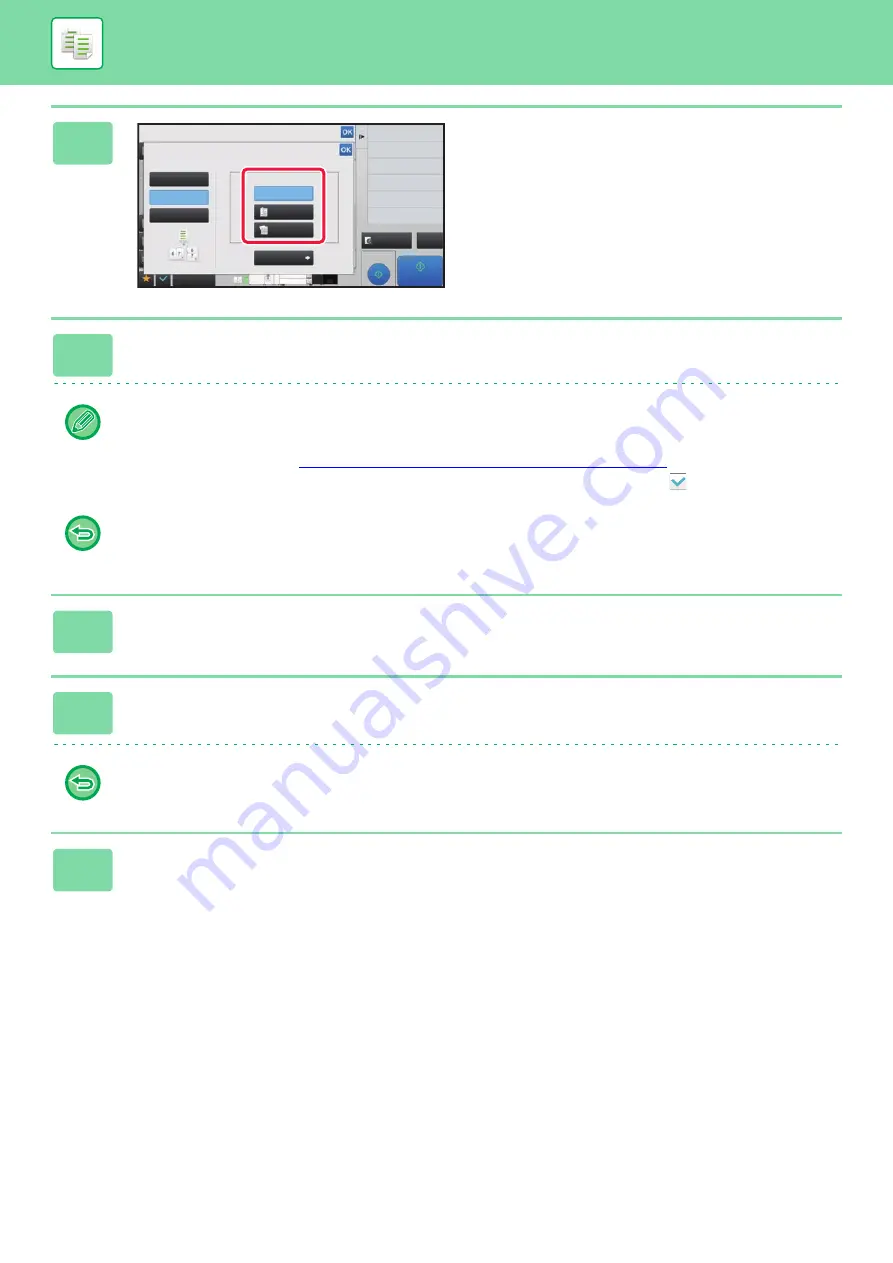
2-72
4
Tap the [1-Sided], [2-Sided Booklet] or
[2-Sided Tablet] key as appropriate for
the original.
When not inserting a cover, go to step 6.
5
When inserting a cover, tap the [Cover Setting] key, and tap the [On] key.
• To change the cover input tray:
Tap the [Paper Tray] key to display the tray selection screen.
Tap the cover input tray on the tray selection screen.
For more information, see "
SELECTING THE PAPER TRAY FOR COPYING (page 2-13)
• To make a copy on a cover sheet, check the [Make Copy on Cover (Duplex)] box so that
appears.
• If the cover will be copied on, label sheets, transparency film, and tab paper cannot be used.
• To cancel all settings:
Tap the [CA] key.
6
Tap [N-Up] on the action panel.
7
Tap the key of the N-Up sheets you wish to use.
If needed, the images will be rotated.
To cancel the N-Up setting
Tap the [Off] key.
8
Select the layout.
Proof Copy
CA
Preview
Start
Others
Change Size/Direction.
Original
Off
Right Binding
Left Binding/
Tablet
1-Sided
Cover Setting
Paper Select
Change Paper Feed Tray
Erase
Erase Shadow Around
Put Multiple Pages in A Page
N-Up
Select Original Type.
Booklet
Select Output Binding Edge.
2-Sided
Booklet
2-Sided
Tablet
Others
4
3
11x17
8½x14
8½x11
Содержание MX-M905
Страница 130: ...1 127 BEFORE USING THE MACHINE PERIPHERAL DEVICES 4 Close the front cover ...
Страница 138: ...1 135 BEFORE USING THE MACHINE PERIPHERAL DEVICES 10 Push in the staple unit 11 Close the cover ...
Страница 147: ...1 144 BEFORE USING THE MACHINE PERIPHERAL DEVICES 3 Gently push the box back in 4 Close the front cover ...
Страница 151: ...1 148 BEFORE USING THE MACHINE PERIPHERAL DEVICES 3 Gently push the box back in 4 Close the front cover ...
Страница 331: ...3 17 PRINTER FREQUENTLY USED FUNCTIONS 1 Select Printer Features 2 Select Advanced1 3 Select Print Mode Mac OS 1 2 3 ...
Страница 956: ...2016K US1 ...






























