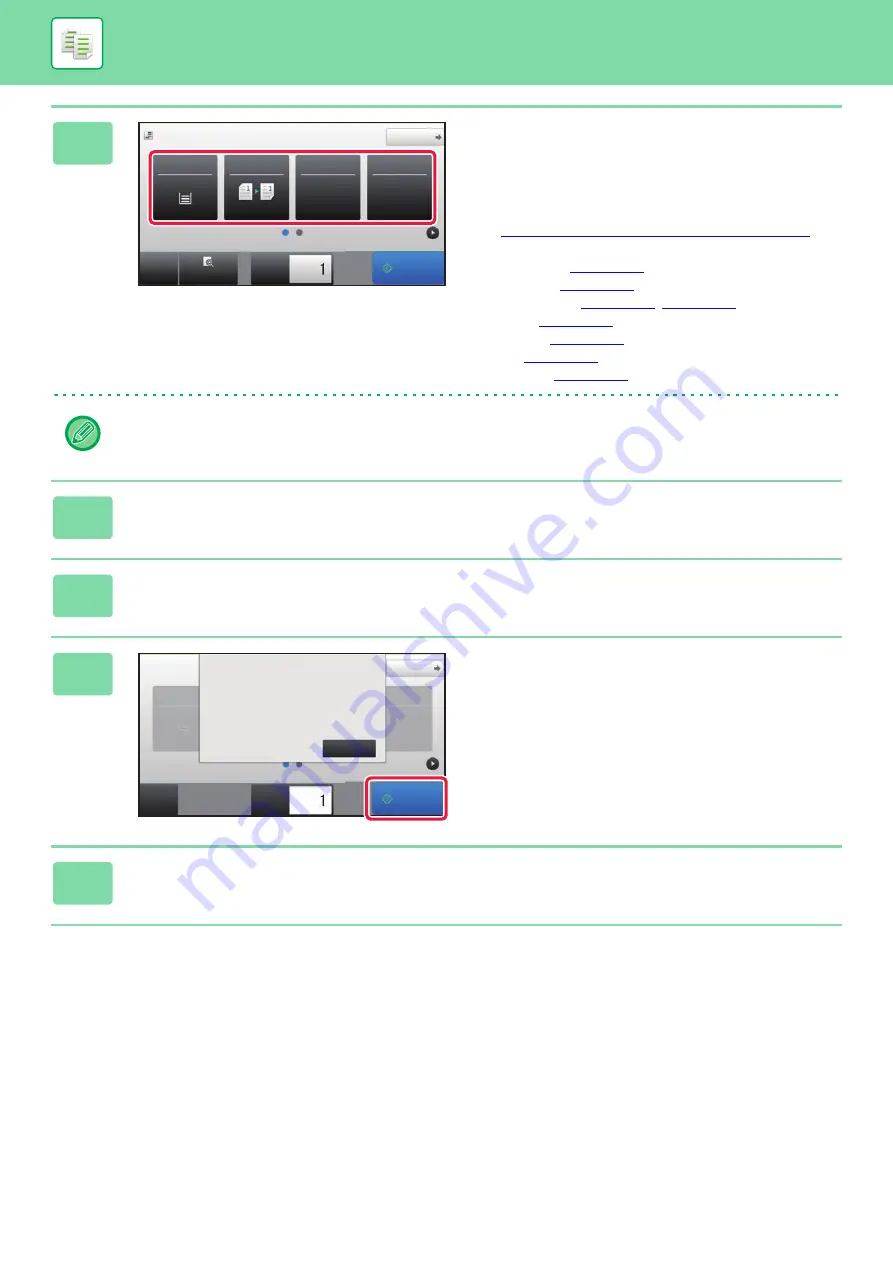
2-19
BASIC PROCEDURE FOR MAKING COPIES
4
Check the paper (tray) you want to use
for copying, and tap the keys for any
other settings you want to select.
Tap the [Original] key and specify the orientation of the
original to have the orientation be correctly recognized.
►
Specifying the orientation of the original (page 2-29)
• Paper Select
• Copy Ratio
• Staple / Punch
• Exposure
• Card Shot
Depending on the size of the placed original, there may be cases where the same size of paper as the original is not
selected automatically. In this event, change the paper tray manually.
5
Tap the [Preview] key.
6
Tap the [Start] key.
7
Set the next original, and tap the
[Start] key to scan the original.
Repeat this step until all originals have been scanned.
8
Tap the [Read-End] key to start copying.
Start
Original
8½x11
Detail
Staple / Punch
Copy Ratio
2-Sided Copy
Paper
Select
8½x11
Tray 1
1 → 1
100%
Off
Preview
Copies
CA
Start
Staple / Punch
Paper
Select
8½x11
Tray 1
Off
Copies
Read-End
Place next original. Press [Start].
When finished, press [Read-End].
CA
Original
8½x11
Detail
Содержание MX-M905
Страница 130: ...1 127 BEFORE USING THE MACHINE PERIPHERAL DEVICES 4 Close the front cover ...
Страница 138: ...1 135 BEFORE USING THE MACHINE PERIPHERAL DEVICES 10 Push in the staple unit 11 Close the cover ...
Страница 147: ...1 144 BEFORE USING THE MACHINE PERIPHERAL DEVICES 3 Gently push the box back in 4 Close the front cover ...
Страница 151: ...1 148 BEFORE USING THE MACHINE PERIPHERAL DEVICES 3 Gently push the box back in 4 Close the front cover ...
Страница 331: ...3 17 PRINTER FREQUENTLY USED FUNCTIONS 1 Select Printer Features 2 Select Advanced1 3 Select Print Mode Mac OS 1 2 3 ...
Страница 956: ...2016K US1 ...






























