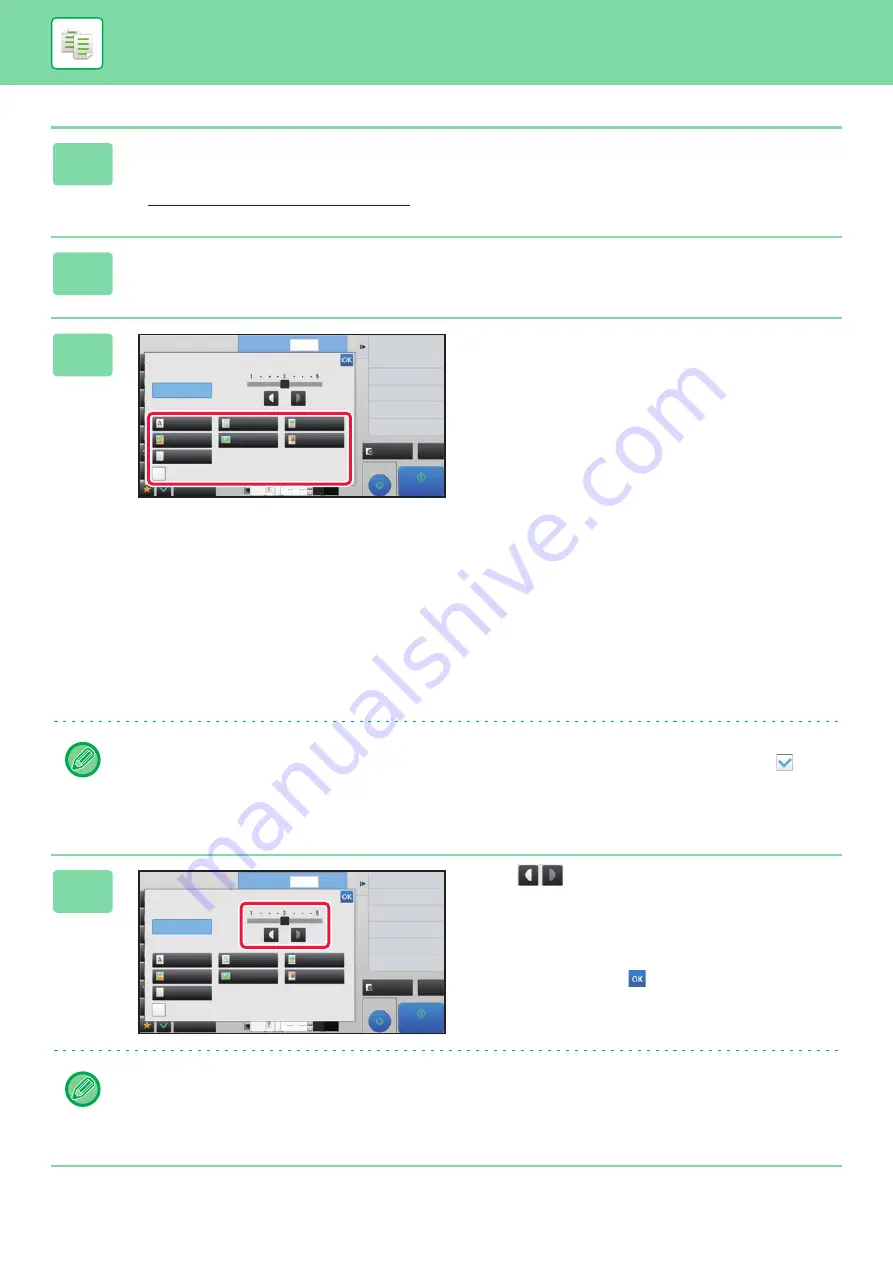
2-21
BASIC PROCEDURE FOR MAKING COPIES
3
To select more detailed settings, tap the [Detail] key to switch to normal
mode.
►
Changing mode from each mode (page 2-5)
4
Tap the [Exposure] key.
5
Tap the required original image type
key to specify the original type.
Tap the key matching the original.
Original image type select keys
• Text ............................Use this mode for regular text documents.
• Text/Printed Photo .....This mode provides the best balance for copying an original which contains both text and
printed photographs, such as a magazine or catalogue.
• Text/Photo..................This mode provides the best balance for copying an original which contains both text and
photographs, such as a text document with a photo pasted on.
• Printed Photo .............This mode is best for copying printed photographs, such as photos in a magazine or catalogue.
• Photo..........................Use this mode to copy photos.
• Map ............................This mode is best for copying the light color shading and fine text found on most maps.
• Light Original ..............Use this mode for originals with light pencil writing.
When using a copy or printed page from the machine as an original:
When using a copy or printed page from the machine as an original, tap the [Copy of Copy] checkbox so that
appears.
[Copy of Copy] is available when [Auto], [Text], [Printed Photo], or [Text/Printed Photo] is selected as the original image
type.
6
Tap
or slide the slider to adjust
the copy exposure.
If you adjust the exposure with the original type selected to
[Auto], the original image type is automatically selected to
[Text/Printed Photo].
After the adjustment, tap
.
Guidelines for the exposure level when [Text] is selected for "Exposure/Original Type"
1 to 2: Dark originals such as a newspaper
3:
Normal density originals
4 to 5: Originals written in pencil or light colored text
Others
No. of copies
1
Background Adjustment
Reduce Toner Consumption
Toner Save
Erase Shadow Around
Erase
Change Size/Direction.
Original
Exposure/Original Type
Auto
Manual
Copy of Copy
Text
Text/Printed Photo
Text/Photo
Printed Photo
Light Original
Photo
Map
Select Scan Resolution
Proof Copy
CA
Preview
Start
4
8½x11
11x17
3
8½x14
Others
1
Background Adjustment
Reduce Toner Consumption
Toner Save
Erase Shadow Around
Erase
Change Size/Direction.
Original
Exposure/Original Type
Auto
Manual
Copy of Copy
Text
Text/Printed Photo
Text/Photo
Printed Photo
Light Original
Photo
Map
Select Scan Resolution
No. of copies
Proof Copy
CA
Preview
Start
4
8½x11
11x17
3
8½x14
Содержание MX-M905
Страница 130: ...1 127 BEFORE USING THE MACHINE PERIPHERAL DEVICES 4 Close the front cover ...
Страница 138: ...1 135 BEFORE USING THE MACHINE PERIPHERAL DEVICES 10 Push in the staple unit 11 Close the cover ...
Страница 147: ...1 144 BEFORE USING THE MACHINE PERIPHERAL DEVICES 3 Gently push the box back in 4 Close the front cover ...
Страница 151: ...1 148 BEFORE USING THE MACHINE PERIPHERAL DEVICES 3 Gently push the box back in 4 Close the front cover ...
Страница 331: ...3 17 PRINTER FREQUENTLY USED FUNCTIONS 1 Select Printer Features 2 Select Advanced1 3 Select Print Mode Mac OS 1 2 3 ...
Страница 956: ...2016K US1 ...






























