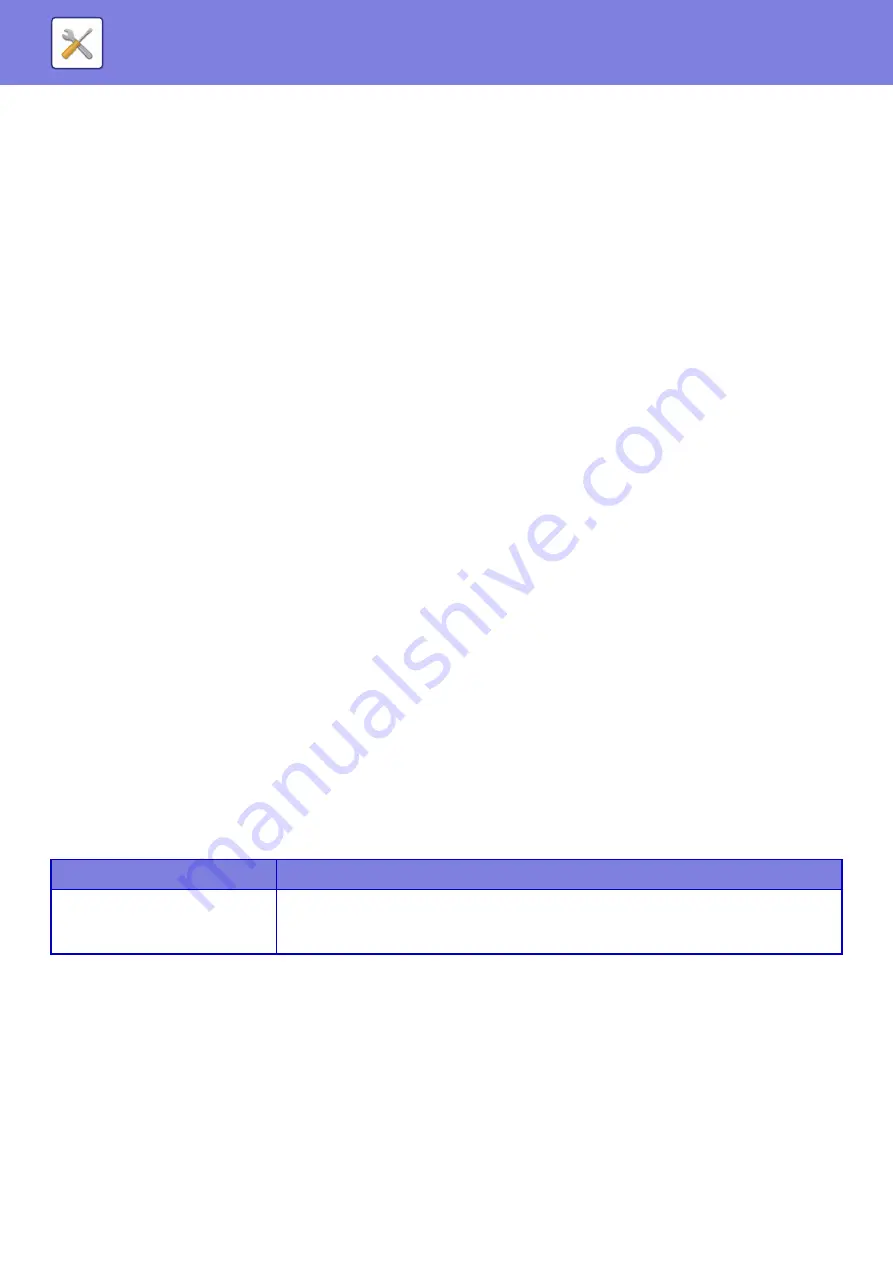
8-154
Wireless Settings
It provides access to a network via a wireless LAN.
Clicking the [Submit] button stores the settings.
Connection Type
Use this setting to switch between [Wired Only], [Wired+Wireless (Access Point Mode)] or [Wireless (Infrastructure
Mode)].
Current Setting
Shows settings, such as the SSID of a wireless LAN and security type. If the wireless LAN is disabled, "--" appears.
Current Wireless Status
This shows reception levels (Max. 100) of the wireless LAN and IP addresses.
Show Wireless Setting Screen
Click the [Setup] button.
In the Wireless Setting screen, you can configure the SSID of a wireless LAN, Security Type, Encry., and Security Key.
Initialize Wireless Settings
Click the [Initialize] button.
The settings for SSID, Security Type, Encry., and Security Key are initialized.
Wireless Setting screen (Access Point Mode)
If the [Setup] button is clicked while [Connection Type] is set to [Wired+Wireless (Access Point Mode)] or [Wired Only],
the Wireless Settings (Access Point Mode) screen is displayed.
Configure the SSID of a wireless LAN, Security Type, Encry., and Security Key.
Clicking the [Submit] button stores the settings.
SSID
Enter an SSID using up to 32 characters.
Security Type
Select a security type.
Encry.
Select an encryption type.
Security Key
Enter a security key.
Show Security Key
If it is set to ON, the security key appears.
Device IP Address (Access Point Mode)
Enter the IP address.
Channel
Select the channel to be used in wireless LAN.
Sending Output
Configure the sending output.
Security Type
Security Key
• WEP
• WPA/WPA2-mixed Personal
• WPA2 Personal
WEP64bit: 5 characters or 10-digit hexadecimal number
WEP128bit: 13 characters or 26-digit hexadecimal number
WPA/WPA2: 8 to 63 characters or 64-digit hexadecimal number
Содержание MX-M905
Страница 130: ...1 127 BEFORE USING THE MACHINE PERIPHERAL DEVICES 4 Close the front cover ...
Страница 138: ...1 135 BEFORE USING THE MACHINE PERIPHERAL DEVICES 10 Push in the staple unit 11 Close the cover ...
Страница 147: ...1 144 BEFORE USING THE MACHINE PERIPHERAL DEVICES 3 Gently push the box back in 4 Close the front cover ...
Страница 151: ...1 148 BEFORE USING THE MACHINE PERIPHERAL DEVICES 3 Gently push the box back in 4 Close the front cover ...
Страница 331: ...3 17 PRINTER FREQUENTLY USED FUNCTIONS 1 Select Printer Features 2 Select Advanced1 3 Select Print Mode Mac OS 1 2 3 ...
Страница 956: ...2016K US1 ...






























