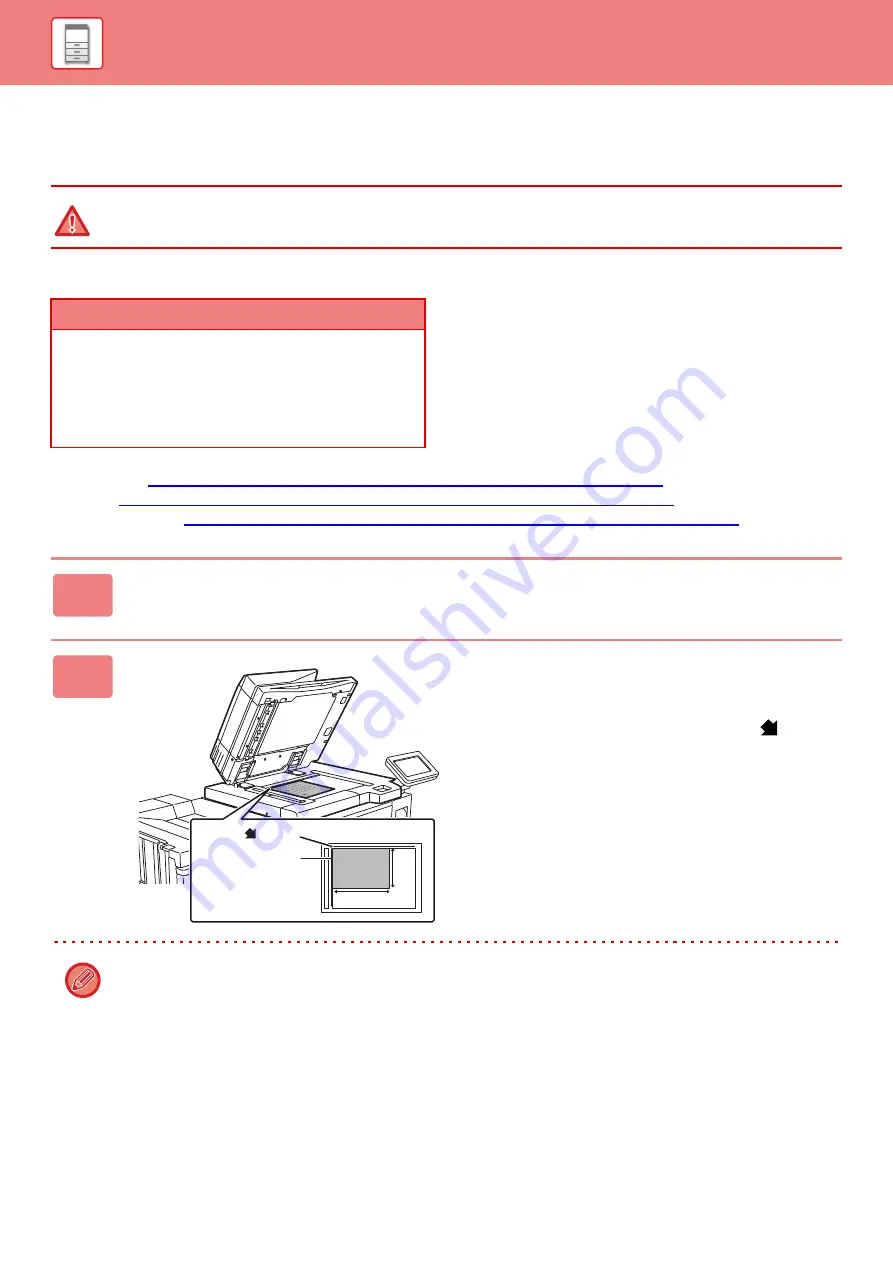
1-91
DOCUMENT GLASS
This section describes the steps for setting the original on the document glass.
Allowed original sizes
When the original is a non-standard size, see the appropriate explanation below for the mode you are using.
►
COPIER: "
SELECTING THE ORIENTATION AND SIZE OF THE ORIGINAL (page 2-29)
"
►
SPECIFYING THE ORIGINAL SCAN SIZE USING NUMERIC VALUES (page 4-46)
"
►
IMAGE SEND: "
SPECIFYING THE ORIGINAL SCAN SIZE USING NUMERIC VALUES (page 5-48)
"
• Close the automatic document feeder slowly. Abruptly closing the automatic document feeder may damage it.
• Take care that your fingers are not pinched when closing the automatic document feeder.
Maximum original size
Standard size
11" (longitudinal) x 17" (transversal)
297 mm (longitudinal) x 420 mm (transversal) or A3
Non-standard size
11-5/8" (longitudinal) x 17" (transversal)
297 mm (longitudinal) x 432 mm (transversal)
1
Open the automatic document feeder.
2
Load the paper with the print side
facing down.
Place the original face down and align the top left corner of
the original with back left (at the tip of the mark
) of the
document glass.
When placing a non-standard size original on the document glass, the size can be detected easily if a blank sheet of
8-1/2" x 11" (A4), 5-1/2" x 8-1/2" (B5), or other standard size paper is placed on top of the original.
X
Y
Mark
Document glass
scale
Содержание MX-M905
Страница 130: ...1 127 BEFORE USING THE MACHINE PERIPHERAL DEVICES 4 Close the front cover ...
Страница 138: ...1 135 BEFORE USING THE MACHINE PERIPHERAL DEVICES 10 Push in the staple unit 11 Close the cover ...
Страница 147: ...1 144 BEFORE USING THE MACHINE PERIPHERAL DEVICES 3 Gently push the box back in 4 Close the front cover ...
Страница 151: ...1 148 BEFORE USING THE MACHINE PERIPHERAL DEVICES 3 Gently push the box back in 4 Close the front cover ...
Страница 331: ...3 17 PRINTER FREQUENTLY USED FUNCTIONS 1 Select Printer Features 2 Select Advanced1 3 Select Print Mode Mac OS 1 2 3 ...
Страница 956: ...2016K US1 ...
















































