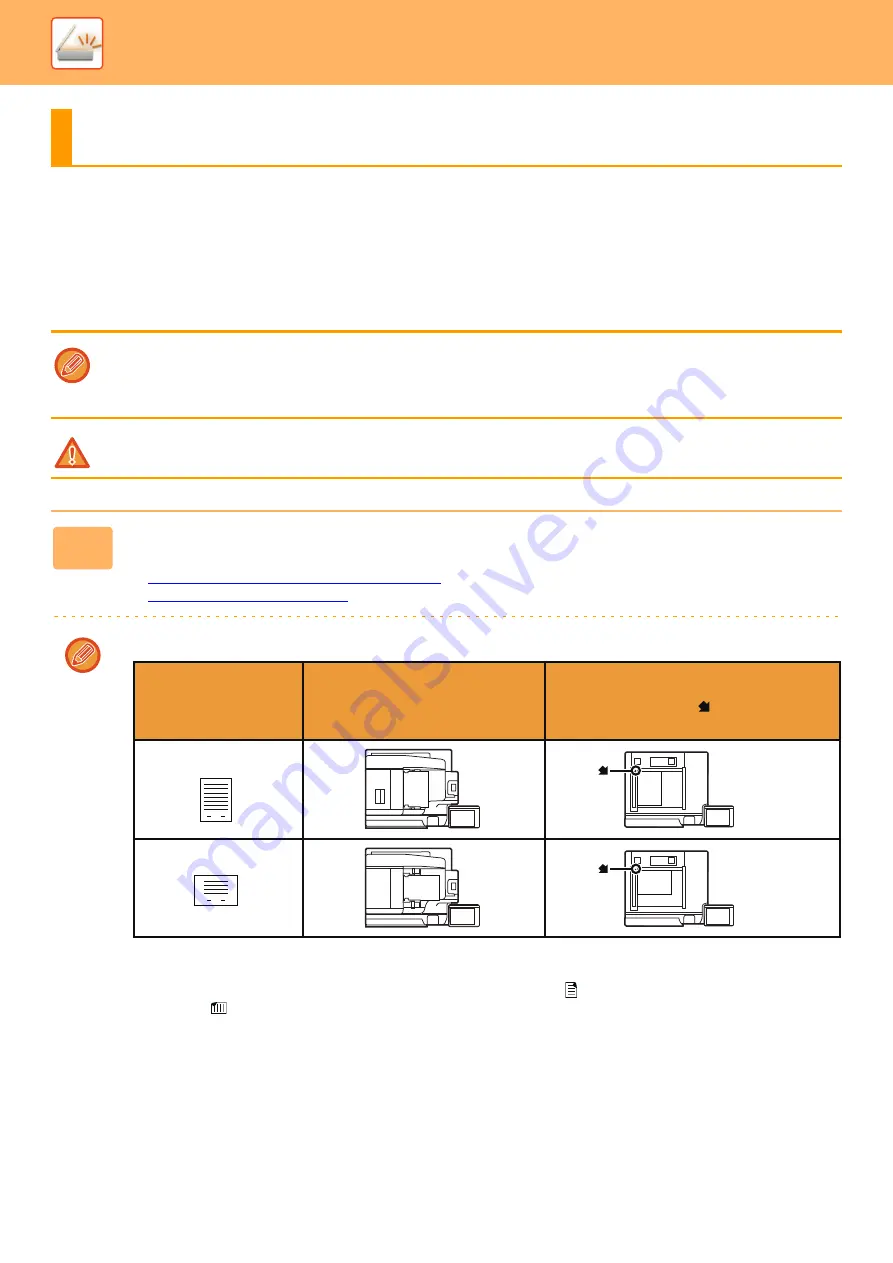
5-27
►
TRANSMITTING AN IMAGE
SENDING AN IMAGE IN SCAN MODE
An image can be sent in scan mode (Scan to E-mail, Scan to FTP, Scan to Desktop, and Scan to Network Folder).
TRANSMITTING AN IMAGE
• If the memory becomes full while the originals are being scanned, a message will appear and scanning will stop.
• When performing Scan to E-mail, take care not to send a file that is too large. In particular, multi-page files tend to be large.
When sending a multi-page file or other large file, it may be necessary to reduce the number of scanned pages or reduce
the send size.
Do not place any objects under the original size detector. Closing the automatic document feeder with an object underneath
may damage the original size detector plate and prevent correct detection of the document size.
1
Place the original.
Place the original in the document feeder tray of the automatic document feeder, or on the document glass.
►
AUTOMATIC DOCUMENT FEEDER (page 1-89)
►
• When placing the originals, orient them as shown below.
*To place a large portrait-oriented original, place it as shown in the figure titled "Landscape orientation" and specify the
placement orientation in step 4.
• Place 5-1/2" x 8-1/2" (A5) size originals in portrait (vertical) orientation (
). If placed in landscape (horizontal)
orientation (
), an incorrect size will be detected. For an 5-1/2" x 8-1/2"R (A5R) size original, enter the original size
manually.
1
1
ABC
ABC
ABC
ABC
Document feeder tray
Place the original face up.
Document glass
Place the original face down and align the
corner with the tip of the mark in the top left
corner of the document glass scale.
Originals
Portrait orientation*
Landscape orientation*
Содержание MX-M905
Страница 130: ...1 127 BEFORE USING THE MACHINE PERIPHERAL DEVICES 4 Close the front cover ...
Страница 138: ...1 135 BEFORE USING THE MACHINE PERIPHERAL DEVICES 10 Push in the staple unit 11 Close the cover ...
Страница 147: ...1 144 BEFORE USING THE MACHINE PERIPHERAL DEVICES 3 Gently push the box back in 4 Close the front cover ...
Страница 151: ...1 148 BEFORE USING THE MACHINE PERIPHERAL DEVICES 3 Gently push the box back in 4 Close the front cover ...
Страница 331: ...3 17 PRINTER FREQUENTLY USED FUNCTIONS 1 Select Printer Features 2 Select Advanced1 3 Select Print Mode Mac OS 1 2 3 ...
Страница 956: ...2016K US1 ...
















































