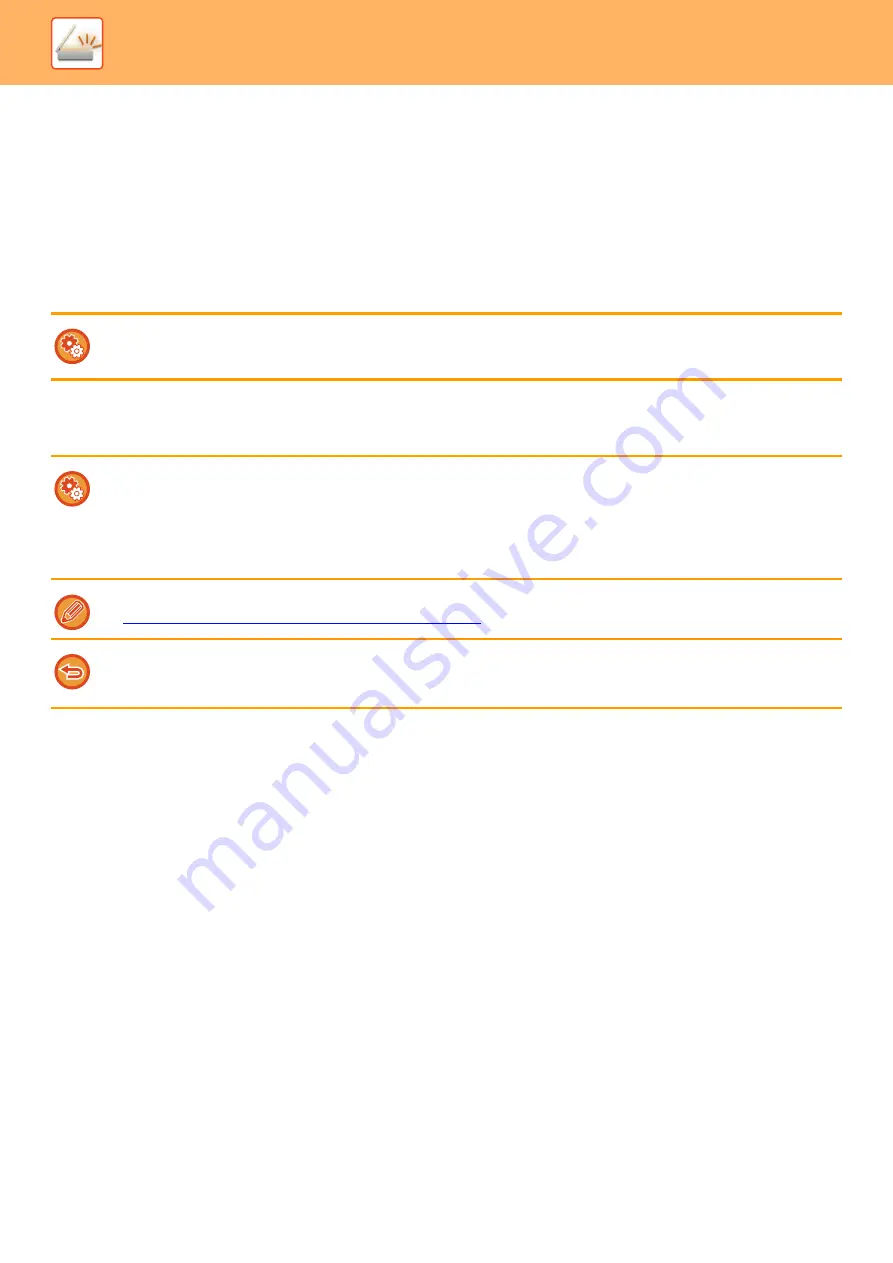
5-128
►
INTERNET FAX RECEPTION FUNCTIONS
PRINTING RECEIVED DATA
PRINTING A PIN CODE-PROTECTED FAX
(Hold setting for received data print)
Enable this setting to have faxes received and stored in memory without being printed. To print the faxes, a PIN Code
must be entered.
When this function is used, a PIN Code entry screen appears in the touch panel when a fax is received.
When the previously programmed 4-digit PIN Code is entered using the numeric keys, printing begins.
When the [Cancel] key is tapped, the PIN Code entry screen closes; however, the data in memory key will blink in the
touch panel. The PIN Code entry screen will reappear when you tap the blinking key or change modes.
To enable the hold setting for received data print:
In "Settings (administrator)", select [System Settings]
→
[Image Send Settings]
→
[Common Settings]
→
[Condition Settings]
→
[Hold Setting for Received Data Print].
•
To display the received data list screen after entering the PIN Code:
In "Settings", select [System Settings]
→
[Common Settings]
→
[Operation Settings]
→
[Condition Settings]
→
[Preview
Setting]
→
[Received Data Image Check Setting].
•
To transfer received data to another machine:
In "Settings (administrator)", select [System Settings]
→
[Image Send Settings]
→
[Inbound Routing (Forwarding/Storing) Settings].
You can check the received data image on the touch panel before printing.
►
CHECKING THE IMAGE BEFORE PRINTING (page 5-130)
• The received faxes will be stored in memory regardless of whether they are received automatically or manually.
• When the received data is transferred to another machine, data stored in memory is also transferred. At that time, the
same PIN Code entry screen will appear as for printing. Forwarding will not take place unless the PIN Code is entered.
Содержание MX-M905
Страница 130: ...1 127 BEFORE USING THE MACHINE PERIPHERAL DEVICES 4 Close the front cover ...
Страница 138: ...1 135 BEFORE USING THE MACHINE PERIPHERAL DEVICES 10 Push in the staple unit 11 Close the cover ...
Страница 147: ...1 144 BEFORE USING THE MACHINE PERIPHERAL DEVICES 3 Gently push the box back in 4 Close the front cover ...
Страница 151: ...1 148 BEFORE USING THE MACHINE PERIPHERAL DEVICES 3 Gently push the box back in 4 Close the front cover ...
Страница 331: ...3 17 PRINTER FREQUENTLY USED FUNCTIONS 1 Select Printer Features 2 Select Advanced1 3 Select Print Mode Mac OS 1 2 3 ...
Страница 956: ...2016K US1 ...
















































