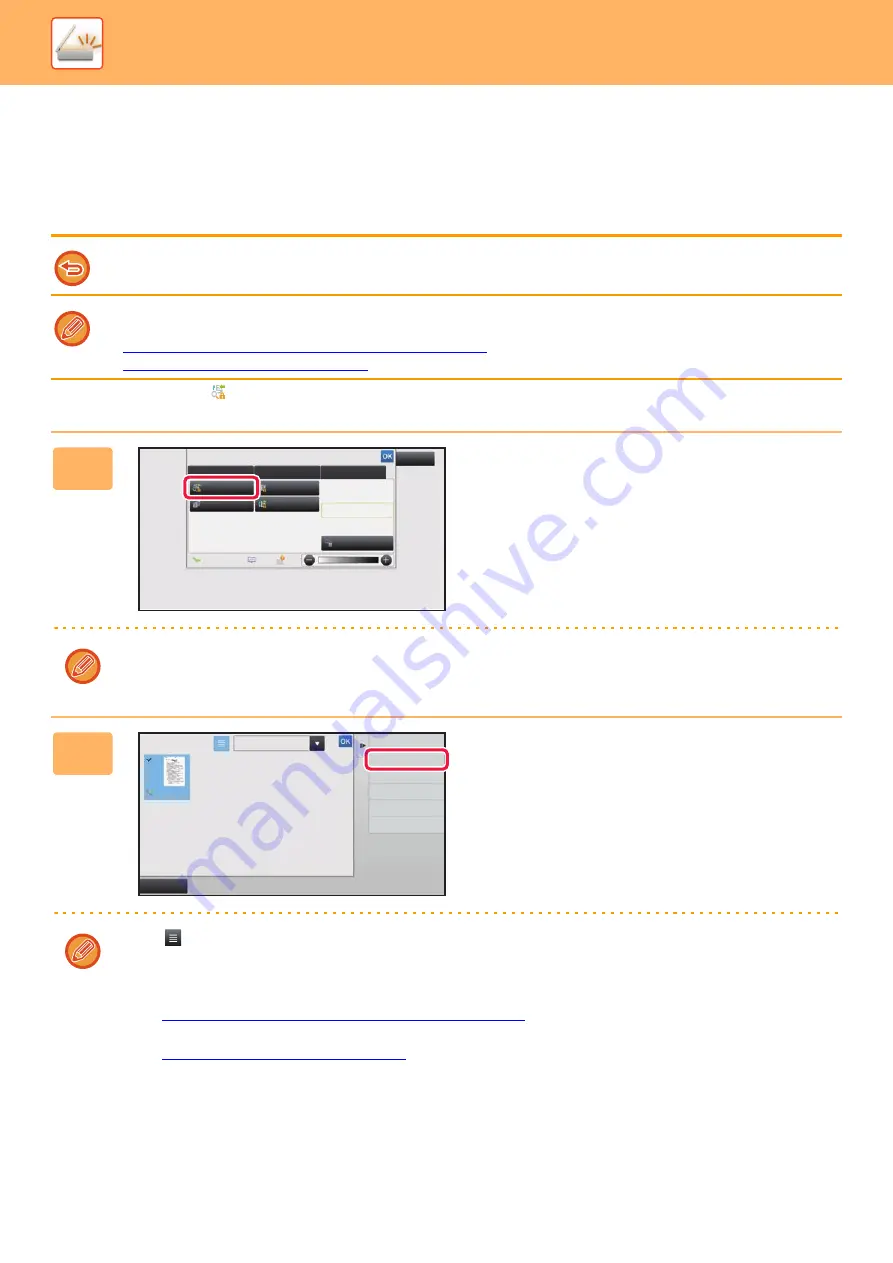
5-130
►
INTERNET FAX RECEPTION FUNCTIONS
CHECKING THE IMAGE BEFORE PRINTING
Check the image of received data on the touch panel before printing.
This function is available when [System Settings]
→
[Image Send Settings]
→
[Common Settings]
→
[Condition Settings]
→
[Preview Setting]
→
[Received Data Image Check Setting] is enabled
*
in "Settings (administrator)".
* The factory default setting is disabled.
When data is received,
is shown at the top of the screen.
Depending on the size of the received data, part of the check image on the touch panel may not appear.
The received data list can also be shown in the job status screen that appears when you tap the job status display. The
received data can be forwarded, deleted, or saved from Received Data List.
►
FORWARDING RECEIVED DATA MANUALLY (page 5-138)
►
SAVING RECEIVED DATA (page 5-139)
1
In the System Information, tap the
[Event Information] tab and tap the
[Check Fax Reception Image] key.
The received data is listed.
You can also display the received data list by tapping the job status display and tapping [Check Received Data] on the
action panel of Job Status screen.
2
Tap the key of the received data you
wish to check, and tap [Check Image]
on the action panel.
Displays the received data image.
• Tap
to show thumbnails of received images (Thumbnail screen). The list view or thumbnails view can be changed
depending on the setting mode.
• To delete a received image, tap [Delete] on the action panel.
• To transfer the selected received image, tap [Forward to Other Address] on the action panel.
►
FORWARDING RECEIVED DATA MANUALLY (page 5-138)
• To save the selected received image, tap the [File] key.
►
SAVING RECEIVED DATA (page 5-139)
System Information
Check Fax
Reception Image
Check Confidential
Received Data
Check Error Box
Release Held
Received Data
Terminate
Remote Operation
Fax Receive
Event Information
Maintenance Information
Toner Remaining
Select External Application
Exit
Forward to Other Address
Check Image
All Received Data
Received Data List
Cancel All
Delete
File
Store Data in Folder
Содержание MX-M905
Страница 130: ...1 127 BEFORE USING THE MACHINE PERIPHERAL DEVICES 4 Close the front cover ...
Страница 138: ...1 135 BEFORE USING THE MACHINE PERIPHERAL DEVICES 10 Push in the staple unit 11 Close the cover ...
Страница 147: ...1 144 BEFORE USING THE MACHINE PERIPHERAL DEVICES 3 Gently push the box back in 4 Close the front cover ...
Страница 151: ...1 148 BEFORE USING THE MACHINE PERIPHERAL DEVICES 3 Gently push the box back in 4 Close the front cover ...
Страница 331: ...3 17 PRINTER FREQUENTLY USED FUNCTIONS 1 Select Printer Features 2 Select Advanced1 3 Select Print Mode Mac OS 1 2 3 ...
Страница 956: ...2016K US1 ...
















































