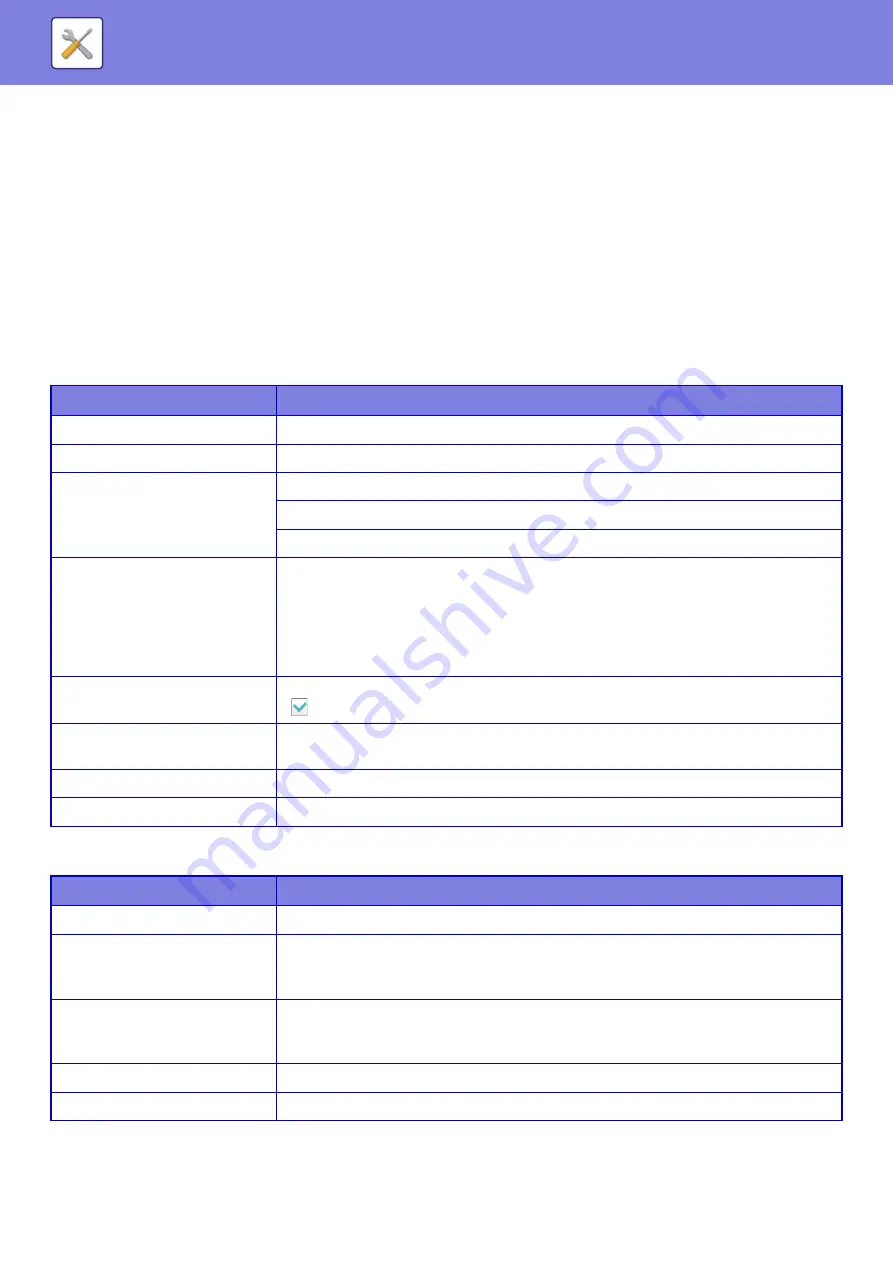
8-111
Inbound Routing (Forwarding/Storing) Settings
Inbound Routing Settings
The fax and Internet fax received data can be forwarded according to the stored forwarding table.
When this function is enabled, you can also have the received Internet faxes forwarded to a specified e-mail address
without printing them.
Table Registration
You can store or edit the data forwarding table that has the received data forward settings.
Up to 50 data forwarding tables can be stored.
A single forwarding table can store up to 500 sets of sender number and source address combinations.
Up to 1000 destinations can be stored in all data forwarding tables combined.
Up to 100 destinations of FTP/Desktop/Network Folder data can be stored.
Sender Address Registration
Stores new sender number or address to be used for inbound routing.
List name
Settings
Table Name
Enter a forward table name.
Receive Line Select
Selects a data receive line.
Sender Address Setting
Select the sender facsimile number or the Internet fax address.
Before you select a sender number or address, store the destination number or address.
To forward all received data, select [Forward All Received Data].
Forward Condition 1/2/3
You can set the forwarding date and destination.
• Forward Condition:
Set the data forwarding conditions.
• Day of the Week:
Select a day of week to start data forwarding.
• Start Time:
Set a time to start data forwarding.
• Completing Time:
Set a time to end the data forwarding.
• Format for Forwarding:
Select a format of forwarding data.
Forwarding Destination List
Lists the addresses that can be set as the destination. Select a destination by setting it to
.
Add (Selecting from Address
Book)
Open the address book and enter a forwarding destination.
Add (Direct Entry)
Enter the destination name directly.
Delete
Deletes the selected address.
List name
Settings
Address to be Entered
Displays the entered sender number or address.
Fax Number
Enter a facsimile number to be stored as the sender. When you enter multiple sender
numbers, separate them by a semicolon (;) or a comma (,). When you tap the [Global
Address Search] key, the global address search screen appears.
Internet Fax Address
Enter an Internet fax address to be stored as the sender. When you enter multiple sender
numbers, separate them by a semicolon (;) or a comma (,). When you tap the [Global
Address Search] key, the global address search screen appears.
Delete
Deletes the selected sender number or address.
Add to List
Adds the entered sender number to the list.
Содержание MX-M905
Страница 130: ...1 127 BEFORE USING THE MACHINE PERIPHERAL DEVICES 4 Close the front cover ...
Страница 138: ...1 135 BEFORE USING THE MACHINE PERIPHERAL DEVICES 10 Push in the staple unit 11 Close the cover ...
Страница 147: ...1 144 BEFORE USING THE MACHINE PERIPHERAL DEVICES 3 Gently push the box back in 4 Close the front cover ...
Страница 151: ...1 148 BEFORE USING THE MACHINE PERIPHERAL DEVICES 3 Gently push the box back in 4 Close the front cover ...
Страница 331: ...3 17 PRINTER FREQUENTLY USED FUNCTIONS 1 Select Printer Features 2 Select Advanced1 3 Select Print Mode Mac OS 1 2 3 ...
Страница 956: ...2016K US1 ...
















































