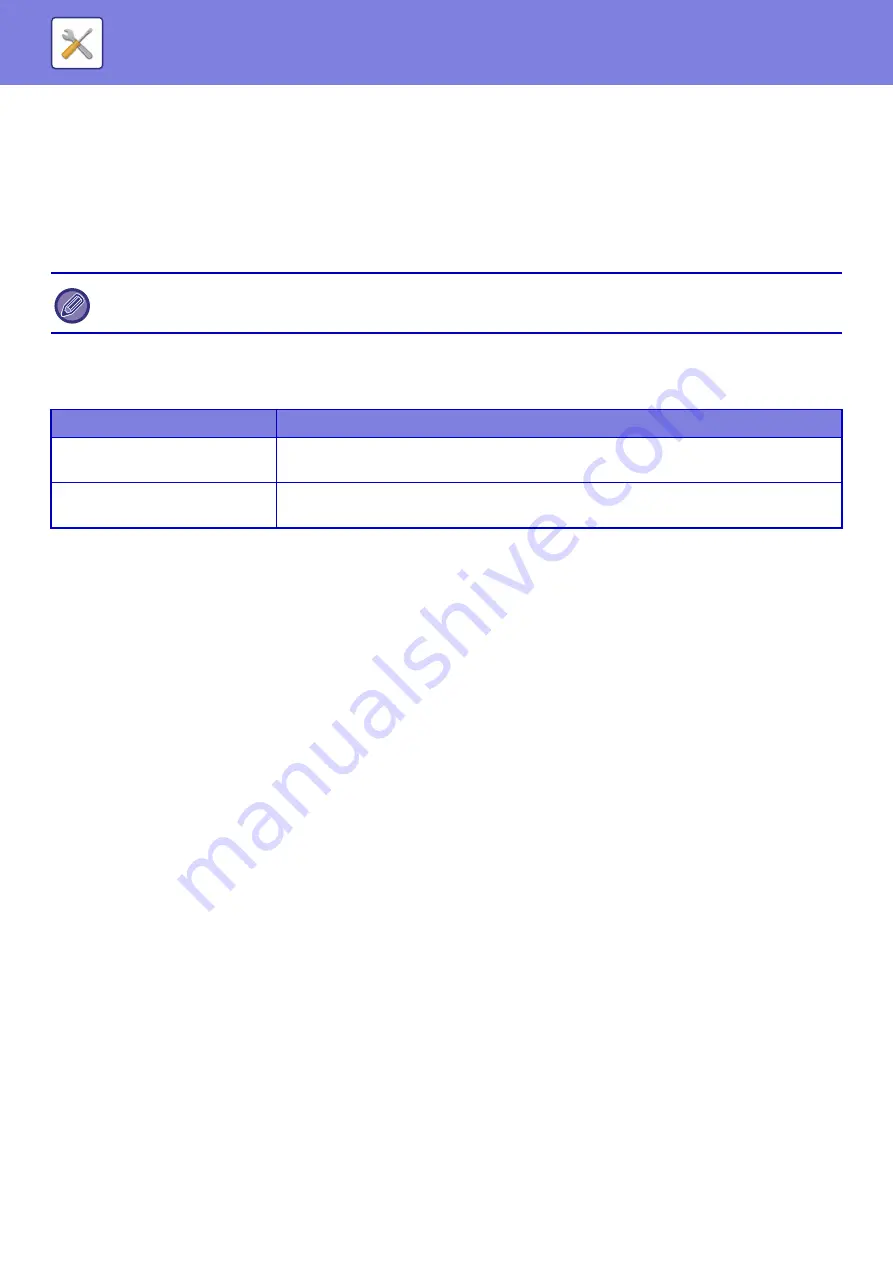
8-101
File Name Extraction
Extract the file name.
Specified Pages per File
Generates a separate file for each scanned page when multiple pages are scanned.
If this setting is enabled, a number of pages per file can be specified.
Page No.
Any number of pages can be specified as the number of pages per file. This setting can be used if [Specified Pages
per File] is enabled.
Easy Scan Settings
Set the default color mode for Easy Scan.
Set [Color] for when the Color Start key is tapped, and [B/W] for when the B/W Start key is tapped.
Resolution Setting
The following settings are available for the default resolutions of common scan, E-mail, Internet fax, and fax mode.
Scanner Common
100 X 100 dpi, 150 X 150 dpi, 200 X 200 dpi,
300 X 300 dpi, 400 X 400 dpi, 600 X 600 dpi
100 X 100 dpi, 150 X 150 dpi, 200 X 200 dpi,
300 X 300 dpi, 400 X 400 dpi, 600 X 600 dpi
Apply the Resolution Set when Stored
When ON, the resolution set when the file was saved will be the default resolution for resending.
When OFF, the resolution set with "Resolution Setting" in the system settings will be the default resolution for resending.
Condition Settings
Default Reply.Address Set
The information stored here is used if you do not specify [Reply to] in the send settings when performing Scan to E-mail.
PDF Compression Options
Flate Compression
When sending a PDF file, you can compress the file by Flate Compression to reduce the file size.
Compression Mode at Broadcasting
Selects the compression mode for broadcasting using Scan to E-mail or Internet fax. The compression mode set here is
used for all destinations regardless of their individual compression mode settings.
Black & White
MH (G3), MMR (G4)
Color/Grayscale
Low, Medium, High
Bk Letter Emphasis
When [JPEG] is selected for the file type, [Specified Pages per File] cannot be selected.
Setup Items
Setting
Color
Auto
Full Color
B/W
Grayscale
Mono2
Содержание MX-M905
Страница 130: ...1 127 BEFORE USING THE MACHINE PERIPHERAL DEVICES 4 Close the front cover ...
Страница 138: ...1 135 BEFORE USING THE MACHINE PERIPHERAL DEVICES 10 Push in the staple unit 11 Close the cover ...
Страница 147: ...1 144 BEFORE USING THE MACHINE PERIPHERAL DEVICES 3 Gently push the box back in 4 Close the front cover ...
Страница 151: ...1 148 BEFORE USING THE MACHINE PERIPHERAL DEVICES 3 Gently push the box back in 4 Close the front cover ...
Страница 331: ...3 17 PRINTER FREQUENTLY USED FUNCTIONS 1 Select Printer Features 2 Select Advanced1 3 Select Print Mode Mac OS 1 2 3 ...
Страница 956: ...2016K US1 ...
















































