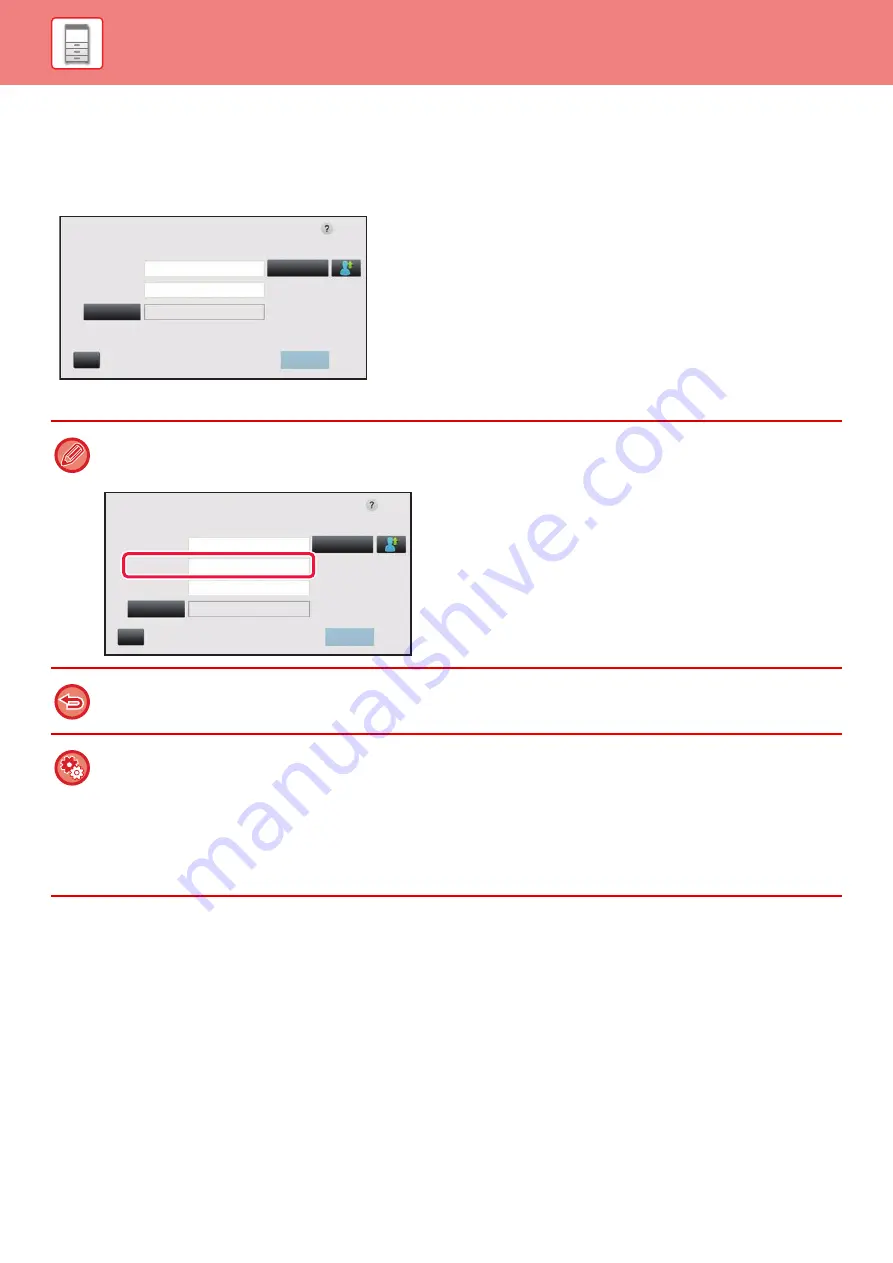
1-33
AUTHENTICATION BY LOGIN NAME/PASSWORD
This method enables users to log in using a login name and password received from the administrator of the machine or
the administrator of the LDAP server.
When starting the machine, the login screen appears.
When controlled by login name and password
• Different items may appear in the screen when LDAP authentication is used.
• When LDAP authentication is used, the [E-mail Address] key may appear, depending on the authentication method. Tap
the [E-mail Address] text box and enter your e-mail address.
If "A Warning when Login Fails" is enabled in the system settings, the operation panel will be locked for five minutes if an
incorrect login name or password is entered three times in a row.
Contact the machine administrator to check the login name/password assigned to you.
•
To release the operation panel lock:
In "Settings (Web version)", select [User Control]
→
[Default Settings] to release the lock.
•
To set [A Warning when Login Fails]:
In "Settings (administrator)", select [User Control]
→
[Default Settings]
→
[A Warning when Login Fails].
•
To store a user name:
In "Settings (administrator)", select [User Control]
→
[User List].
Also register detailed information such as the login name, user number, and password. Ask the administrator of the
machine for the information that you need to use the machine.
User Authentication
Enter login name and password.
Login Name
Password
Touch to input Log-in Name
Touch to Input Password
Login Locally
CA
Select from List
OK
Auth to
CA
OK
User Authentication
Select from List
Login Name
E-mail Address
Touch to input Log-in Name
Touch to input E-mail Address
Password
Auth to
Touch to Input Password
Login Locally
Please enter Log-in name/E-mail address/password.
Содержание MX-M905
Страница 130: ...1 127 BEFORE USING THE MACHINE PERIPHERAL DEVICES 4 Close the front cover ...
Страница 138: ...1 135 BEFORE USING THE MACHINE PERIPHERAL DEVICES 10 Push in the staple unit 11 Close the cover ...
Страница 147: ...1 144 BEFORE USING THE MACHINE PERIPHERAL DEVICES 3 Gently push the box back in 4 Close the front cover ...
Страница 151: ...1 148 BEFORE USING THE MACHINE PERIPHERAL DEVICES 3 Gently push the box back in 4 Close the front cover ...
Страница 331: ...3 17 PRINTER FREQUENTLY USED FUNCTIONS 1 Select Printer Features 2 Select Advanced1 3 Select Print Mode Mac OS 1 2 3 ...
Страница 956: ...2016K US1 ...






























