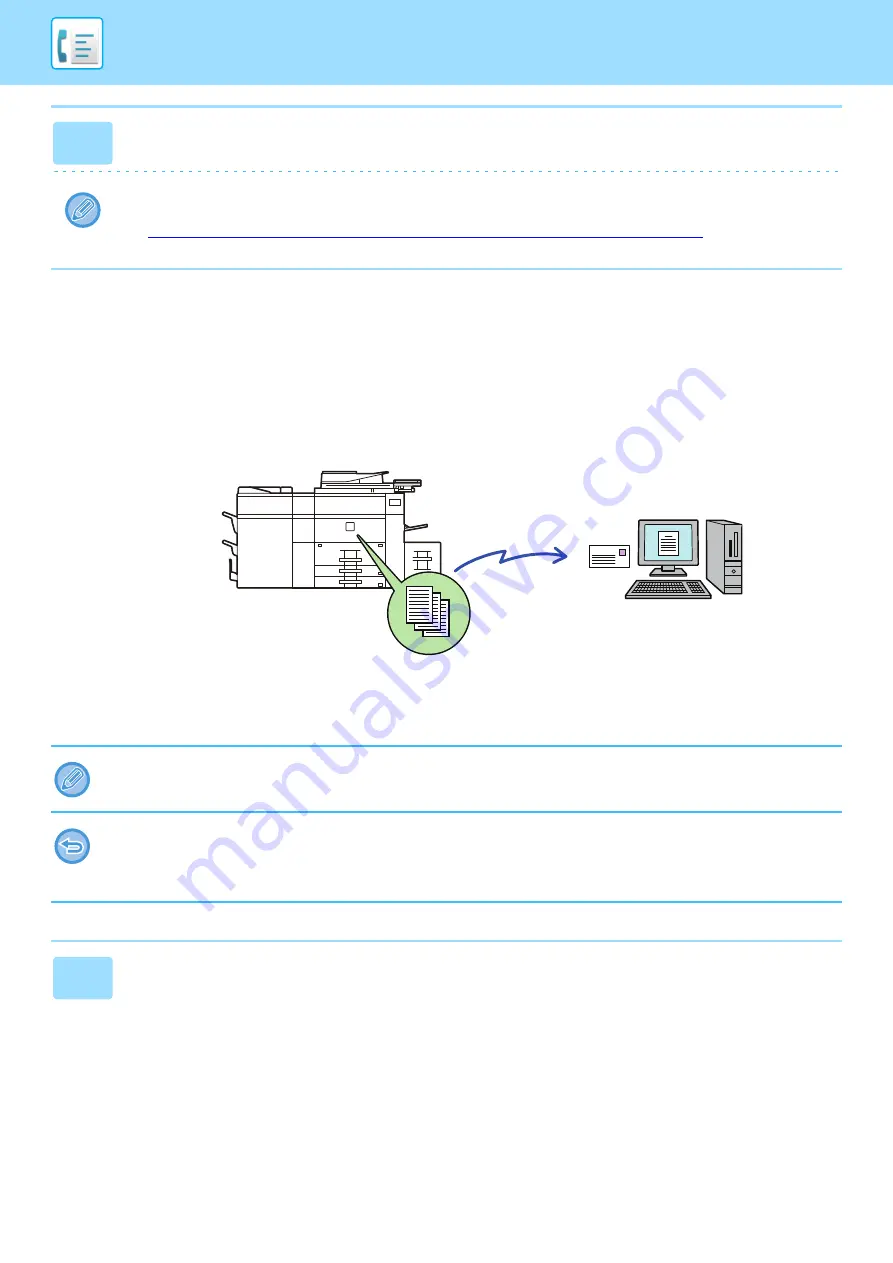
4-62
FORWARDING RECEIVED DATA TO PRESET
DESTINATIONS (INBOUND ROUTING SETTINGS)
You can have received faxes automatically forwarded to a fax address, Internet fax address, e-mail address, file server
address, desktop address, or network folder address. Received data can be forwarded to the specified destinations
without being printed.
Configure all forwarding settings for received faxes in setting mode (Web version). For the procedure for accessing the setting
mode (Web version), see Quick Start Guide.
The following explanation assumes that the setting mode (Web version) has been accessed with administrator rights.
3
Tap the [Execute] key in [Forward Received Data] to begin forwarding.
If a PIN Code entry screen appears, the "Hold Setting for Received Data Print" has been enabled. Enter the PIN Code
using the numeric keys to begin forwarding.
►
PRINTING A PIN CODE-PROTECTED FAX (Hold setting for received data print) (page 4-57)
Whether or not to forward data for each forwarding table can be quickly set.
In "Settings (administrator)" - [System Settings]
→
[Image Send Settings]
→
[Inbound Routing (Forwarding/Storing) Settings]
→
[Administration Settings]
→
[Inbound Routing], tap [Enable]/[Disable] for each forwarding table that appears.
• This function cannot be used for faxes received by confidential reception.
• When faxes forwarded using this function are printed at the forwarding destination, the date and time of reception cannot
be printed on the faxes. ("Receiving Date & Time Print" is disabled.)
• The received data is not forwarded to a hyperlink destination that is registered in the specified address.
1
In "Settings (Web version)", click [System Settings]
→
[Image Send Settings]
→
[Inbound Routing (Forwarding/Storing) Settings]
→
[Administration Settings].
The machine
Forward
Received Data
Содержание MX-M905
Страница 130: ...1 127 BEFORE USING THE MACHINE PERIPHERAL DEVICES 4 Close the front cover ...
Страница 138: ...1 135 BEFORE USING THE MACHINE PERIPHERAL DEVICES 10 Push in the staple unit 11 Close the cover ...
Страница 147: ...1 144 BEFORE USING THE MACHINE PERIPHERAL DEVICES 3 Gently push the box back in 4 Close the front cover ...
Страница 151: ...1 148 BEFORE USING THE MACHINE PERIPHERAL DEVICES 3 Gently push the box back in 4 Close the front cover ...
Страница 331: ...3 17 PRINTER FREQUENTLY USED FUNCTIONS 1 Select Printer Features 2 Select Advanced1 3 Select Print Mode Mac OS 1 2 3 ...
Страница 956: ...2016K US1 ...






























