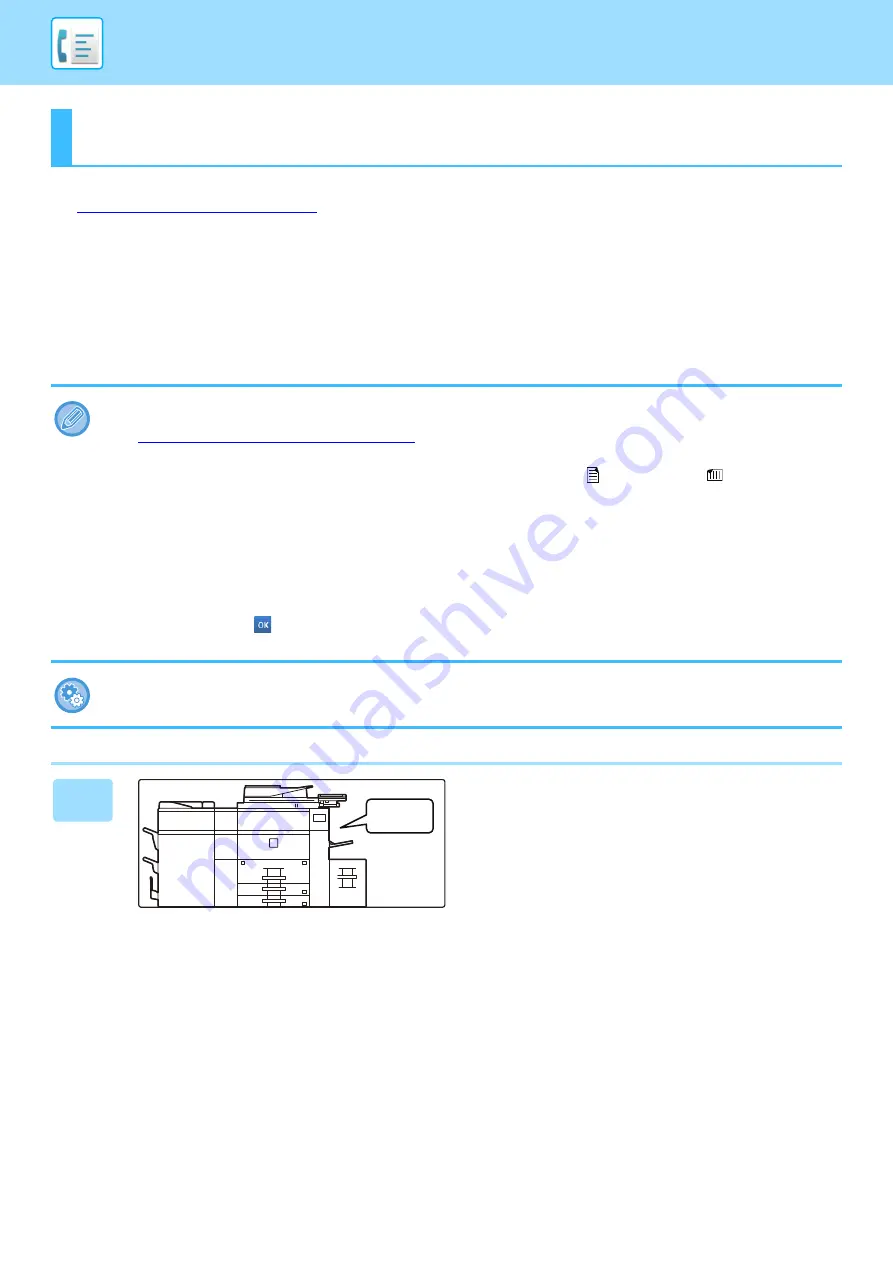
4-54
This section explains how to enter a destination from the initial screen of easy mode.
►
RECEIVING A FAX
RECEIVING A FAX AUTOMATICALLY
When the reception mode is set to "Auto Reception", the machine will receive and print faxes automatically.
FAX RECEPTION
• When fax reception is in progress, it is possible to reserve a transmission by performing the transmission in memory
transmission mode.
►
FAX TRANSMISSION METHODS (page 4-21)
• To print received faxes, make sure that the required paper is loaded into the machine's paper trays. It is not necessary to
load 8-1/2" x 11" (A4) paper and 5-1/2" x 8-1/2" (B5) paper in both the vertical (
) and horizontal (
) orientations.
Differences in orientation are automatically adjusted when faxes are received.
When a fax smaller than 8-1/2" x 11" (A4) size is received, the size of the paper used for printing will vary depending on the
orientation (vertical or horizontal) in which the sender placed the original.
• If a print job such as the copy or printer function has already been executed when printing the received data, the first
reserved job is printed before the received data.
• Received faxes will not be printed when the machine cannot print due to an error condition such as out of paper, out of
toner, or a paper misfeed. The faxes will be printed automatically when the error condition is cleared. (If the paper has run
out, add paper and tap
on the touch panel.)
• You can check current fax reception mode in the system area at the top of the screen.
To switch between auto reception and manual reception modes:
Select [System Settings] in "Settings (administrator)"
→
[Image Send Settings]
→
[Fax Data Receive/Forward (Manual)]
→
[Fax Settings]
→
[Receive Settings].
1
The machine rings and fax reception
begins automatically.
A beep sounds when reception ends.
Beep
Содержание MX-M905
Страница 130: ...1 127 BEFORE USING THE MACHINE PERIPHERAL DEVICES 4 Close the front cover ...
Страница 138: ...1 135 BEFORE USING THE MACHINE PERIPHERAL DEVICES 10 Push in the staple unit 11 Close the cover ...
Страница 147: ...1 144 BEFORE USING THE MACHINE PERIPHERAL DEVICES 3 Gently push the box back in 4 Close the front cover ...
Страница 151: ...1 148 BEFORE USING THE MACHINE PERIPHERAL DEVICES 3 Gently push the box back in 4 Close the front cover ...
Страница 331: ...3 17 PRINTER FREQUENTLY USED FUNCTIONS 1 Select Printer Features 2 Select Advanced1 3 Select Print Mode Mac OS 1 2 3 ...
Страница 956: ...2016K US1 ...
















































