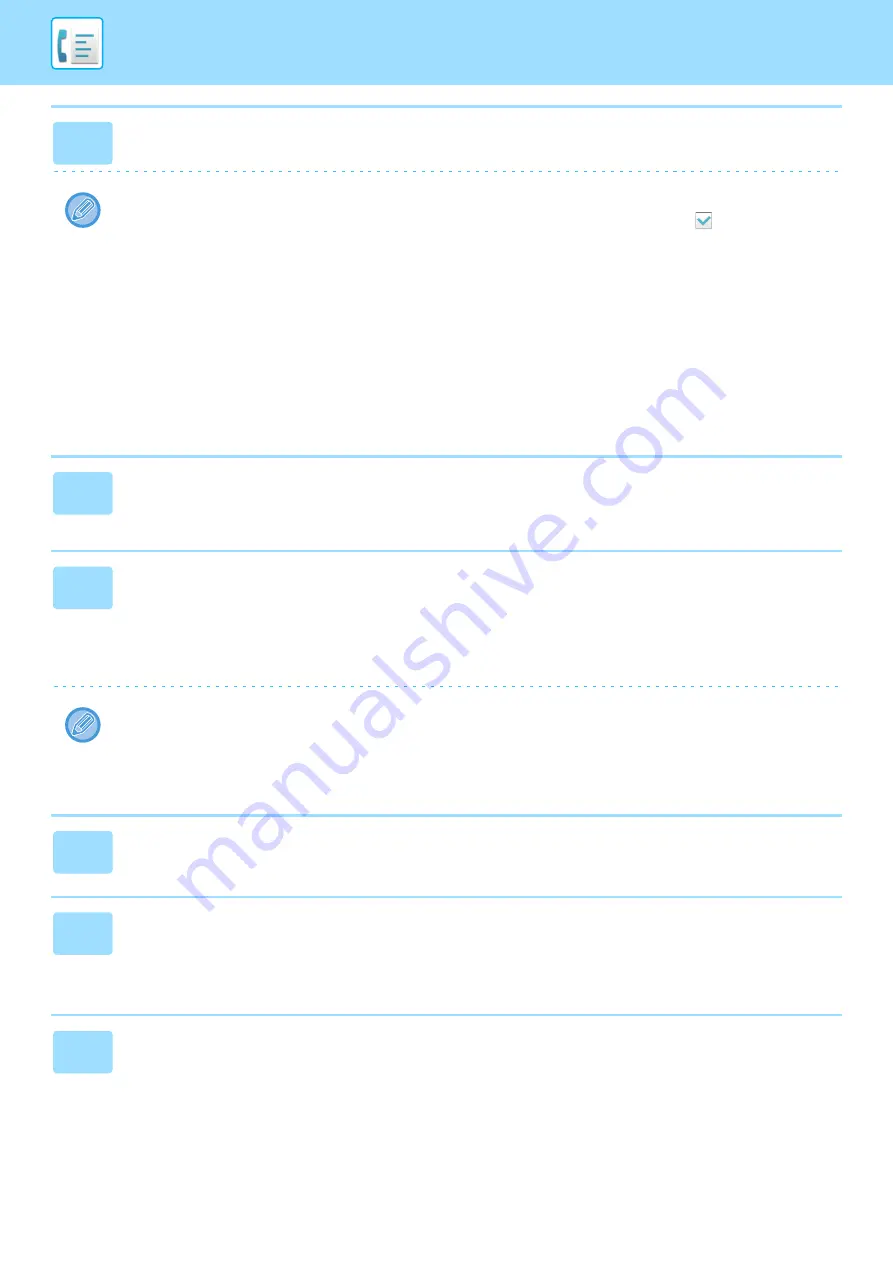
4-63
2
In "Inbound Routing", select [Enable] and click the [Submit] button.
Users without administrator rights can be prohibited from storing, editing, and deleting forwarding tables in this screen,
and from specifying which table is used. To do so, set the checkboxes for the following items to
.
• Disable Registration of Forward Table
• Disable Change/Delete of Forward Table
• Disabling of Forward Condition Change
Specify in [Print Style Setting] whether or not to have the machine to print the faxes to forward when inbound routing
is enabled. After the settings are completed, be sure to click the [Submit] button.
• [Always Print]:
Always prints received data before forwarding the data.
• [Print at Error]:
Prints received data only when an error prevents forwarding.
• [Save Only at Error]: Saves received data only when an error prevents forwarding. For the saved data, the error
address can be confirmed and the data can be resent. From the [Scan] or [Fax] tab in the job
status screen, tap [Check Error Box] on the action panel.
3
Click [Sender Address Registration] in the [Inbound Routing
(Forwarding/Storing) Settings] menu in the "Settings (Web version)".
4
Enter the sender address or fax number in "Internet Fax Address" or "Fax
Number" as appropriate, and click the [Add to List] button.
The entered address will be added to the "Address to be Entered" list. Enter the address directly (maximum of 1500
characters) or select the address from a global address book by clicking the [Global Address Search] button. To store
multiple sender addresses or fax numbers, repeat these steps.
• If you wish to have only faxes from specified addresses forwarded, store the desired sender addresses. Send
addresses stored here can be selected from a list when you store a forwarding table.
• A maximum of 500 sender numbers/addresses can be stored.
• To delete an entered address, select the address in "Address to be Entered" and click the [Delete] button.
5
When you have finished adding addresses, click the [Submit] button.
6
Click [Inbound Routing Settings] in the [Inbound Routing
(Forwarding/Storing) Settings] in the "Settings (Web version)" menu and click
the [Add] button.
7
Enter a "Table Name".
Содержание MX-M905
Страница 130: ...1 127 BEFORE USING THE MACHINE PERIPHERAL DEVICES 4 Close the front cover ...
Страница 138: ...1 135 BEFORE USING THE MACHINE PERIPHERAL DEVICES 10 Push in the staple unit 11 Close the cover ...
Страница 147: ...1 144 BEFORE USING THE MACHINE PERIPHERAL DEVICES 3 Gently push the box back in 4 Close the front cover ...
Страница 151: ...1 148 BEFORE USING THE MACHINE PERIPHERAL DEVICES 3 Gently push the box back in 4 Close the front cover ...
Страница 331: ...3 17 PRINTER FREQUENTLY USED FUNCTIONS 1 Select Printer Features 2 Select Advanced1 3 Select Print Mode Mac OS 1 2 3 ...
Страница 956: ...2016K US1 ...
















































