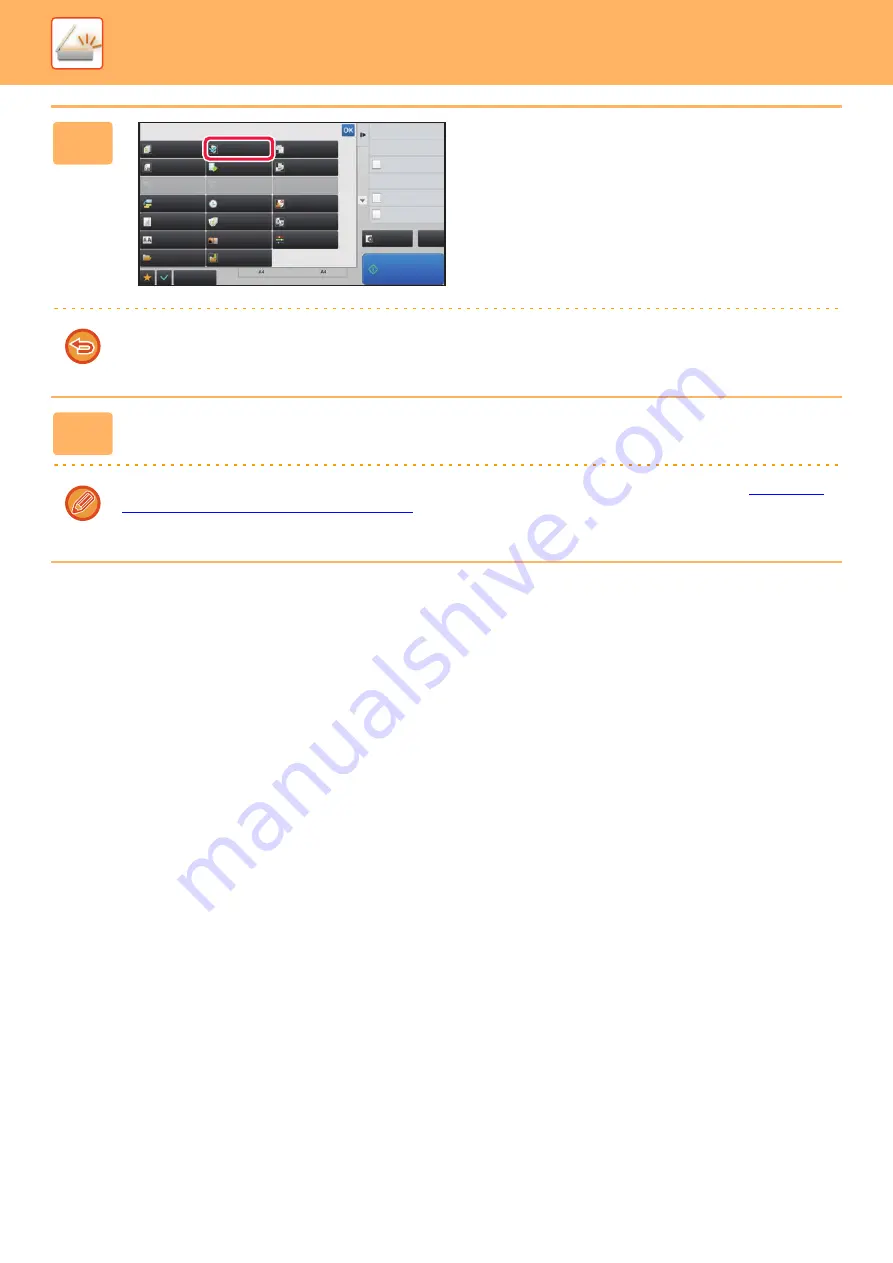
5-101
►
4
Tap the [Others] key, and tap the [Slow
Scan Mode] key.
A checkmark appears on the icon.
After the settings are completed, tap the [Back] key.
To cancel the slow scan Mode setting
Tap the [Slow Scan Mode] key to uncheck it.
5
Tap the [Start] key to start scanning of the original.
A beep will sound to indicate that scanning and transmission have ended.
Tap the [Preview] key to check the preview of an image before sending a fax. For more information, see "
THE IMAGE TO BE TRANSMITTED (page 5-64)
". However, settings for this function cannot be changed in the preview
screen.
Preview
CA
Start
Back
Erase
Dual Page Scan
Book Divide
Job Build
Slow Scan Mode
Original
Count
Card Shot
Multicrop
Timer
Business
Card Scan
Blank Page
Skip
Contrast
Sharpness
Mixed Size
Original
Verification Stamp
Drop Out Color
File
RGB Adjust
Sending History
Others
Call Search Number
Verification Stamp
Send Same Image
as Fax Address
Store Data Temporarily
Quick File
Register Current Settings
Program Registration
Quick File
Background
Adjustment
Содержание MX-M905
Страница 130: ...1 127 BEFORE USING THE MACHINE PERIPHERAL DEVICES 4 Close the front cover ...
Страница 138: ...1 135 BEFORE USING THE MACHINE PERIPHERAL DEVICES 10 Push in the staple unit 11 Close the cover ...
Страница 147: ...1 144 BEFORE USING THE MACHINE PERIPHERAL DEVICES 3 Gently push the box back in 4 Close the front cover ...
Страница 151: ...1 148 BEFORE USING THE MACHINE PERIPHERAL DEVICES 3 Gently push the box back in 4 Close the front cover ...
Страница 331: ...3 17 PRINTER FREQUENTLY USED FUNCTIONS 1 Select Printer Features 2 Select Advanced1 3 Select Print Mode Mac OS 1 2 3 ...
Страница 956: ...2016K US1 ...






























