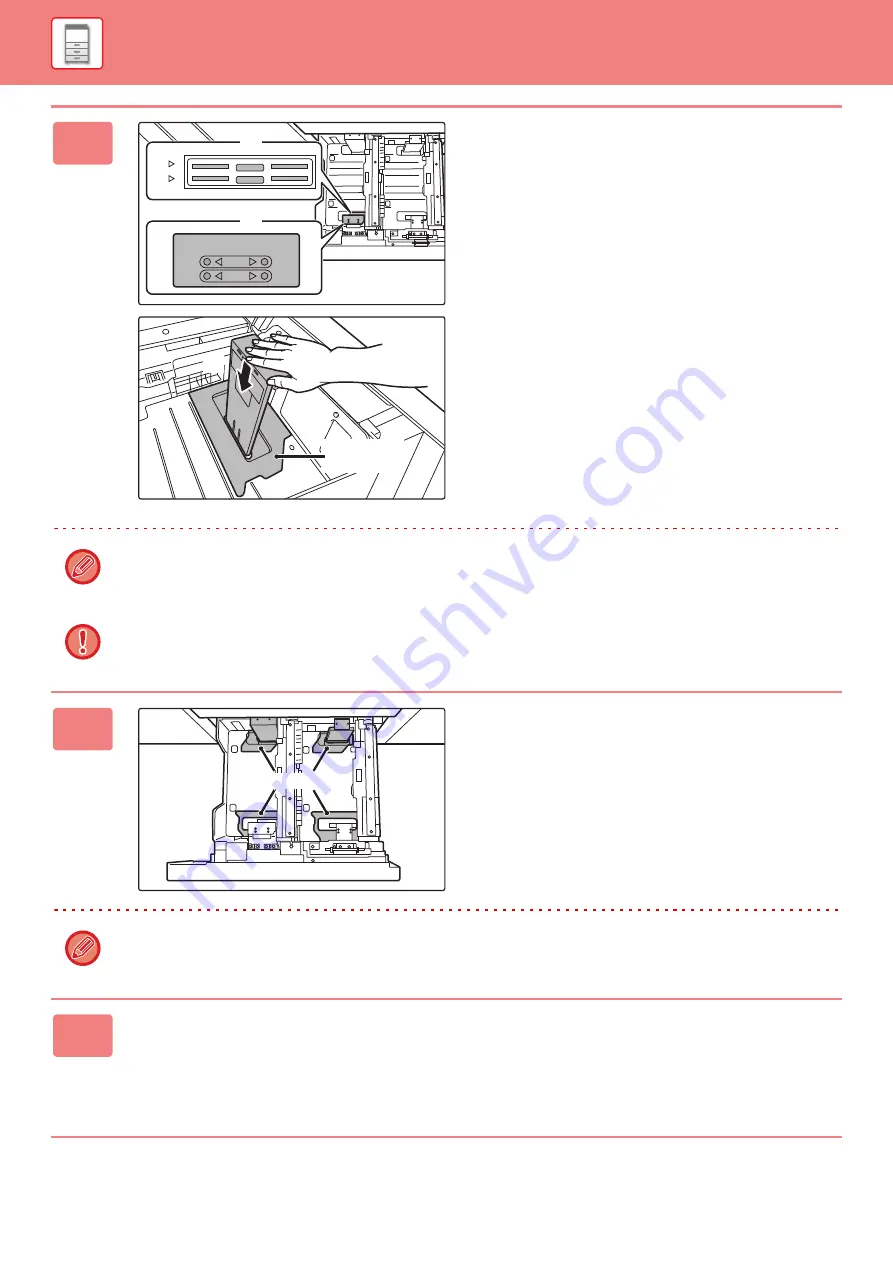
1-68
2
Attach the paper size guide and
transparent sheet appropriately for the
size of paper to be used.
(1) Align the bottom of the paper size guide
with the appropriate slot on the base of
the tray.
Align the paper size guide with the slot for the paper
size to be used (indicated by the paper size mark).
(2) Align the holes at the top of the paper
size guide with the protrusions that
secure the paper size guide.
Align with the holes for the paper size to be used
(indicated by the paper size mark).
(3) Push in the paper guide so that it locks
into place.
Push the paper size guide in until the hook at the
bottom locks into place. (You will hear a "click" when
the hook locks.) Move the paper size guide slightly to
verify that it has locked into place.
• When attaching the paper size guide, place the transparent sheet in direct contact with the base of the tray in the
correct orientation as shown.
• The slot or hole with the "LT" mark is for 8-1/2" x 11" size.
When attaching the paper size guide, make sure that the top and bottom of the guide are aligned to the same paper size. If
the top and bottom of the paper size guide are not aligned to the same paper size, skewed feeding and misfeeds will result.
3
Repeat steps 1 and 2 to adjust the far
paper guide to the paper size to be
used.
Be sure to adjust the far paper guide to the same size as the
near paper guide.
When removing and attaching the far paper size guide, take
care not to hit the front cover of the machine.
Adjusting only one paper guide may result in skewed feeding or misfeeds.
4
Set the paper size and paper type.
Be sure to set the paper size and paper type by selecting [Tray Settings] in the home screen or in "Settings", select
[System Settings]
→
[Common Settings]
→
[Paper Settings]
→
[Paper Tray Settings].
If the paper size setting is not configured correctly, automatic paper selection will not operate correctly and printing may
take place on the wrong size or type of paper or a misfeed may occur.
A4
LT
LT
A4
(1)
(2)
(3)
Transparent
sheet
Transparent sheet
Содержание MX-M905
Страница 130: ...1 127 BEFORE USING THE MACHINE PERIPHERAL DEVICES 4 Close the front cover ...
Страница 138: ...1 135 BEFORE USING THE MACHINE PERIPHERAL DEVICES 10 Push in the staple unit 11 Close the cover ...
Страница 147: ...1 144 BEFORE USING THE MACHINE PERIPHERAL DEVICES 3 Gently push the box back in 4 Close the front cover ...
Страница 151: ...1 148 BEFORE USING THE MACHINE PERIPHERAL DEVICES 3 Gently push the box back in 4 Close the front cover ...
Страница 331: ...3 17 PRINTER FREQUENTLY USED FUNCTIONS 1 Select Printer Features 2 Select Advanced1 3 Select Print Mode Mac OS 1 2 3 ...
Страница 956: ...2016K US1 ...






























