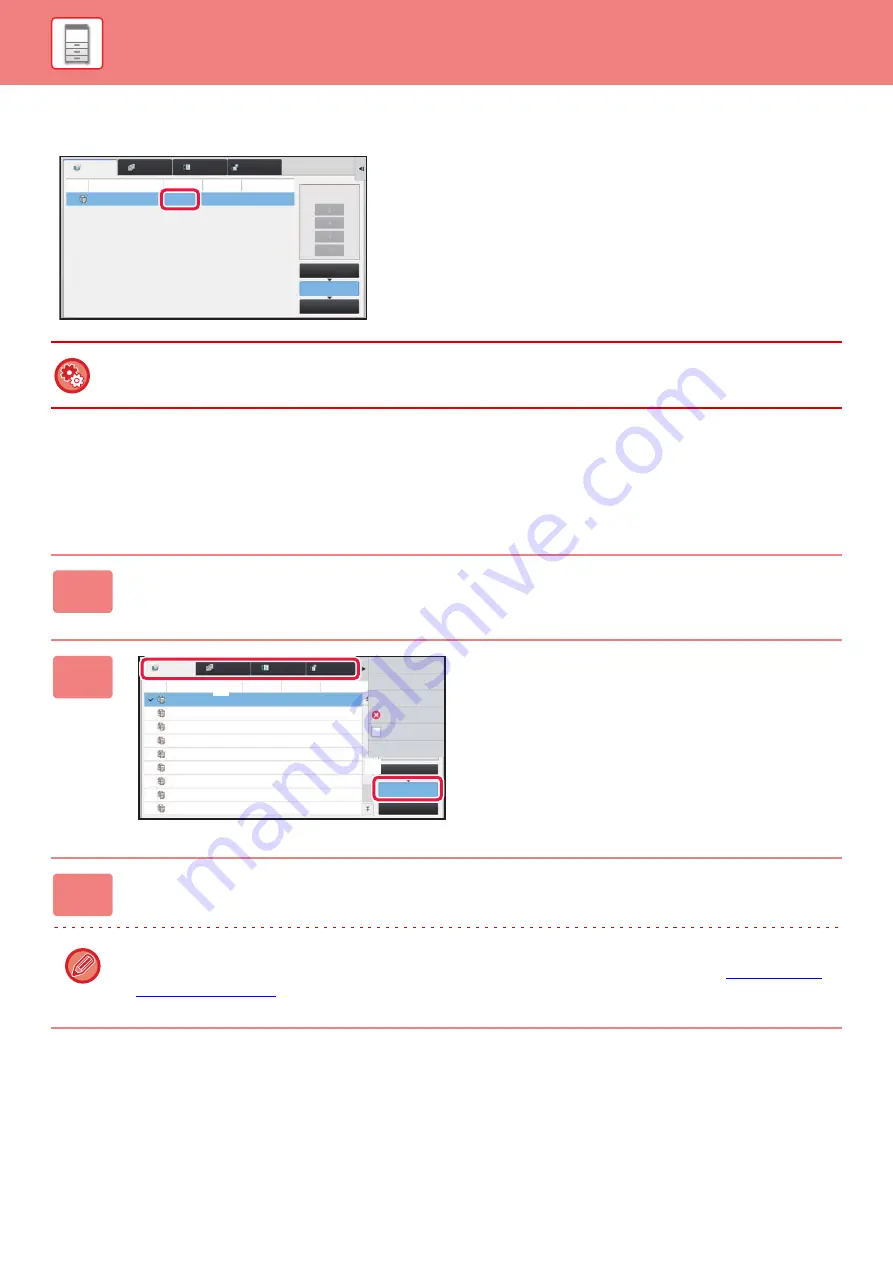
1-98
STOPPING/DELETING A JOB, PRIORITY PROCESSING AND CHECKING THE STATUS
In print tab, you can switch the display in the "Job Queue" screen between the number of printed copies and remaining
copies to be printed for each job.
CHECKING A RESERVED JOB OR THE JOB
IN PROGRESS
To switch the display between the numbers of printed copies and remaining copies to be printed for each job:
In "Settings (administrator)", select [System Settings]
→
[Common Settings]
→
[Operation Settings]
→
[Condition Settings]
→
[Switch the Number of Sets to be Displayed for Job Status].
1
Tap the job status display and tap the tab for the job whose contents you
wish to check.
2
Tap the [Job Queue] key.
3
Tap the job whose contents you wish to check and then tap [Check Details of
Selected Job] on the action panel.
• Different job contents appear in different modes.
• For information on the icons displayed on the job keys or the messages displayed in "Status", see "
Job Queue
Complete
Spool
Priority Change
Internet Fax
Fax
Scan
Job
Job Queue
Progress / Sets Status
Start
Time
Copy
0100/0100
Paper Empty ---
Scan
Fax
Internet Fax
Spool
Complete
Job Queue
Reselect Paper
Check Details of
Selected Job
Change Job Priority
Stop/Delete
Enter Multi
Selection Mode
Back
Job
Job Queue
Progress / Sets Status
Start
Time
Copy
Copy
Copy
Copy
Copy
Copy
Copy
Copy
Copy
0100/0100
0000/0001
0000/0001
0000/0001
0000/0001
0000/0001
0000/0001
0000/0001
Paper Empty
Waiting
Waiting
Waiting
Waiting
Waiting
Waiting
Waiting
Waiting
---
Calculating
Calculating
Calculating
Calculating
Calculating
Calculating
Calculating
Calculating
0000/0001
(1)
(2)
Содержание MX-M905
Страница 130: ...1 127 BEFORE USING THE MACHINE PERIPHERAL DEVICES 4 Close the front cover ...
Страница 138: ...1 135 BEFORE USING THE MACHINE PERIPHERAL DEVICES 10 Push in the staple unit 11 Close the cover ...
Страница 147: ...1 144 BEFORE USING THE MACHINE PERIPHERAL DEVICES 3 Gently push the box back in 4 Close the front cover ...
Страница 151: ...1 148 BEFORE USING THE MACHINE PERIPHERAL DEVICES 3 Gently push the box back in 4 Close the front cover ...
Страница 331: ...3 17 PRINTER FREQUENTLY USED FUNCTIONS 1 Select Printer Features 2 Select Advanced1 3 Select Print Mode Mac OS 1 2 3 ...
Страница 956: ...2016K US1 ...






























