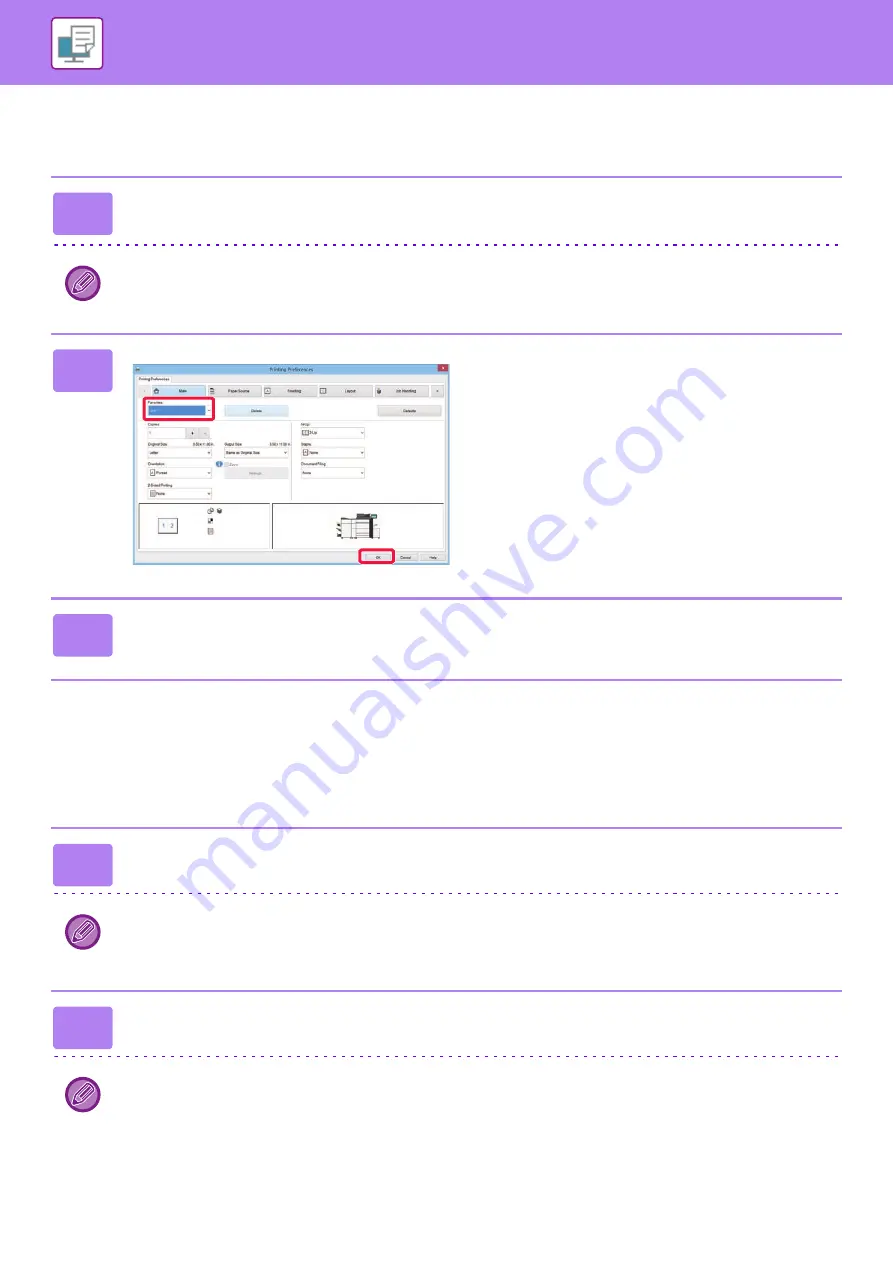
3-10
PRINTING IN A WINDOWS ENVIRONMENT
USING SAVED SETTINGS
You can specify the saved favorites through just one click to apply frequently used settings to your printing.
CHANGING THE PRINTER DRIVER DEFAULT SETTINGS
You can change the default settings of the printer driver.
Changes you have made in the printer driver properties window when you execute printing from the application are
returned to the default settings specified here when you exit the application.
1
Select the machine's printer driver from the print window of the application,
and click the [Preferences] button.
The button that is used to open the printer driver properties window (usually [Property] or [Preferences]) may vary
depending on the application.
2
Select favorite settings.
(1) Select the favorite settings you want to
use.
(2) Click the [OK] button.
3
Start printing.
1
Right-click the [Start] button and select [Control Panel].
• In Windows Vista, click the [Start] button, then select [Control Panel] - [Printers].
• In Windows 7, click the [Start] button, select [Devices and Printers], right-click the printer driver icon of the machine,
and click [Printer Properties].
2
Click [View devices and printers] in [Hardware and Sound].
In Windows Vista, click the printer driver icon of the machine.
(1)
(2)
Содержание MX-M905
Страница 130: ...1 127 BEFORE USING THE MACHINE PERIPHERAL DEVICES 4 Close the front cover ...
Страница 138: ...1 135 BEFORE USING THE MACHINE PERIPHERAL DEVICES 10 Push in the staple unit 11 Close the cover ...
Страница 147: ...1 144 BEFORE USING THE MACHINE PERIPHERAL DEVICES 3 Gently push the box back in 4 Close the front cover ...
Страница 151: ...1 148 BEFORE USING THE MACHINE PERIPHERAL DEVICES 3 Gently push the box back in 4 Close the front cover ...
Страница 331: ...3 17 PRINTER FREQUENTLY USED FUNCTIONS 1 Select Printer Features 2 Select Advanced1 3 Select Print Mode Mac OS 1 2 3 ...
Страница 956: ...2016K US1 ...






























