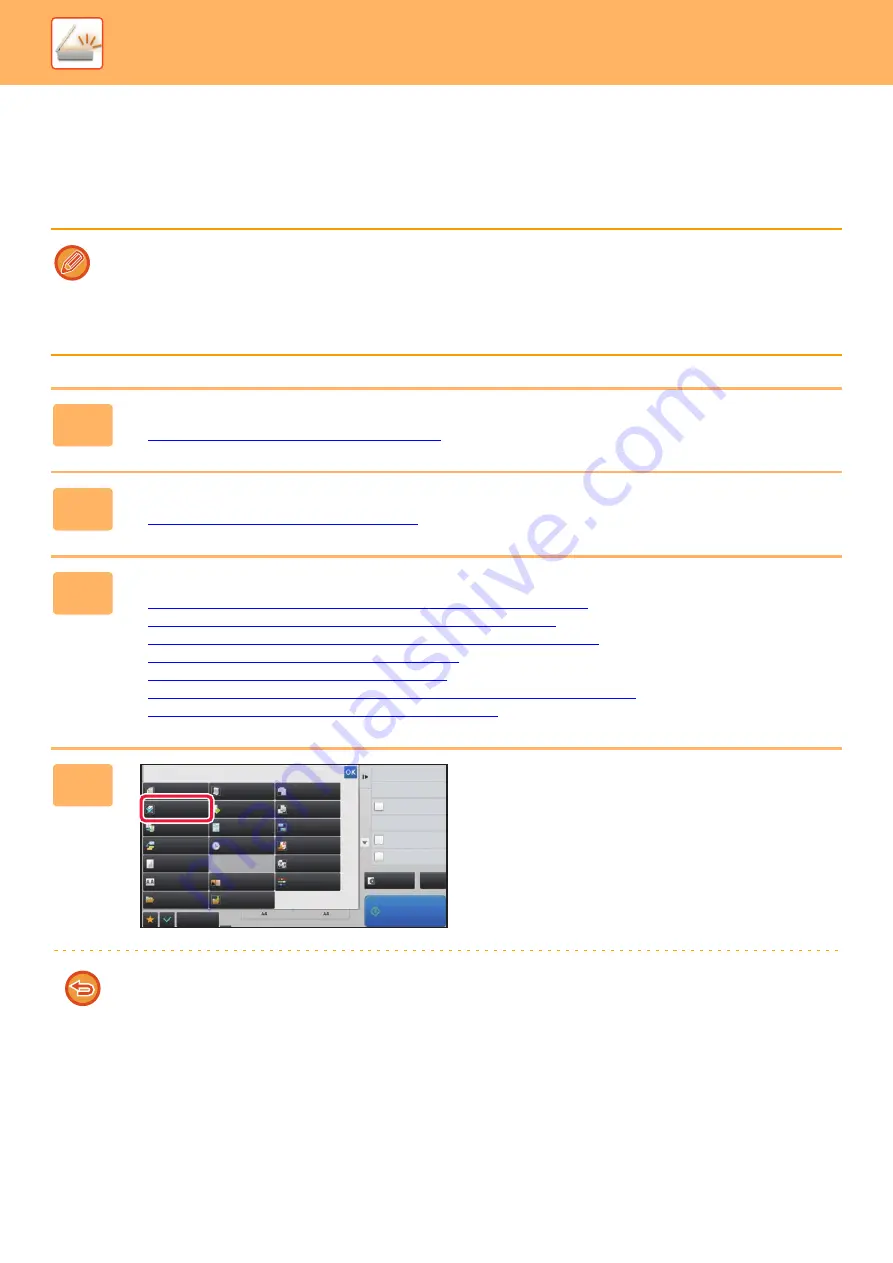
5-104
►
CHECKING THE NUMBER OF SCANNED ORIGINAL
SHEETS BEFORE TRANSMISSION (ORIGINAL COUNT)
Count the number of scanned original sheets and display the count before transmission.
Checking the number of scanned original sheets before transmission helps prevent transmission mistakes.
• The count result is displayed with the number of scanned original sheets, not the number of scanned original pages. For
example, when a 2-sided original is transmitted, the number "1" will appear to indicate that one original sheet is
transmitted, not "2" to indicate the front-side page and the reverse side page.
• When a broadcast transmission is performed, if the original count function is selected in any of the modes, the function will
operate for all destinations.
• The setting should be enabled separately for each mode.
1
Place originals in the automatic document feeder.
►
AUTOMATIC DOCUMENT FEEDER (page 1-89)
2
Tap the mode display to switch to the initial screen of each mode.
►
Changing mode from each mode (page 5-10)
3
Specify the destination.
►
RETRIEVING A DESTINATION FROM AN ADDRESS BOOK (page 5-16)
►
VIEWING A LIST OF THE SELECTED DESTINATIONS (page 5-19)
►
USING A SEARCH NUMBER TO RETRIEVE A DESTINATION (page 5-20)
►
ENTERING AN ADDRESS MANUALLY (page 5-21)
►
SPECIFYING A NETWORK FOLDER (page 5-22)
►
RETRIEVING A DESTINATION FROM A GLOBAL ADDRESS BOOK (page 5-23)
►
USING A TRANSMISSION LOG TO RESEND (page 5-25)
4
Tap the [Others] key, and tap the
[Original Count] key.
A checkmark appears on the icon.
After the settings are completed, tap the [Back] key.
To cancel the original count setting:
Tap the [Original Count] key to uncheck it.
Preview
Start
Back
Erase
Dual Page Scan
Book Divide
Job Build
Slow Scan Mode
Original
Count
Card Shot
Multicrop
Timer
Blank Page
Skip
Contrast
Sharpness
Mixed Size
Original
Verification Stamp
Drop Out Color
File
RGB Adjust
Sending History
Others
Call Search Number
Verification Stamp
Send Same Image
as Fax Address
Store Data Temporarily
Quick File
Register Current Settings
Program Registration
Quick File
Background
Adjustment
CA
Business
Card Scan
Содержание MX-M905
Страница 130: ...1 127 BEFORE USING THE MACHINE PERIPHERAL DEVICES 4 Close the front cover ...
Страница 138: ...1 135 BEFORE USING THE MACHINE PERIPHERAL DEVICES 10 Push in the staple unit 11 Close the cover ...
Страница 147: ...1 144 BEFORE USING THE MACHINE PERIPHERAL DEVICES 3 Gently push the box back in 4 Close the front cover ...
Страница 151: ...1 148 BEFORE USING THE MACHINE PERIPHERAL DEVICES 3 Gently push the box back in 4 Close the front cover ...
Страница 331: ...3 17 PRINTER FREQUENTLY USED FUNCTIONS 1 Select Printer Features 2 Select Advanced1 3 Select Print Mode Mac OS 1 2 3 ...
Страница 956: ...2016K US1 ...






























