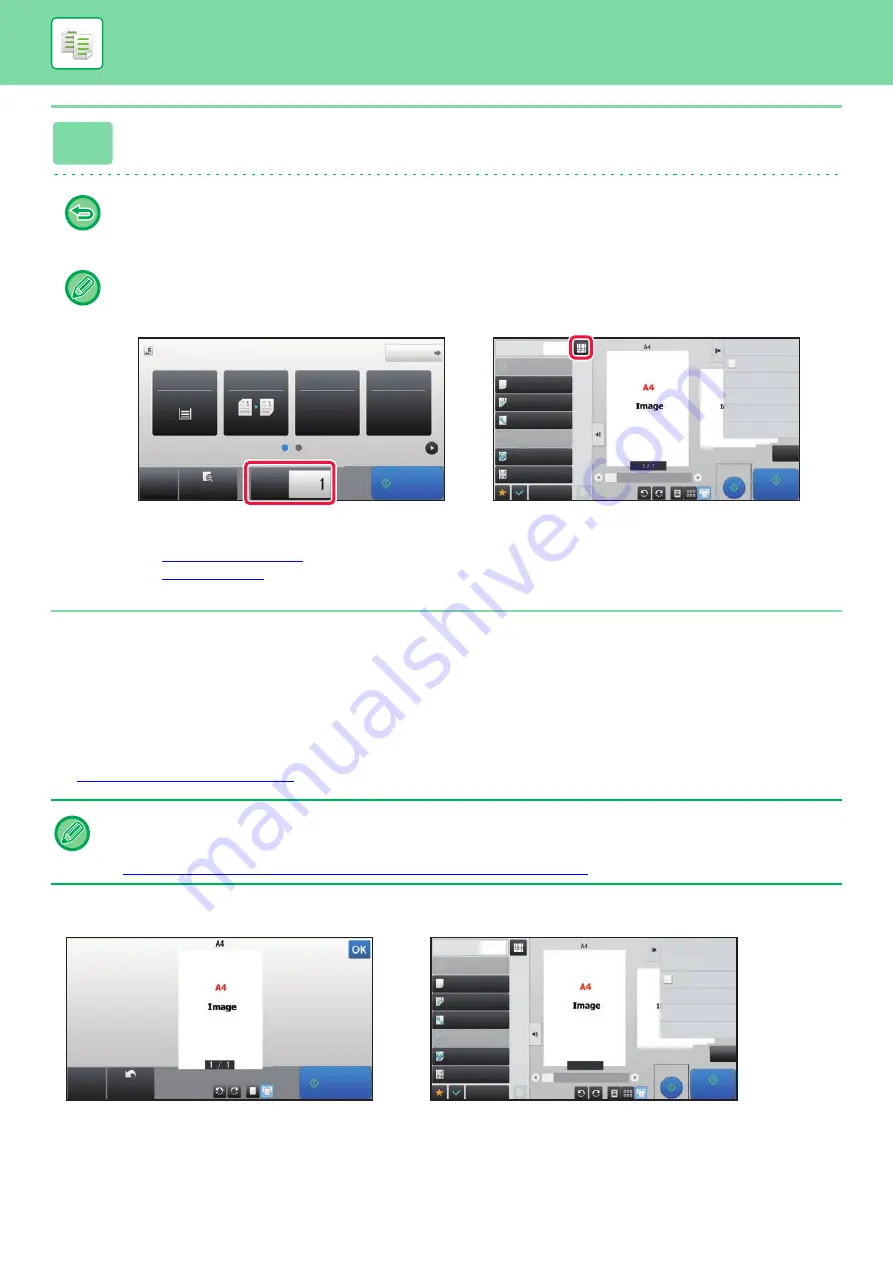
2-9
BEFORE USING THE MACHINE AS A COPIER
COPY PREVIEW
You can tap the [Preview] key before scanning the original to check a preview of the scanned image.
If you configure the preview, you can check the status of the configured preview such as the staple position or page
layout.
►
6
Tap the [Start] key to start copying.
When making only one set of copies, you do not need to specify the number of copies.
• To cancel all settings, tap the [CA] key.
When the [CA] key is tapped, all settings selected to that point are cleared and you will return to the base screen.
• To cancel copying, tap the [Cancel Copy] key.
•
To make two or more sets of copies:
Tap the copies display key to specify the number of copies.
• In normal mode, you can tap [File] or [Quick File] on the action panel before starting the copy job to save the scanned
original as a file.
►
►
In normal mode
While viewing the preview screen, you can adjust the settings, and configure the preview in your image.
You can also drag the preview image to edit it, for example, changing, rotating, or deleting an original page.
►
MANUAL ADJUSTMENT OF EXPOSURE AND ORIGINAL TYPE (page 2-20)
Start
Original
8½x11
Detail
Staple / Punch
Copy Ratio
2-Sided Copy
Paper
Select
8½x11
Tray 1
1 → 1
100%
Off
CA
Preview
Copies
Others
Copies
Send and Print
Scan Original Again
Without change Settings
Store Data in Folder
File
Store Data Temporarily
Quick File
1
Paper Select
Auto
Exposure
Auto
Original
Auto 8½x11
2-Sided Copy
1-Sided→1-Sided
Copy Ratio
100%
Output
N-Up
Off
Proof Copy
CA
Start
In Easy mode
In Normal mode
Start
Preview
Scan
Again
CA
Others
Send and Print
Scan Original Again
Without change Settings
Store Data in Folder
File
Register Current Settings
Program Registration
Store Data Temporarily
Quick File
1
Copies
1/7
Paper Select
Auto
Exposure
Auto
Original
Auto 8½x11
2-Sided Copy
1-Sided→1-Sided
Copy Ratio
100%
Output
Proof Copy
CA
Start
N-Up
Off
In Easy mode
In Normal mode
Содержание MX-M905
Страница 130: ...1 127 BEFORE USING THE MACHINE PERIPHERAL DEVICES 4 Close the front cover ...
Страница 138: ...1 135 BEFORE USING THE MACHINE PERIPHERAL DEVICES 10 Push in the staple unit 11 Close the cover ...
Страница 147: ...1 144 BEFORE USING THE MACHINE PERIPHERAL DEVICES 3 Gently push the box back in 4 Close the front cover ...
Страница 151: ...1 148 BEFORE USING THE MACHINE PERIPHERAL DEVICES 3 Gently push the box back in 4 Close the front cover ...
Страница 331: ...3 17 PRINTER FREQUENTLY USED FUNCTIONS 1 Select Printer Features 2 Select Advanced1 3 Select Print Mode Mac OS 1 2 3 ...
Страница 956: ...2016K US1 ...






























