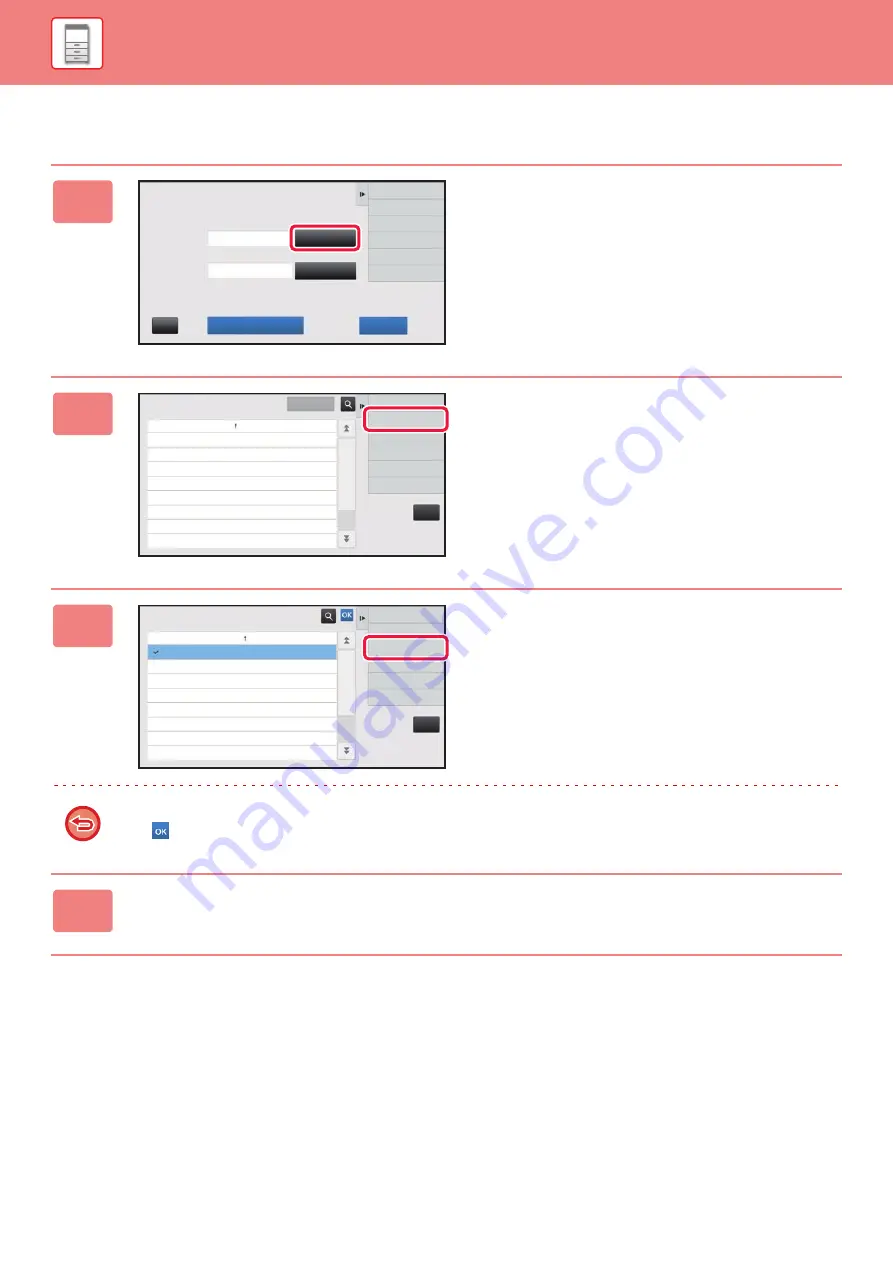
1-48
Deleting a billing code
1
When the billing code entry window is
displayed, tap the [Select from List]
key of the main code.
To delete a sub code, tap the [Select from List] key of the
sub code.
The subsequent steps are the same as the main code.
2
Tap [Add/Edit Billing Code] on the
action panel.
3
Tap and select the main code to be
deleted, then tap [Delete] on the action
panel.
To return to the billing code selection window
Tap .
4
When the confirmation message appears, tap the [Delete] key.
Billing Code
Please enter Billing Code.
Main Code
Sub Code
AAAA
AAAA
Select from List
Select from List
Bypass Billing Code
OK
CA
CA
Cancel and Return
Main Code
Main Code Name
MAIN001
Company 1
MAIN002
Company 2
MAIN003
Company 3
MAIN004
Company 4
MAIN005
Company 5
MAIN006
Company 6
MAIN007
Company 7
MAIN008
Company 8
Add/Edit Billing Code
Execute
Select Billing Code
CA
Add New
Main Code
Main Code Name
MAIN001
Company 1
MAIN002
Company 2
MAIN003
Company 3
MAIN004
Company 4
MAIN005
Company 5
MAIN006
Company 6
MAIN007
Company 7
MAIN008
Company 8
Edit
Delete
Main Code Registration
Содержание MX-M905
Страница 130: ...1 127 BEFORE USING THE MACHINE PERIPHERAL DEVICES 4 Close the front cover ...
Страница 138: ...1 135 BEFORE USING THE MACHINE PERIPHERAL DEVICES 10 Push in the staple unit 11 Close the cover ...
Страница 147: ...1 144 BEFORE USING THE MACHINE PERIPHERAL DEVICES 3 Gently push the box back in 4 Close the front cover ...
Страница 151: ...1 148 BEFORE USING THE MACHINE PERIPHERAL DEVICES 3 Gently push the box back in 4 Close the front cover ...
Страница 331: ...3 17 PRINTER FREQUENTLY USED FUNCTIONS 1 Select Printer Features 2 Select Advanced1 3 Select Print Mode Mac OS 1 2 3 ...
Страница 956: ...2016K US1 ...






























