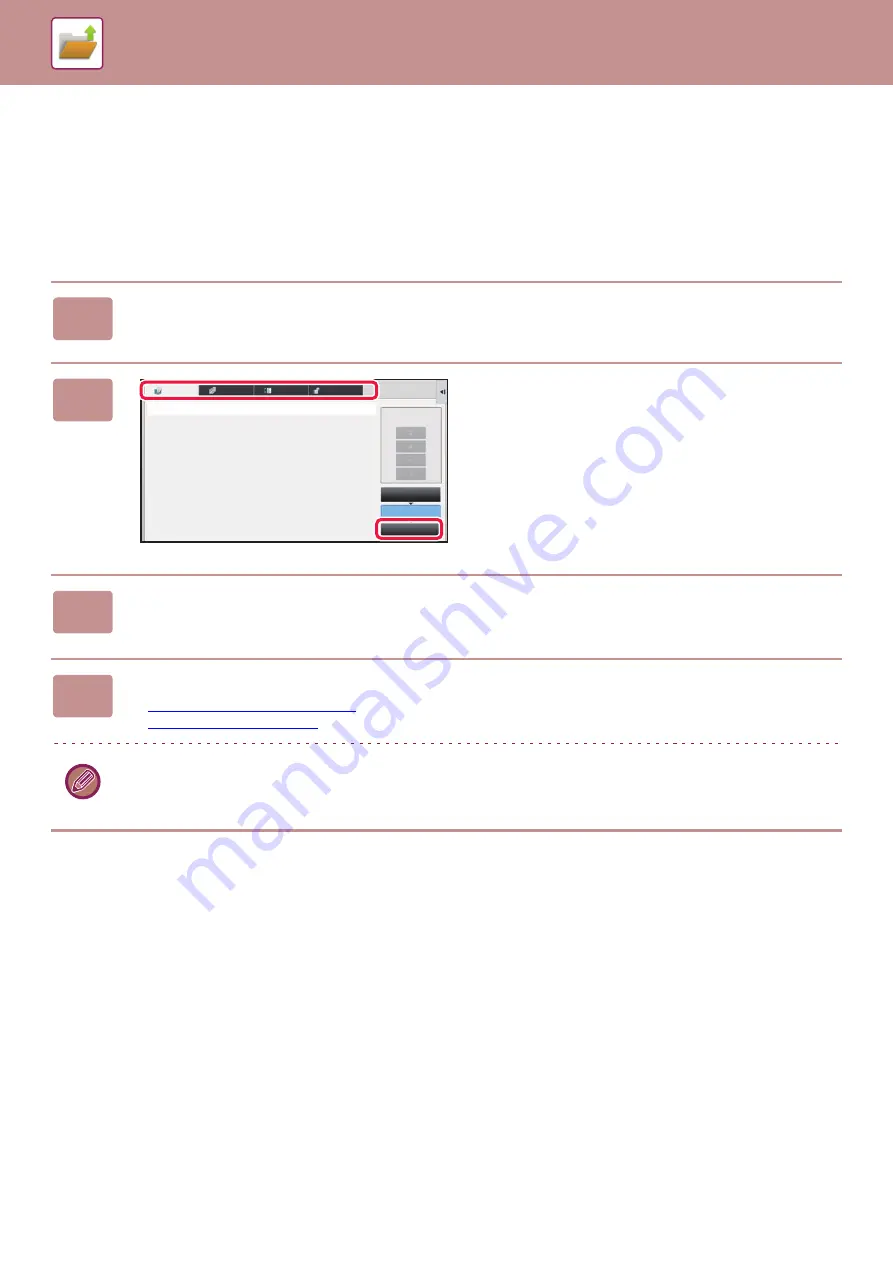
6-32
RETRIEVING AND USING A FILE FROM THE
JOB STATUS SCREEN
Files stored using File and Quick File appear as keys in the job status complete screen.
This is convenient when you need to quickly print the saved data of a copy job or quickly send a saved fax to another
destination.
1
Tap the job status display.
2
Tap the tab with a file to be retrieved,
and tap the [Complete] key.
3
Tap the key of the desired file from the completed job.
A file that has been processed by Quick File or File can be selected for a job in the retrieve operation.
4
Tap [Send] or [Choose Print Settings] on the action panel.
►
►
To view detailed information on a file, select the file, and then tap [Check Details of Selected Job] on the action panel.
Job Queue
Complete
Spool
Internet Fax
Fax
Scan
Print Job
Job
Job Queue
Progress / Sets
Status
Priority Change
Содержание MX-M905
Страница 130: ...1 127 BEFORE USING THE MACHINE PERIPHERAL DEVICES 4 Close the front cover ...
Страница 138: ...1 135 BEFORE USING THE MACHINE PERIPHERAL DEVICES 10 Push in the staple unit 11 Close the cover ...
Страница 147: ...1 144 BEFORE USING THE MACHINE PERIPHERAL DEVICES 3 Gently push the box back in 4 Close the front cover ...
Страница 151: ...1 148 BEFORE USING THE MACHINE PERIPHERAL DEVICES 3 Gently push the box back in 4 Close the front cover ...
Страница 331: ...3 17 PRINTER FREQUENTLY USED FUNCTIONS 1 Select Printer Features 2 Select Advanced1 3 Select Print Mode Mac OS 1 2 3 ...
Страница 956: ...2016K US1 ...






























