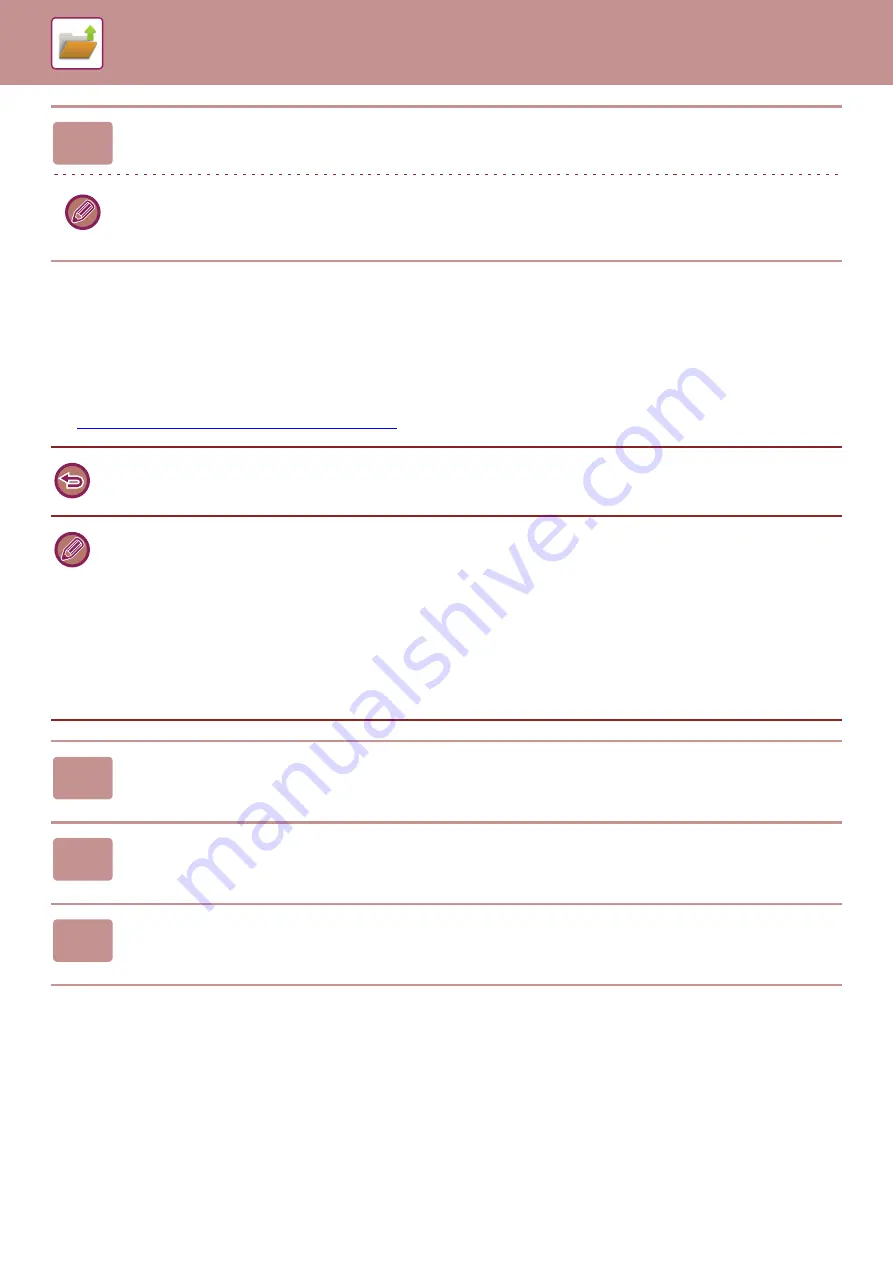
6-26
FILE TRANSMISSION
The settings used when the file was stored with document filing are stored, and thus the file can be transmitted using
those settings. If needed, you can also change the transmission settings to modify the retrieved file.
After selecting the desired file, follow the steps below.
►
SELECTING A FILE TO RETRIEVE (page 6-22)
8
Tap the [Start] key to start printing.
If there are no files that match the search conditions, you will return to the file list screen.
It [Delete the Data] on the action panel is tapped, all files that match the current search conditions will be deleted.
• A file saved in black and white or grayscale cannot be transmitted in color.
• A stored print job cannot be transmitted. (However, if the job was filed in the printer driver, it can be transmitted if "Rip
Style" is set to [RGB]. This settings is accessed by selecting the [Other Settings] button on the [Detailed Settings] tab.)
• These transmission methods require installation of the corresponding options.
• If any of the following other modes were included in the saved file, the file cannot be transmitted.
"Stamp", "Photo Repeat", "Multi-Page Enlargement" for copying.
• If any of the following other modes were included in the saved file, the file can be transmitted, but other functions cannot be
executed.
"Margin Shift", "Transparency Inserts", "Book Copy", "Tab Copy", "Stamp", "Centering"
• Depending on the reduction or enlargement ratio used when storing a file, it may not be possible to send the stored file
using a selected resolution setting. In this event, try changing the resolution.
However, when sending a stored file by Internet fax, transmission may not be possible even if the resolution is changed.
• Files saved in other than Internet Fax mode cannot be sent to an Internet Fax address.
1
Tap [Send] on the action panel.
2
Select settings for sending.
3
Tap the [Start] key.
Содержание MX-M905
Страница 130: ...1 127 BEFORE USING THE MACHINE PERIPHERAL DEVICES 4 Close the front cover ...
Страница 138: ...1 135 BEFORE USING THE MACHINE PERIPHERAL DEVICES 10 Push in the staple unit 11 Close the cover ...
Страница 147: ...1 144 BEFORE USING THE MACHINE PERIPHERAL DEVICES 3 Gently push the box back in 4 Close the front cover ...
Страница 151: ...1 148 BEFORE USING THE MACHINE PERIPHERAL DEVICES 3 Gently push the box back in 4 Close the front cover ...
Страница 331: ...3 17 PRINTER FREQUENTLY USED FUNCTIONS 1 Select Printer Features 2 Select Advanced1 3 Select Print Mode Mac OS 1 2 3 ...
Страница 956: ...2016K US1 ...






























