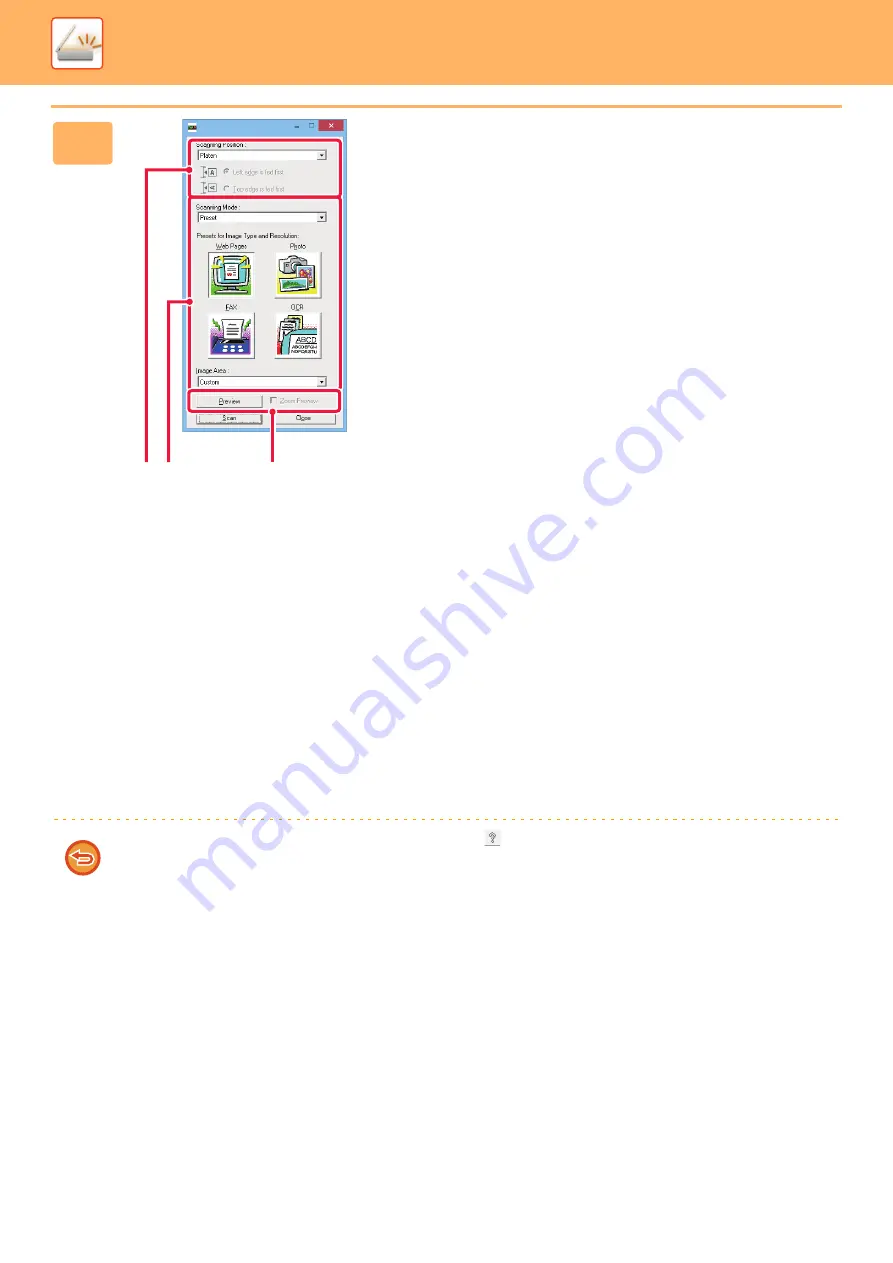
5-144
►
SCANNING FROM A COMPUTER (PC Scan Mode)
6
Preview the image.
(1) Select the location where the original is
placed.
"Scanning Position" menu:
• If the original is a one-sided original and is placed in
the document feeder tray, select [SPF(Simplex)].
• If the original is a 2-sided original and is placed in the
document feeder tray, select [SPF(Duplex - Book)]
or [SPF(Duplex - Tablet)] depending on whether the
original is a book-style or tablet-style original. In
addition, select [Left edge is fed first] or [Top edge is
fed first] depending on the orientation of the original.
(2) Select scan settings.
"Scanning Mode" menu:
Switch between the "Preset" screen and the "Custom
Settings" screen. In the "Preset" screen, select "Web
Pages", "Photo", "FAX" or "OCR" depending on the
original type and your scanning purpose.
If you wish to change the initial settings of any of the
four buttons or select the resolution or other advanced
settings, change to the "Custom Settings" screen.
"Image Area" menu:
Select the scan area. If "Auto" is selected, the original
size detected by the machine will be scanned. You can
also set the scanning area in the preview window with
your mouse.
(3) Click the [Preview] button.
The preview image will appear in the scanner driver.
If you are not satisfied with the preview image, repeat
(2) and (3).
If the [Zoom Preview] checkbox is selected before the
[Preview] button is clicked, the selected area will be
enlarged in the preview window. If the checkmark is
removed, the preview image will return to normal. Note
that if SPF is selected in the "Scanning Position" menu,
the [Zoom Preview] function cannot be used.
•
For further information on the scan settings, click the
button in the preview image screen of step 7 to
open scanner driver Help.
• If the [Preview] button is clicked when scanning from the document feeder tray, only one original page will be scanned
for the preview image. If you wish to include that original in the scan, return it to the document feeder tray.
(1)
(3)
(2)
Содержание MX-M905
Страница 130: ...1 127 BEFORE USING THE MACHINE PERIPHERAL DEVICES 4 Close the front cover ...
Страница 138: ...1 135 BEFORE USING THE MACHINE PERIPHERAL DEVICES 10 Push in the staple unit 11 Close the cover ...
Страница 147: ...1 144 BEFORE USING THE MACHINE PERIPHERAL DEVICES 3 Gently push the box back in 4 Close the front cover ...
Страница 151: ...1 148 BEFORE USING THE MACHINE PERIPHERAL DEVICES 3 Gently push the box back in 4 Close the front cover ...
Страница 331: ...3 17 PRINTER FREQUENTLY USED FUNCTIONS 1 Select Printer Features 2 Select Advanced1 3 Select Print Mode Mac OS 1 2 3 ...
Страница 956: ...2016K US1 ...
















































