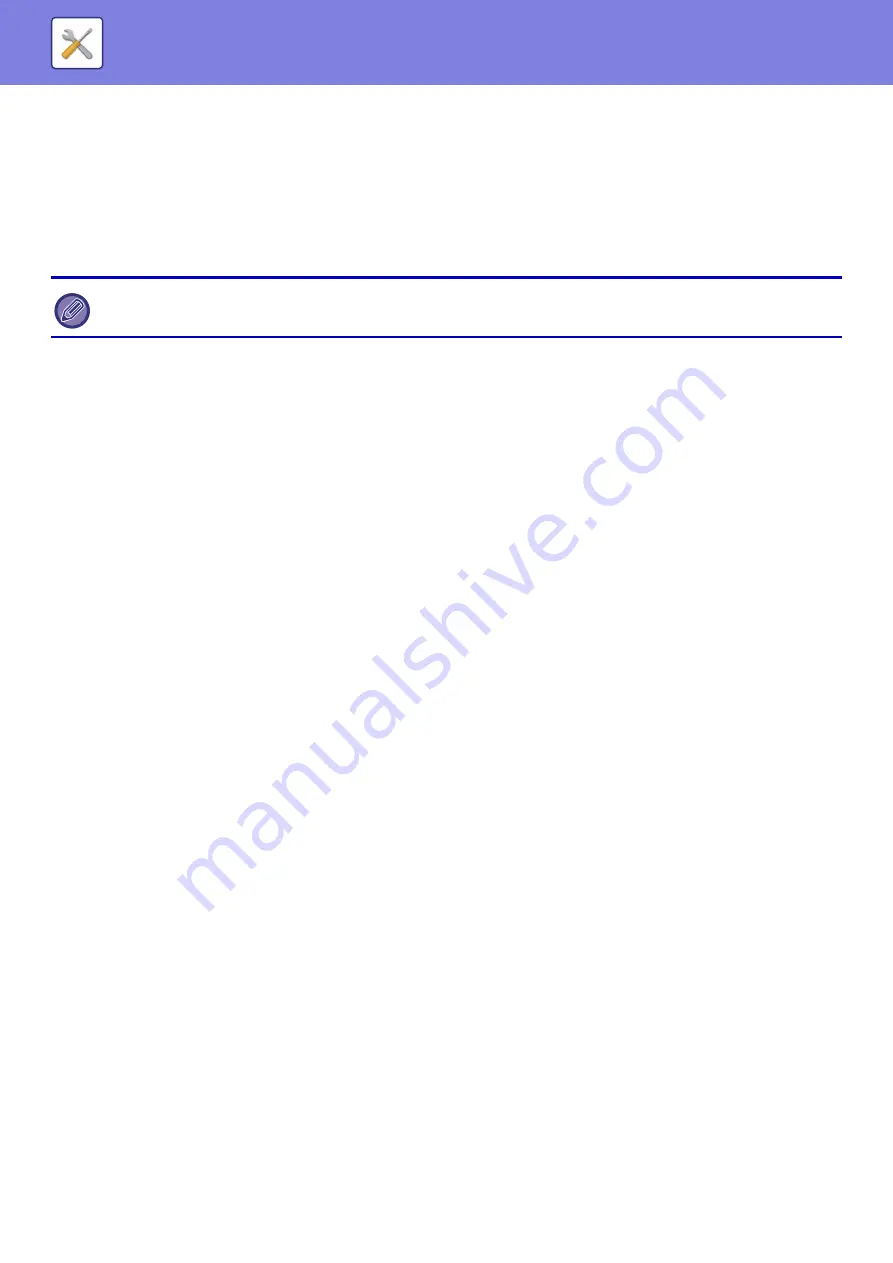
8-150
Register with Google Cloud Print
This appears when the "Status" is "Not Set".
Tap this key to show the registration information on the operation panel.
Open the Web browser on your device and go to the URL that is displayed.
When the Google account login page appears in your Web browser, enter the Google account information of the
administrator of the machine.
Follow the instructions that appear after you log in to complete the registration procedure for the machine.
When you have successfully completed registration, the “Status” changes to “Registered”.
Delete from Google Cloud Print
This appears when the "Status" is "Registered".
Tap this key to delete the machine's information from the Cloud server, and the Google Cloud Print settings from the
machine.
Registration URL/QR code
This appears when the "Status" is "Registering".
Directly enter the URL for registration in the client device, or scan the QR code and access the registration page.
When you complete final registration on the registration page, you will be able to use Google Cloud Print.
AirPrint Settings
AirPrint (Print), AirPrint (Scan), AirPrint (Fax Send)
Select these settings to use the AirPrint functions.
mDNS
Enable or disable mDNS. When mDNS is disabled, the machine will not appear in the list of printers when AirPrint is
used to print.
This setting is linked to [Network Settings]
→
[Services Settings]
→
[mDNS Settings]
→
[mDNS] in "Settings
(administrator)".
IPP
Specify whether or not the IPP port of the machine is enabled. This setting is linked to [Security Settings]
→
[Port
Control]
→
[IPP] in "Settings (administrator)".
IPP-SSL
Specify whether or not the IPP-SSL port of the machine is enabled. This setting is linked to [Security Settings]
→
[Port
Control]
→
[IPP-SSL] in "Settings (administrator)".
Service Name
Set the name of the printer that appears in the application when AirPrint is used.
This setting is linked to [Network Settings]
→
[Services Settings]
→
[mDNS Settings]
→
[Service Name] in "Settings
(administrator)".
Machine Location
Enter the machine installation location information that is sent to the application when AirPrint is used.
This setting is linked to Machine Information Page in Setting mode.
geo URI (RFC 5870)
Enter the geographic location of the machine.
Enter the location information in the format specified by the geo URI standard.
Complete the registration procedure within 10 minutes after the registration information is shown. If you fail to complete
registration within this time, the status will change from “Registering” back to “Not Set”.
Содержание MX-M905
Страница 130: ...1 127 BEFORE USING THE MACHINE PERIPHERAL DEVICES 4 Close the front cover ...
Страница 138: ...1 135 BEFORE USING THE MACHINE PERIPHERAL DEVICES 10 Push in the staple unit 11 Close the cover ...
Страница 147: ...1 144 BEFORE USING THE MACHINE PERIPHERAL DEVICES 3 Gently push the box back in 4 Close the front cover ...
Страница 151: ...1 148 BEFORE USING THE MACHINE PERIPHERAL DEVICES 3 Gently push the box back in 4 Close the front cover ...
Страница 331: ...3 17 PRINTER FREQUENTLY USED FUNCTIONS 1 Select Printer Features 2 Select Advanced1 3 Select Print Mode Mac OS 1 2 3 ...
Страница 956: ...2016K US1 ...






























