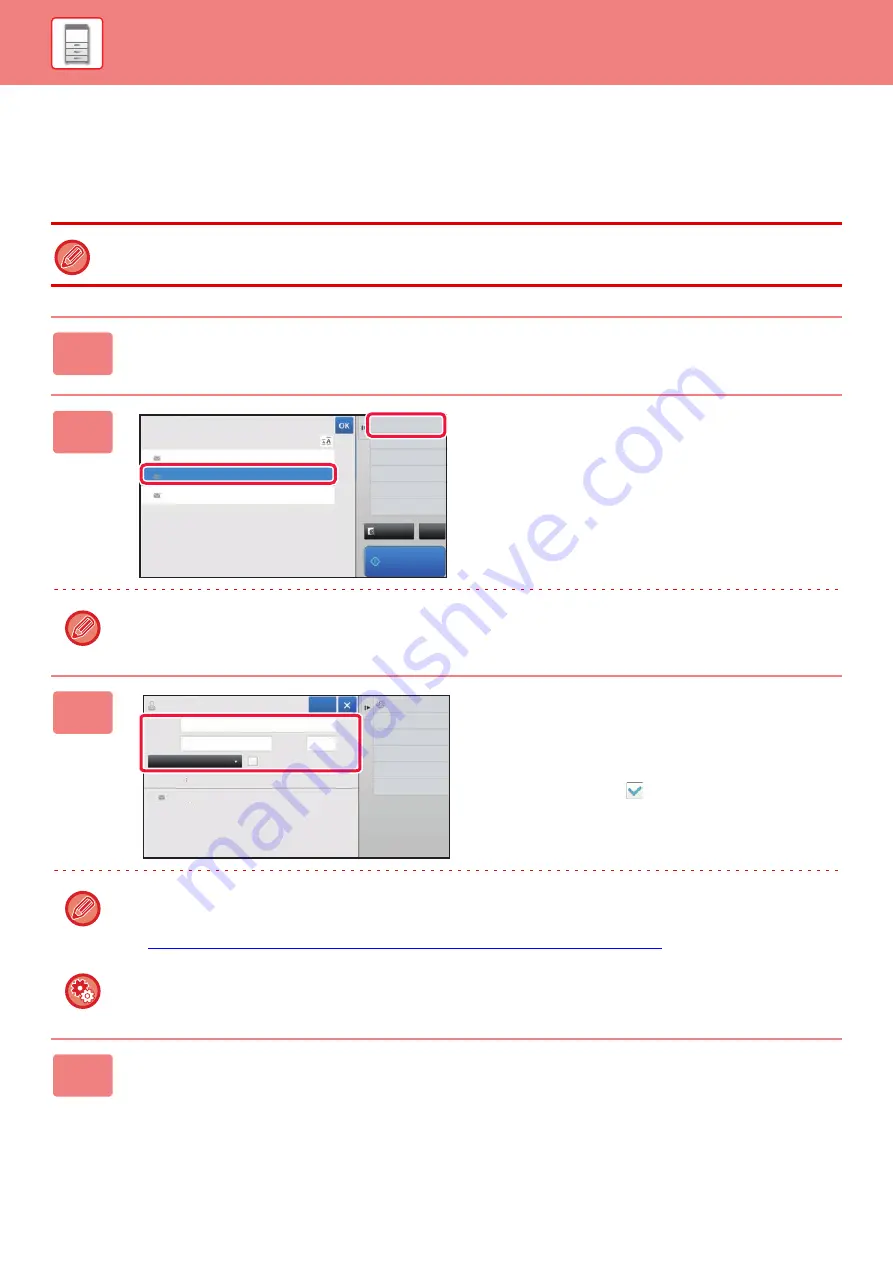
1-110
STORING ADDRESSES FROM FAX OR
IMAGE SEND LOGS
As a new registration, add an address you have entered via fax or image send operations to the address book.
FTP and desktop addresses cannot be stored in the address book from transmission logs.
1
In fax or image send mode, tap [Sending History] on the action panel.
2
Select one address you want to
register in the address book from the
send logs, and then tap [New
Registration with Address Book] on
the action panel.
When you tap [Additional Registration with Address Book] on the action panel, you can add the address to a contact
stored in the address book.
3
Enter basic information.
Be sure to enter [Name] and [Initial].
To specify a category, select one from a category list that
appears when the entry box is tapped.
To register for frequent use, select the [Also Register for
Frequent Use] checkbox
.
If user authentication is enabled, the tab for address publication setting appears. Setting address publication enables
stored "Contacts" and "Group" to be shared within a specified group or stored as personal contacts that only you are
allowed to access.
►
SETTING THE SCOPE FOR PUBLICIZING CONTACTS AND GROUPS (page 1-115)
To register a category name:
In "Settings (Web version)", select [Address Book]
→
[Category Setting].
4
Tap the [Register] key.
The address is registered in the address book and the transmission log screen is restored.
The first address of each address type is set as the default address. If no address has the checkbox next to it selected, a
confirmation screen will appear asking you if you want to select a default address.
Preview
CA
Start
New Registration
with Address Book
Additional Registration
with Address Book
Delete the Selected
History
Delete All Histories
Sending History
Select Address to Send Again.
Direct Entry
AAA
Direct Entry
CCC
Direct Entry
BBB
Name
Initial
BBB
BBB
Category 0
Number of
Addresses
Search
Number
Add Contacts
16
Also Register
for Frequent Use
1
Switch to Group
Registration
Register
BBB BBB
Содержание MX-M905
Страница 130: ...1 127 BEFORE USING THE MACHINE PERIPHERAL DEVICES 4 Close the front cover ...
Страница 138: ...1 135 BEFORE USING THE MACHINE PERIPHERAL DEVICES 10 Push in the staple unit 11 Close the cover ...
Страница 147: ...1 144 BEFORE USING THE MACHINE PERIPHERAL DEVICES 3 Gently push the box back in 4 Close the front cover ...
Страница 151: ...1 148 BEFORE USING THE MACHINE PERIPHERAL DEVICES 3 Gently push the box back in 4 Close the front cover ...
Страница 331: ...3 17 PRINTER FREQUENTLY USED FUNCTIONS 1 Select Printer Features 2 Select Advanced1 3 Select Print Mode Mac OS 1 2 3 ...
Страница 956: ...2016K US1 ...
















































