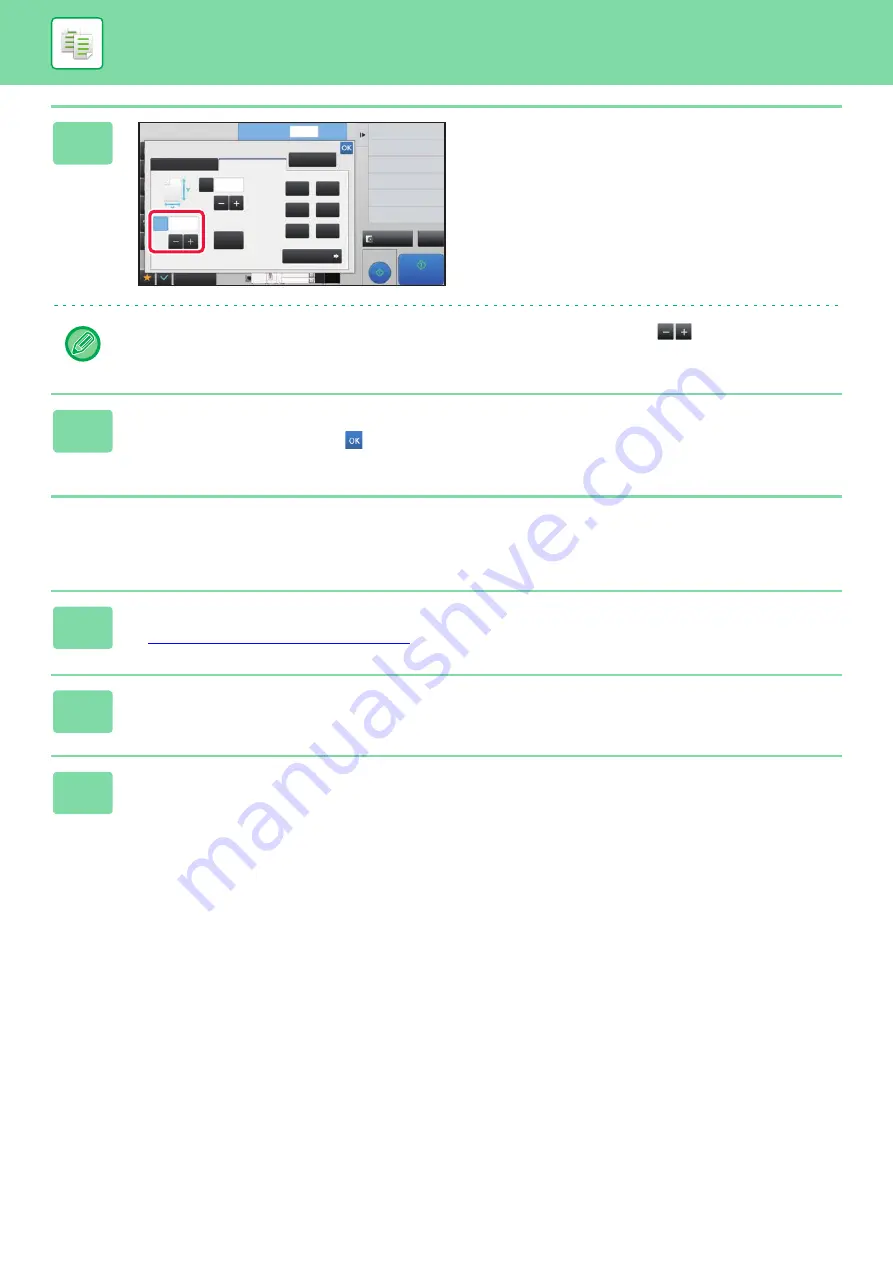
2-27
BASIC PROCEDURE FOR MAKING COPIES
Specifying the image dimensions
3
Tap the [X] key, and set the X
(horizontal) ratio.
• To quickly set the ratio, first specify a value close to the desired one, then adjust it with
.
• Tap each area of the X (horizontal) and Y (vertical) directions, and enter the sizes using the numeric keys.
4
Tap the [Y] key, and set the Y (vertical) ratio in the same way as the [X] key.
After the settings are completed, tap
.
Check that a paper size suitable for the ratio is selected.
1
Tap the [Detail] key to change to normal mode.
►
Changing mode from each mode (page 2-5)
2
Tap the [Copy Ratio] key, and then tap the [XY Zoom] tab.
3
Tap the [by Size] key.
Proof Copy
CA
Preview
Start
Others
2-Sided Copy
Background Adjustment
Change Paper Feed Tray
Paper Select
Change Size/Direction.
Original
Copy Ratio
XY Zoom
Zoom
1
Auto Image
by Size
50%
64%
70%
141%
200%
400%
100%
Y
X
( 25~200 )
%
( 25~200 )
%
No. of copies
100
100
4
11x17
3
8½x14
8½x11
Содержание MX-M905
Страница 130: ...1 127 BEFORE USING THE MACHINE PERIPHERAL DEVICES 4 Close the front cover ...
Страница 138: ...1 135 BEFORE USING THE MACHINE PERIPHERAL DEVICES 10 Push in the staple unit 11 Close the cover ...
Страница 147: ...1 144 BEFORE USING THE MACHINE PERIPHERAL DEVICES 3 Gently push the box back in 4 Close the front cover ...
Страница 151: ...1 148 BEFORE USING THE MACHINE PERIPHERAL DEVICES 3 Gently push the box back in 4 Close the front cover ...
Страница 331: ...3 17 PRINTER FREQUENTLY USED FUNCTIONS 1 Select Printer Features 2 Select Advanced1 3 Select Print Mode Mac OS 1 2 3 ...
Страница 956: ...2016K US1 ...






























