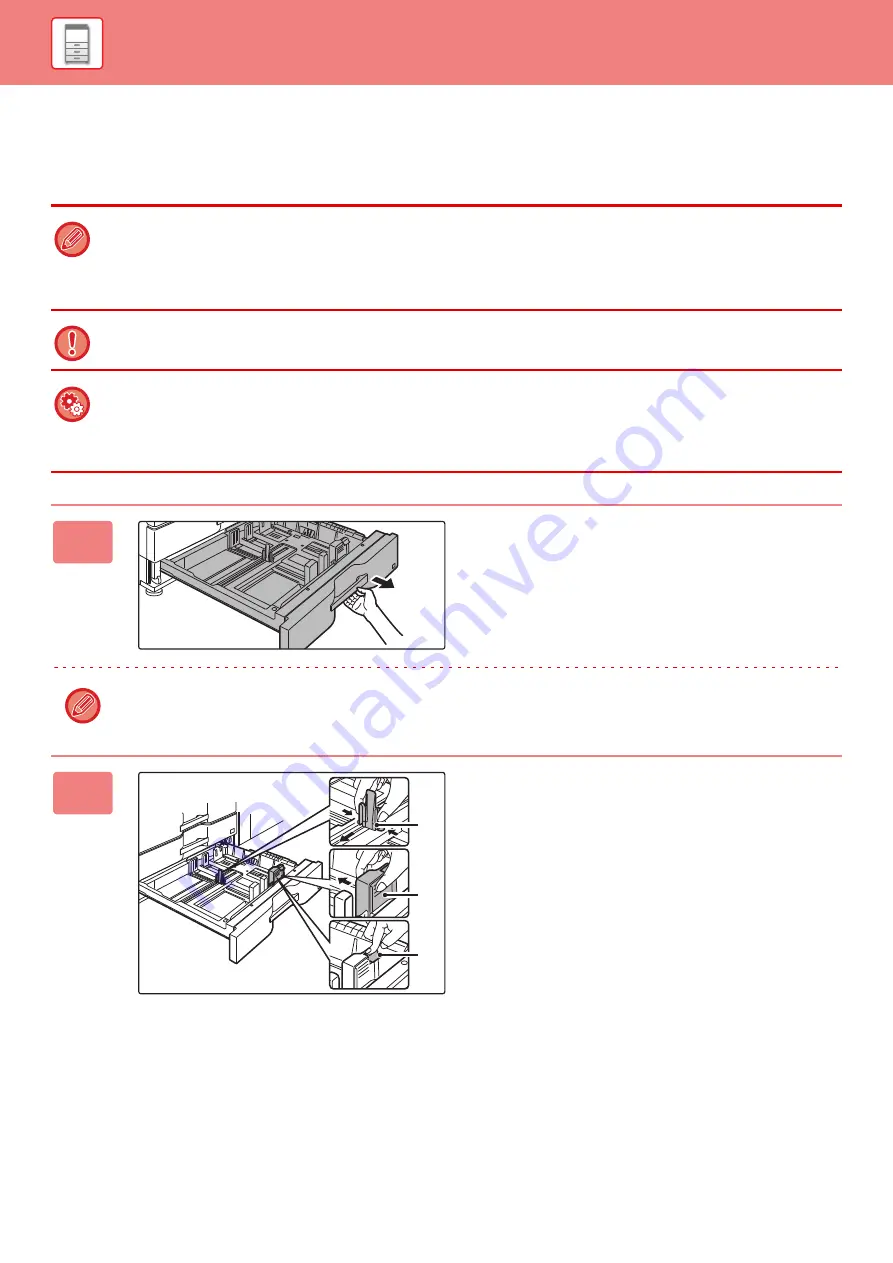
1-69
LOADING PAPER IN THE TRAY 3/4
A maximum of 500 sheets of paper from 12" × 18" to 7-1/4" × 10-1/2"R (A3W to B5R) can be loaded into tray 3.
A maximum of 500 sheets of paper from 12" × 18" to 5-1/2" × 8-1/2"R (A3W wide to A5R) can be loaded into tray 4.
• Other than plain paper, special media such as transparency film and tab paper can be loaded into tray 4.
To load tab paper, the dedicated guide must be installed.
• If you loaded paper of a different type or size from the paper previously loaded, be sure to check the settings in "Settings
(administrator)". An incorrect setting may cause print failure, printing on paper of an incorrect size, or type or paper
misfeeds.
Do not place heavy objects on the tray or press down on the tray.
To check the type and size of paper:
[Tray Settings] in the home screen or in "Settings", select [Status]
→
[Machine Identification]
→
[Paper Input Tray Status].
To set the type and size of paper:
Set this in [Tray Settings] in the home screen or in "Settings", select [System Settings]
→
[Common Settings]
→
[Paper
Settings]
→
[Paper Tray Settings].
1
Pull out the paper tray.
Gently pull the tray out until it stops.
To load paper, go to step 3.
To load a different size of paper, go to the next step.
Keep holding the handle until the lock is released.
2
Adjust guide plates A and B by
squeezing their lock levers and sliding
them to match the longitudinal and
transversal dimensions of the paper to
be loaded.
(1) Squeeze the lock knob on guide plate A
and slide to the desired paper size.
(2) Squeeze the lock knob on guide plate B
and slide to the desired paper size.
If slid to a standard paper size, guide plate B will lock
automatically.
(3) For a non-standard paper size, after
sliding guide plate B to the desired size,
press the lock button (C).
(A)
(B)
(C)
Содержание MX-M905
Страница 130: ...1 127 BEFORE USING THE MACHINE PERIPHERAL DEVICES 4 Close the front cover ...
Страница 138: ...1 135 BEFORE USING THE MACHINE PERIPHERAL DEVICES 10 Push in the staple unit 11 Close the cover ...
Страница 147: ...1 144 BEFORE USING THE MACHINE PERIPHERAL DEVICES 3 Gently push the box back in 4 Close the front cover ...
Страница 151: ...1 148 BEFORE USING THE MACHINE PERIPHERAL DEVICES 3 Gently push the box back in 4 Close the front cover ...
Страница 331: ...3 17 PRINTER FREQUENTLY USED FUNCTIONS 1 Select Printer Features 2 Select Advanced1 3 Select Print Mode Mac OS 1 2 3 ...
Страница 956: ...2016K US1 ...
















































