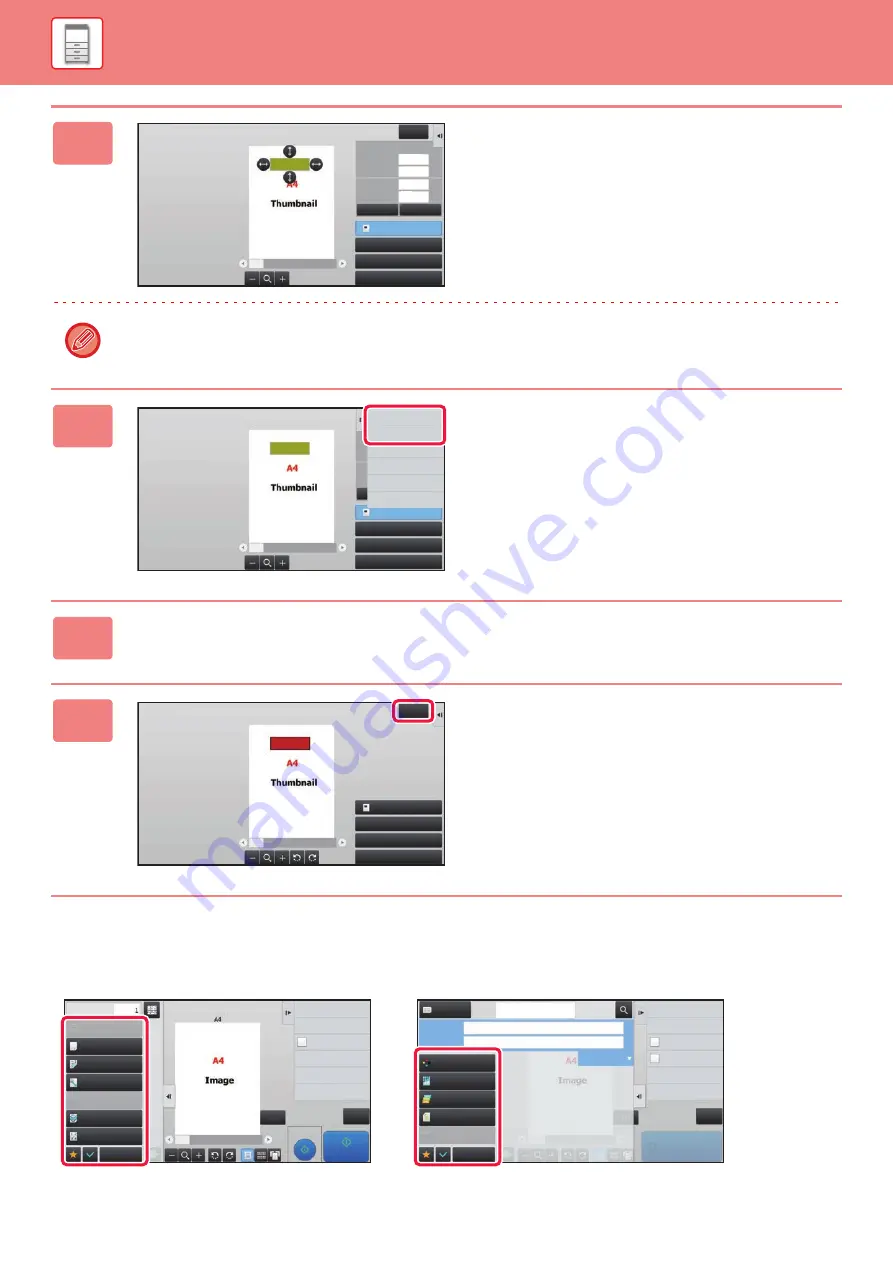
1-22
Changing the settings
Tapping the tab on the left of the screen allows you to change the settings.
You cannot tap the keys for functions whose settings cannot be changed.
3
Follow the on-screen instructions to
specify the erase range.
Specify the erase range and then tap the [Execute] key.
To delete the image outside the selected range, tap [Reverse Erase Range] on the action panel.
4
On the action panel, select [Apply This
Erase Position to All Pages.] or [Apply
This Erase Position to This Page.].
5
As necessary, repeat the steps to specify the erase range and the pages to
which it is applied.
6
Tap the [Exit] key.
Erase Specified Range
Clear
Execute
Exit
Specify Range2
Specify Range3
Specify Range4
Height
Start Point
Width
X
Y
53
31
31
97
Height
Start Point
Width
Specify Range2
Specify Range3
Specify Range4
Erase Specified Range
Apply This Erase
Position to This Page.
Reverse Erase Range
Apply This Erase
Position to All Pages.
Erase Specified Range
Exit
Specify Range2
Erase Range1
Specify Range3
Specify Range4
1 / 6
Copies
Paper Select
Auto
Exposure
Auto
Original
Auto A4
Start
Send and Print
Scan Original Again
Without change Settings
Store Data in Folder
File
Store Data Temporarily
Quick File
Proof Copy
Register Current Settings
Program Registration
2-Sided Copy
1-Sided→1-Sided
Copy Ratio
100%
Others
CA
Output
N-Up
Off
Start
Color Mode
Auto/Mono2
Resolution
200x200dpi
File Format
Original
Auto
Others
Address Book
Subject
File Name
Address
Touch to input Address
Options
Exposure
CA
Sending History
Quick File
Call Search Number
Check Send/Receive
Status
Send Same Image
as Fax Address
Store Data Temporarily
File
Store Data in Folder
Specified by System Settings
Содержание MX-M905
Страница 130: ...1 127 BEFORE USING THE MACHINE PERIPHERAL DEVICES 4 Close the front cover ...
Страница 138: ...1 135 BEFORE USING THE MACHINE PERIPHERAL DEVICES 10 Push in the staple unit 11 Close the cover ...
Страница 147: ...1 144 BEFORE USING THE MACHINE PERIPHERAL DEVICES 3 Gently push the box back in 4 Close the front cover ...
Страница 151: ...1 148 BEFORE USING THE MACHINE PERIPHERAL DEVICES 3 Gently push the box back in 4 Close the front cover ...
Страница 331: ...3 17 PRINTER FREQUENTLY USED FUNCTIONS 1 Select Printer Features 2 Select Advanced1 3 Select Print Mode Mac OS 1 2 3 ...
Страница 956: ...2016K US1 ...






























