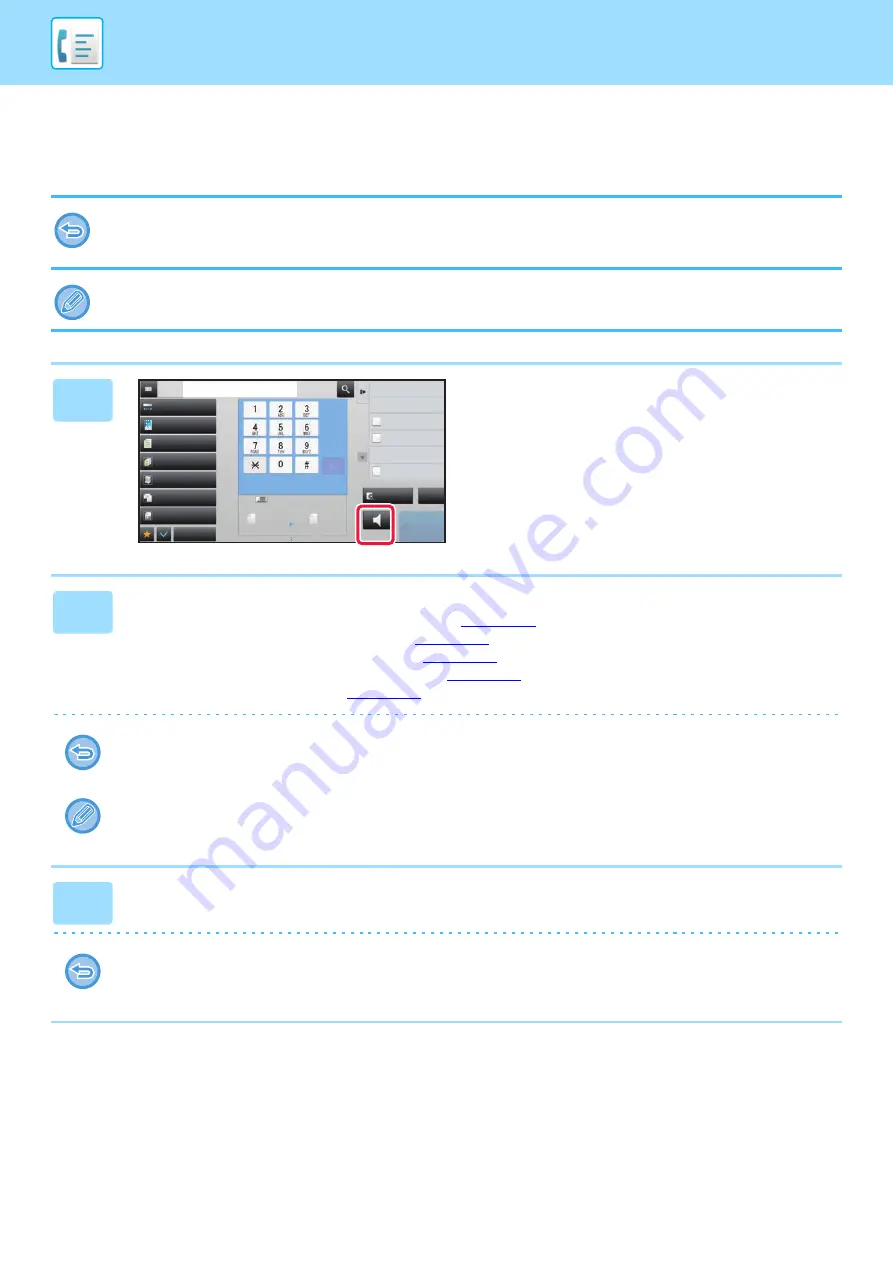
4-94
INITIATING POLLING RECEPTION MANUALLY
Use the manual polling reception when you must start polling after listening to a recorded greeting, such as when using
a fax information service.
• Make sure there is no original in the machine when using the polling reception function.
• This function cannot be used to poll multiple machines (serial polling).
• The function can only be used when the other machine is Super G3 or G3 compatible and has a polling function.
The receiving machine bears the expense (phone charges) of the polling reception.
1
Tap the [Speaker] key.
You will hear the dial tone through the machine's speaker.
2
Enter the destination fax number.
• Entering a destination number using the numeric keys
• Retrieving a destination from an address book
• Using a search number to retrieve a destination
• Retrieving a destination from a global address book
• Using a transmission log to resend
One-touch key for a contact or group in which multiple destinations are stored, and one-touch key for which an address
other than fax number is stored cannot be used.
After tapping the [Speaker] key, you can tap the [Speaker Volume] key to adjust the volume of the speaker.
3
Tap the [Others] key, and tap the [Polling] key to receive originals (data).
A checkmark appears on the icon.
To cancel the Polling setting:
Tap the [Polling] key to clear the checkmark.
Exposure
Original
Resolution
Job Build
Original Count
Slow Scan Mode
Others
Address
Fax Number
Sending History
Call Search Number
Call Program
Call Registered settings
Direct TX
Verification Stamp
Send Same Image
as Fax Address
Scan Size
Auto
Auto
reception memory
100%
100%
Send Size
Speaker
Start
CA
Preview
Mixed Size Orig.
Auto
Super Fine
8½x11
8½x11
Содержание MX-M905
Страница 130: ...1 127 BEFORE USING THE MACHINE PERIPHERAL DEVICES 4 Close the front cover ...
Страница 138: ...1 135 BEFORE USING THE MACHINE PERIPHERAL DEVICES 10 Push in the staple unit 11 Close the cover ...
Страница 147: ...1 144 BEFORE USING THE MACHINE PERIPHERAL DEVICES 3 Gently push the box back in 4 Close the front cover ...
Страница 151: ...1 148 BEFORE USING THE MACHINE PERIPHERAL DEVICES 3 Gently push the box back in 4 Close the front cover ...
Страница 331: ...3 17 PRINTER FREQUENTLY USED FUNCTIONS 1 Select Printer Features 2 Select Advanced1 3 Select Print Mode Mac OS 1 2 3 ...
Страница 956: ...2016K US1 ...






























