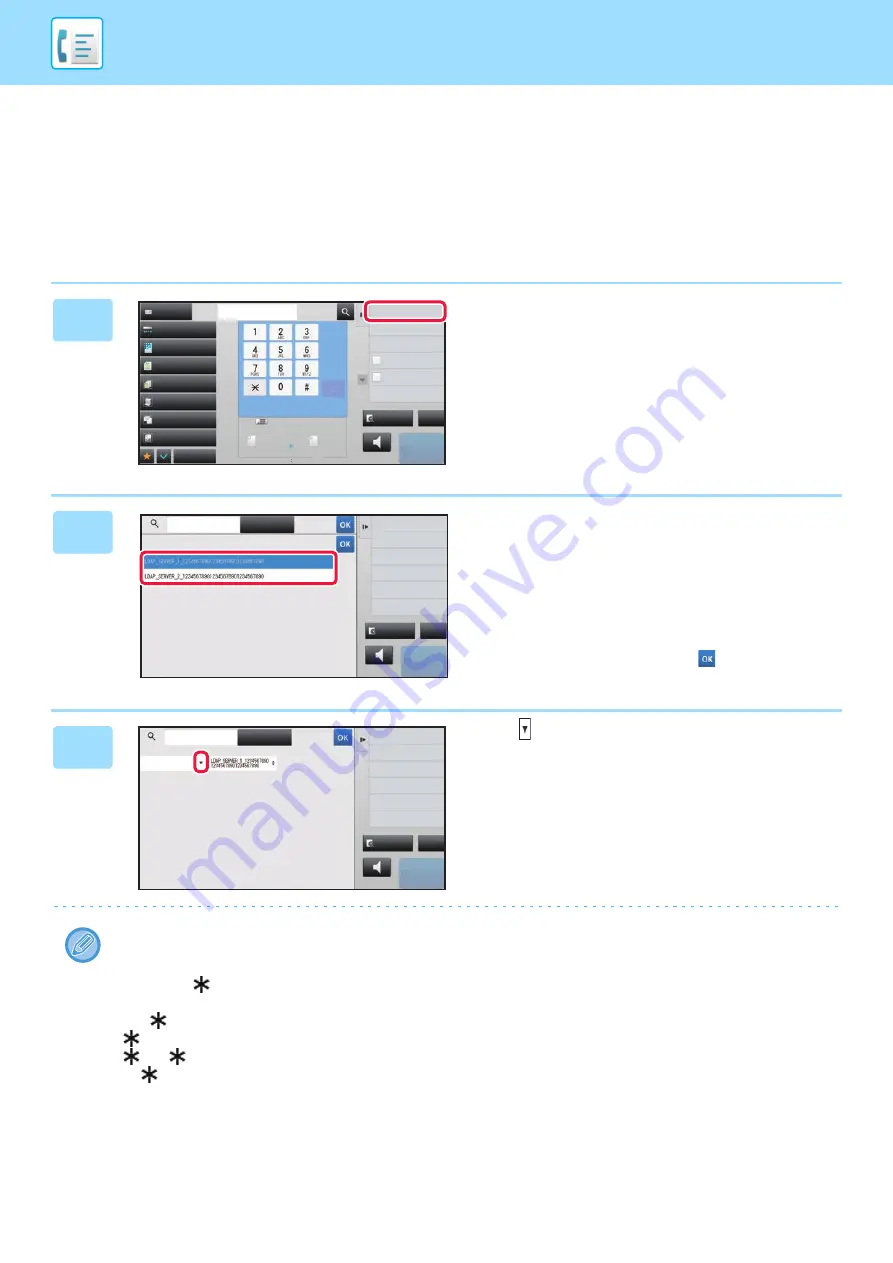
4-16
RETRIEVING A DESTINATION FROM A GLOBAL
ADDRESS BOOK
If an LDAP server is configured in the setting mode (Web version), you can search for the desired destination in the
global address book and obtain the fax number when performing a fax transmission.
You can also add a retrieved address to the address book. However, addresses of the FTP/Desktop transmission
cannot be stored from the machine.
1
In the base screen or address book
screen, tap [Global Address Search]
on the action panel.
2
Tap [Target] and tap the LDAP server
to be used.
• If an authentication screen for the LDAP server appears,
enter your user name and password.
• If only one LDAP server has been stored, it is not
necessary to take step 2. In this case, start from step 3.
After the settings are completed, tap
.
3
Tap of [Item], and select an item to
be searched from [Name/Address].
How to search
Enter the search characters (maximum of 64 characters). The system will look for names starting with the entered
letters.
An asterisk
can be used as follows:
XXX
: Names beginning with "XXX"
XXX
: Names that end with "XXX"
XXX
: Names containing "XXX"
AA
XX
: Names that start with "AA" and end with "XX".
Exposure
Original
Mixed Size Orig.
Resolution
Job Build
Original Count
Slow Scan Mode
Others
Address
Fax Number
Sending History
Global Address Search
Call Search Number
Call Program
Call Registered settings
Direct TX
Verification Stamp
Scan Size
Auto
Auto
reception memory
100%
100%
Send Size
Preview
Speaker
Start
Address Book
CA
Auto
Super Fine
8½x11
8½x11
Enter
Initials
Target
Search Start
Speaker
Start
CA
Preview
Enter
Initials
Item
Enter Initial and press Enter key of
external keyboard or [Start Search] button.
Name
Target
Search Start
Speaker
Start
CA
Preview
Содержание MX-M905
Страница 130: ...1 127 BEFORE USING THE MACHINE PERIPHERAL DEVICES 4 Close the front cover ...
Страница 138: ...1 135 BEFORE USING THE MACHINE PERIPHERAL DEVICES 10 Push in the staple unit 11 Close the cover ...
Страница 147: ...1 144 BEFORE USING THE MACHINE PERIPHERAL DEVICES 3 Gently push the box back in 4 Close the front cover ...
Страница 151: ...1 148 BEFORE USING THE MACHINE PERIPHERAL DEVICES 3 Gently push the box back in 4 Close the front cover ...
Страница 331: ...3 17 PRINTER FREQUENTLY USED FUNCTIONS 1 Select Printer Features 2 Select Advanced1 3 Select Print Mode Mac OS 1 2 3 ...
Страница 956: ...2016K US1 ...






























