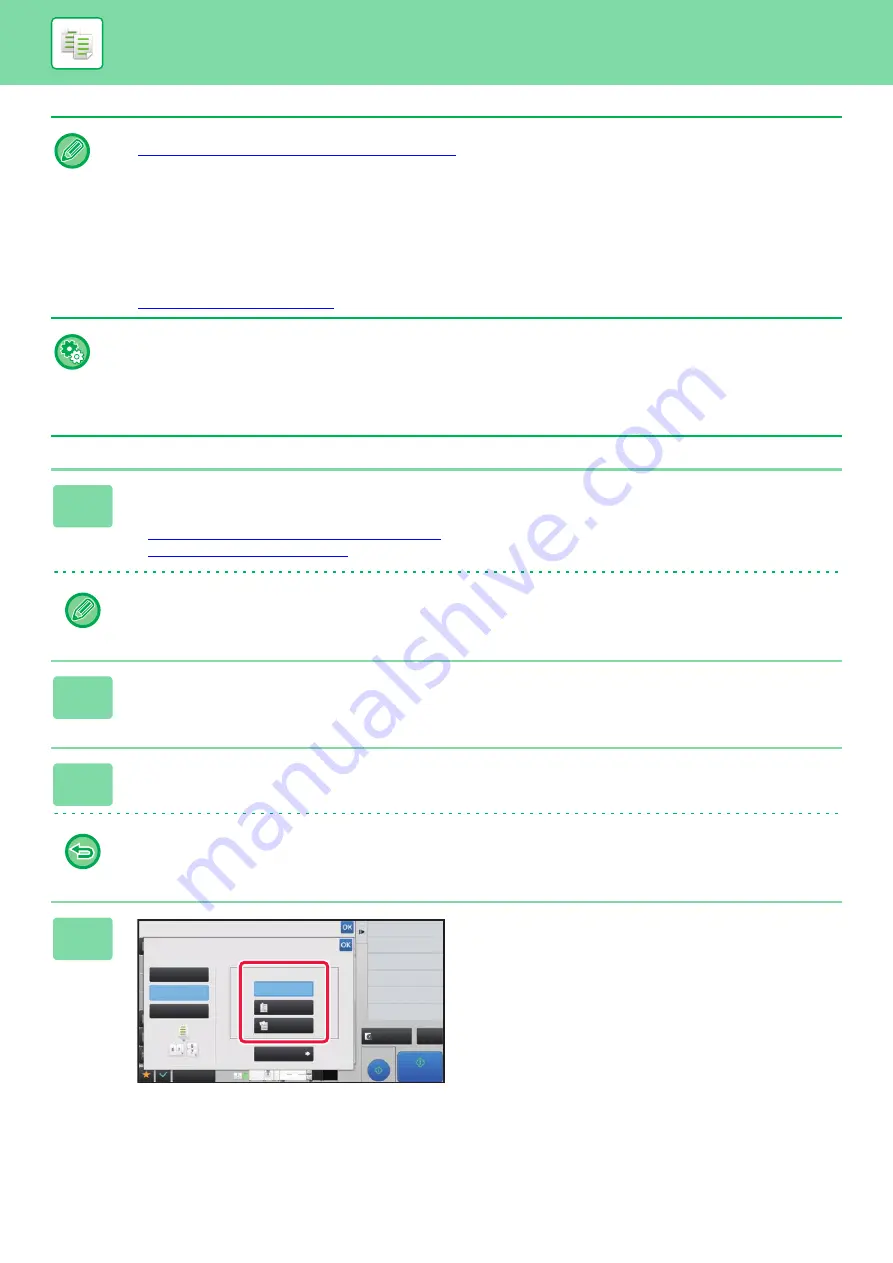
2-69
• To make Booklet copies of a book or other bound original, use the book copy function.
►
COPYING A PAMPHLET (BOOK COPY) (page 2-74)
• When Booklet is selected, 2-sided copying mode is automatically selected. When settings are selected that prevent
2-sided copying, the booklet function cannot be used.
• Scan the originals in order from the first page to the last page. The order of copying will be automatically adjusted by the
machine. Four original pages will be copied onto each sheet of paper. Blank pages will be automatically produced at the
end of pamphlet copies if the number of original pages is not a multiple of four.
• When a saddle stitch finisher is installed, you can select [Saddle Stitch] (Staple each set of copies at two positions in the
center of paper).
►
To staple copies automatically when Booklet is enabled:
From the "Settings (administrator)", select [System Settings]
→
[Common Settings]
→
[Device Control]
→
[Automatic Saddle
Stitch].
This is used to activate Saddle Stitch automatically when Booklet is enabled when a saddle stitch finisher is installed. To
make pamphlet copies without stapling when the [Automatic Saddle Stitch] option is ON, tap the [Booklet] key. Then, tap the
[Off] key on the saddle stitch screen.
1
Place the original.
Place the original in the document feeder tray of the automatic document feeder, or on the document glass.
►
AUTOMATIC DOCUMENT FEEDER (page 1-89)
►
If the originals are 2-sided, place them in the document feeder tray.
2
Tap the [Others] key and then the [Booklet] key, or tap the [Output] key and
then [Staple] tab and [Saddle Stitch] key.
3
Select the binding edge.
To cancel the booklet setting:
Tap the [Off] key.
4
Tap the [1-Sided], [2-Sided Booklet] or
[2-Sided Tablet] key as appropriate for
the original.
When not inserting a cover, go to step 6.
Proof Copy
CA
Preview
Start
Booklet
Select Output Binding Edge.
Back
Change Size/Direction.
Original
Erase Shadow Around
Erase
Off
Right Binding
Left Binding/
Tablet
2-Sided
Booklet
1-Sided
2-Sided
Tablet
Cover Setting
Paper Select
Change Paper Feed Tray
Put Multiple Pages in A Page
N-Up
Select Original Type.
Others
4
8½x11
11x17
3
8½x14
Содержание MX-M905
Страница 130: ...1 127 BEFORE USING THE MACHINE PERIPHERAL DEVICES 4 Close the front cover ...
Страница 138: ...1 135 BEFORE USING THE MACHINE PERIPHERAL DEVICES 10 Push in the staple unit 11 Close the cover ...
Страница 147: ...1 144 BEFORE USING THE MACHINE PERIPHERAL DEVICES 3 Gently push the box back in 4 Close the front cover ...
Страница 151: ...1 148 BEFORE USING THE MACHINE PERIPHERAL DEVICES 3 Gently push the box back in 4 Close the front cover ...
Страница 331: ...3 17 PRINTER FREQUENTLY USED FUNCTIONS 1 Select Printer Features 2 Select Advanced1 3 Select Print Mode Mac OS 1 2 3 ...
Страница 956: ...2016K US1 ...






























