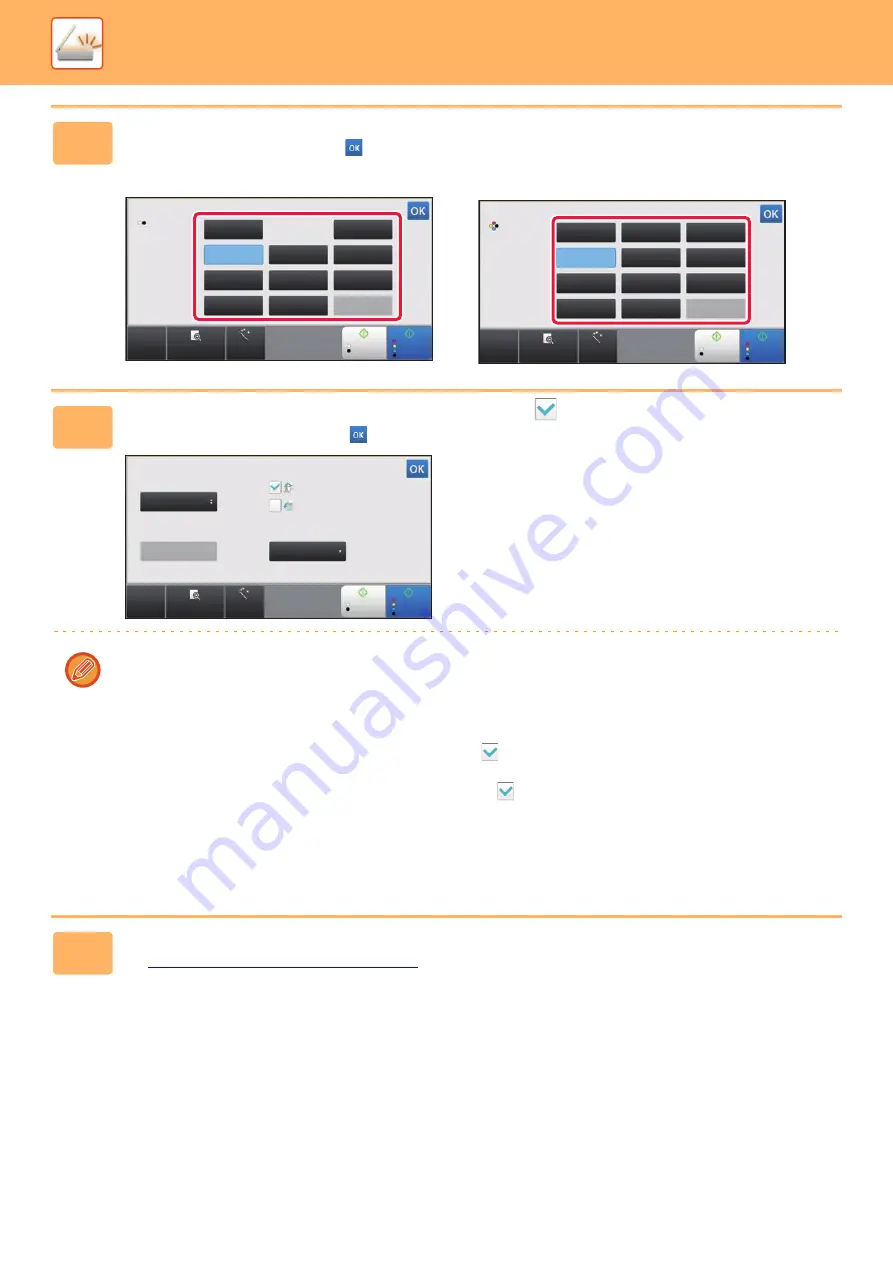
5-59
►
3
Tap the key of the desired file type.
After the settings are completed, tap
.
When the [B/W] key is selected
When the [Color/Grayscale] key is selected
4
To enable OCR, select the [OCR] checkbox (
) and tap [OCR Setting].
After the settings are completed, tap (
).
• When "Long Size" is selected for the original, [OCR] cannot be used.
• Select the scanning language in the language settings. The following languages can be selected.
Japanese, English, Spanish, French, German, Italian, Dutch, Swedish, Norwegian, Finnish, Danish, Hungarian,
Czech, Polish, Russian, Greek, Portuguese, Turkish, Slovak, Catalan, Chinese, Traditional Chinese, Korean.
• When [RTF], [DOCX], [XLSX], or [PPTX] is selected for the file format, you can set the font of the output text.
• When the [Detect Image Direction] checkbox is selected (
), the orientation of the original is detected and the
image is rotated before transmission.
• When the [File Name Auto Extraction] checkbox is selected (
), the text string that is read from the file is included in
the file name. If a file name is set, the set file name will be used for transmission.
• You can set the accuracy of OCR in [OCR Accuracy]. Select from [Auto] or [Priority Text]. When [Priority Text] is
selected, the character reading accuracy is raised before scanning. When [Priority Text] is selected, accuracy in
diagram and table areas may be degraded. Only change the setting when you particularly want to increase the
accuracy of text areas.
5
To select more detailed settings, tap the [Detail] key to switch to normal mode.
►
Changing mode from each mode (page 5-10)
CA
Preview
Auto Set
B/W
Start
Color
Start
B/W
Prog.
PDF/A-1b
PDF/A-1a
PPTX
XLSX
XPS
DOCX
TXT(UTF-8)
RTF
TIFF
File Format
CA
Preview
Auto Set
B/W
Start
Color
Start
Color/
Grayscale
Prog.
PDF/A-1b
PDF/A-1a
PPTX
XLSX
XPS
DOCX
TXT(UTF-8)
RTF
TIFF
JPEG
File Format
English
Auto
Format
Language:
Font:
OCR Accuracy:
Detect Image
Direction
File Name Auto Extraction
CA
Preview
B/W
Start
Start
Auto Set
Color
Содержание MX-M905
Страница 130: ...1 127 BEFORE USING THE MACHINE PERIPHERAL DEVICES 4 Close the front cover ...
Страница 138: ...1 135 BEFORE USING THE MACHINE PERIPHERAL DEVICES 10 Push in the staple unit 11 Close the cover ...
Страница 147: ...1 144 BEFORE USING THE MACHINE PERIPHERAL DEVICES 3 Gently push the box back in 4 Close the front cover ...
Страница 151: ...1 148 BEFORE USING THE MACHINE PERIPHERAL DEVICES 3 Gently push the box back in 4 Close the front cover ...
Страница 331: ...3 17 PRINTER FREQUENTLY USED FUNCTIONS 1 Select Printer Features 2 Select Advanced1 3 Select Print Mode Mac OS 1 2 3 ...
Страница 956: ...2016K US1 ...






























