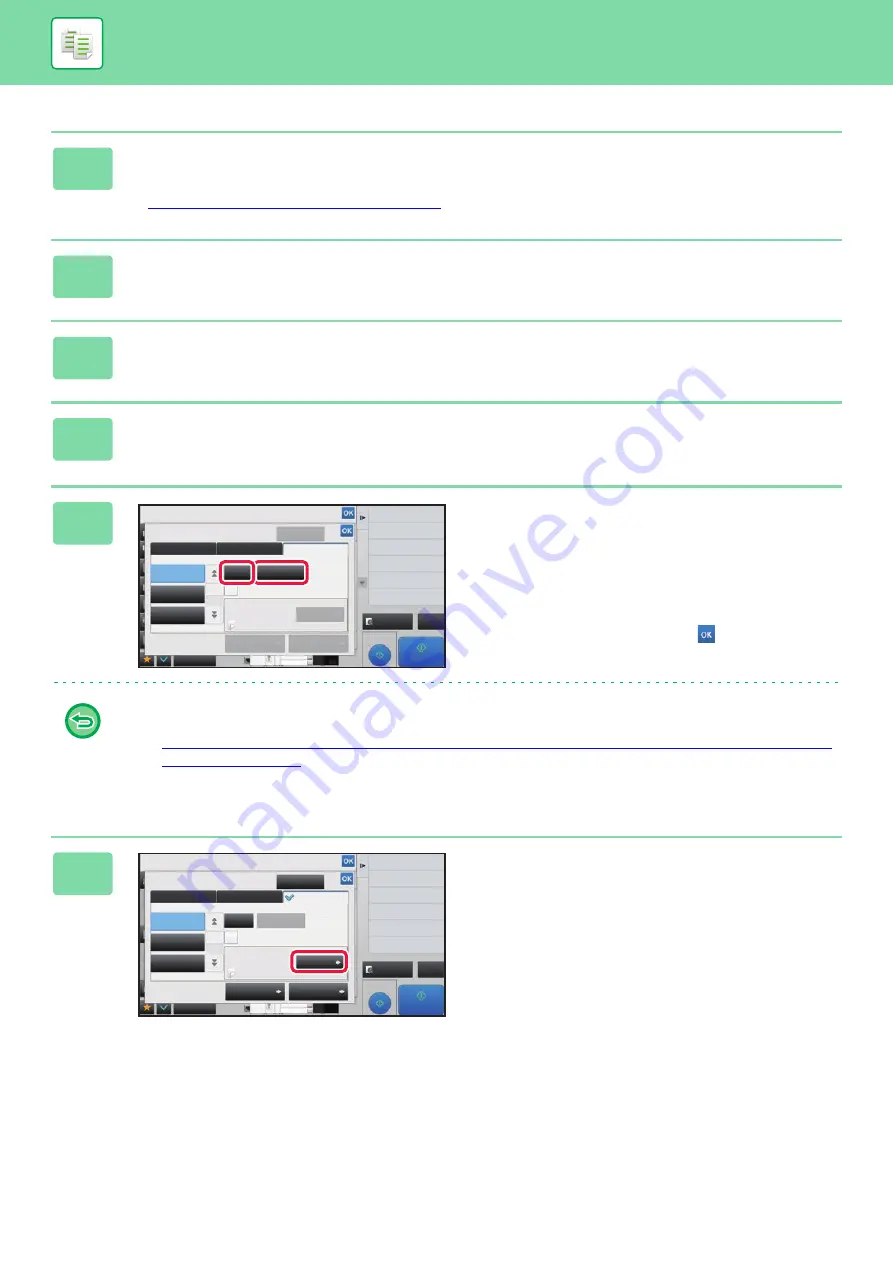
2-120
1
Place the original in the document feeder tray of the automatic document
feeder.
►
AUTOMATIC DOCUMENT FEEDER (page 1-89)
2
Tap the [Others] key, and then tap the [Covers/Inserts] key.
3
Tap the [Insertion Sheet] tab.
4
Tap the [Insertion Type A] key, and tap the insert page display key.
The Insertion Type B to Type I settings are the same as the Insertion Type A settings.
5
Enter the number of the page you want
to insert a sheet into using numeric
keys, and then tap the [Enter] key.
The total number of insertion sheets is displayed at the side
of [Enter] key. Repeat these steps for the number of
insertion sheets.
After the settings are completed, tap
and [Back] keys in
sequence.
•
If you have entered an incorrect insert page number:
Tap the [Page Layout] key and change the page.
►
•
To cancel insertion sheets:
Tap the [Cancel All] key.
6
Tap the [Change] key.
Proof Copy
4
3
CA
Preview
Start
Others
Back
Change Size/Direction.
Original
Shift Position to Have Margin
Margin Shift
Output
Put Multiple Pages in A Page
N-Up
Insertion Sheet
Back Cover
Front Cover
Page Layout
Paper Tray
Settings
Cancel All
Insertion Type C
Change
Specify Page to Insert and Press Enter
Bypass
Make No Copy
8½x11
8½x14
11x17
Before Back Cover
Enter
1
Total :0
Insertion
Plain 1
Insertion Type A
Insertion Type B
Covers/Inserts
2-Sided Copy
Proof Copy
CA
Preview
Start
Others
Back
Change Size/Direction.
Original
Output
Insertion Sheet
Back Cover
Front Cover
Page Layout
4
3
Paper Tray
Settings
Cancel All
Insertion Type C
Insertion Type A
Insertion Type B
Change
Specify Page to Insert and Press Enter
Bypass
Make No Copy
Before Back Cover
Enter
1
Total :1
Shift Position to Have Margin
Margin Shift
Insertion
Plain 1
Covers/Inserts
8½x11
8½x14
11x17
Содержание MX-M905
Страница 130: ...1 127 BEFORE USING THE MACHINE PERIPHERAL DEVICES 4 Close the front cover ...
Страница 138: ...1 135 BEFORE USING THE MACHINE PERIPHERAL DEVICES 10 Push in the staple unit 11 Close the cover ...
Страница 147: ...1 144 BEFORE USING THE MACHINE PERIPHERAL DEVICES 3 Gently push the box back in 4 Close the front cover ...
Страница 151: ...1 148 BEFORE USING THE MACHINE PERIPHERAL DEVICES 3 Gently push the box back in 4 Close the front cover ...
Страница 331: ...3 17 PRINTER FREQUENTLY USED FUNCTIONS 1 Select Printer Features 2 Select Advanced1 3 Select Print Mode Mac OS 1 2 3 ...
Страница 956: ...2016K US1 ...






























