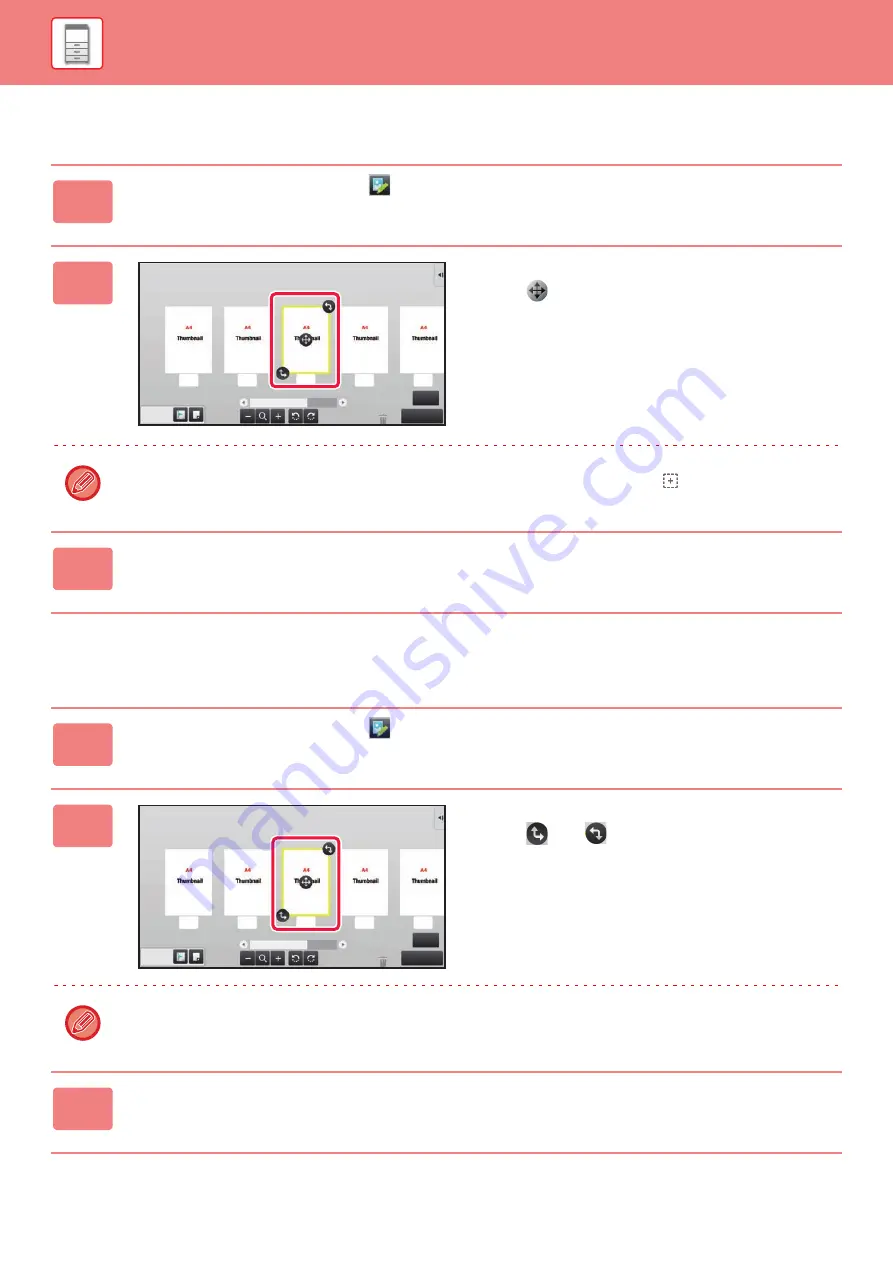
1-19
Moving a page
Rotating a page
1
In the preview screen, tap
to switch to edit mode.
2
Tap the page you want to move, and
drag
to move the page.
You can also move the page by tapping [Move the Page] on the action panel and then tap
of the destination.
3
Tap the [Edit End] key.
1
In the preview screen, tap
to switch to edit mode.
2
Tap the page you want to rotate, and
drag
or
to rotate the page.
You can also rotate the page by tapping [Rotate 180 Degrees] (Copy mode only) or [Rotate 90 Degrees] (Fax and
scanner mode only) on the action panel.
3
Tap the [Edit End] key.
6
Edit End
4
5
3
2
1
6
Edit End
4
5
3
2
1
Содержание MX-M905
Страница 130: ...1 127 BEFORE USING THE MACHINE PERIPHERAL DEVICES 4 Close the front cover ...
Страница 138: ...1 135 BEFORE USING THE MACHINE PERIPHERAL DEVICES 10 Push in the staple unit 11 Close the cover ...
Страница 147: ...1 144 BEFORE USING THE MACHINE PERIPHERAL DEVICES 3 Gently push the box back in 4 Close the front cover ...
Страница 151: ...1 148 BEFORE USING THE MACHINE PERIPHERAL DEVICES 3 Gently push the box back in 4 Close the front cover ...
Страница 331: ...3 17 PRINTER FREQUENTLY USED FUNCTIONS 1 Select Printer Features 2 Select Advanced1 3 Select Print Mode Mac OS 1 2 3 ...
Страница 956: ...2016K US1 ...






























