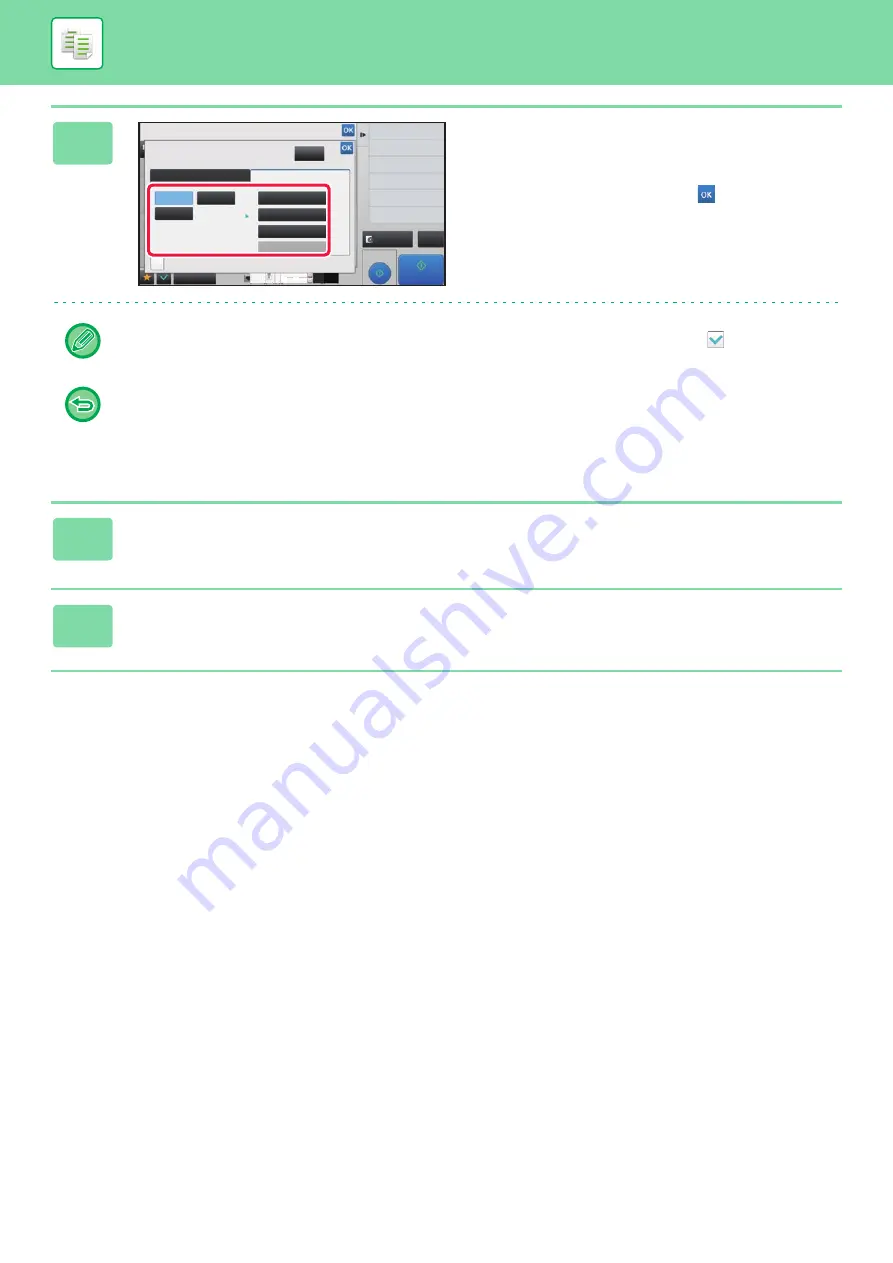
2-129
3
Tap the key of the size you want to
enlarge the original to.
The image orientation appears.
After the settings are completed, tap
and [Back] keys in
sequence.
When printing the copy image and margin border, set the [Print Paste Position Mark] checkbox to
.
•
To cancel Multi-Page Enlargement setting:
Tap the [Clear] key.
Even when the multi-page enlargement setting is canceled, the automatically selected ratio is retained.
•
To return the ratio to 100%:
Tap the [Copy Ratio] key on the base screen to display the ratio menu, and then tap the [100%] key.
4
Place the original on the document glass based on the orientation displayed
on the screen.
5
Tap the [Start] key to start copying.
Proof Copy
CA
Preview
Start
Others
Back
Multi-Page Enlargement
Print Paste Position Mark
Clear
Background Adjustment
Exposure
Select Type/Exposure
4
8½x11
11x17
3
8½x14
AB
Inch
Original Size
Enlargement Size
22x17 (11x17x2)
22x34 (11x17x4)
34x44 (11x17x8)
44x68
8½x11
11x17
8½x14
Содержание MX-M905
Страница 130: ...1 127 BEFORE USING THE MACHINE PERIPHERAL DEVICES 4 Close the front cover ...
Страница 138: ...1 135 BEFORE USING THE MACHINE PERIPHERAL DEVICES 10 Push in the staple unit 11 Close the cover ...
Страница 147: ...1 144 BEFORE USING THE MACHINE PERIPHERAL DEVICES 3 Gently push the box back in 4 Close the front cover ...
Страница 151: ...1 148 BEFORE USING THE MACHINE PERIPHERAL DEVICES 3 Gently push the box back in 4 Close the front cover ...
Страница 331: ...3 17 PRINTER FREQUENTLY USED FUNCTIONS 1 Select Printer Features 2 Select Advanced1 3 Select Print Mode Mac OS 1 2 3 ...
Страница 956: ...2016K US1 ...






























