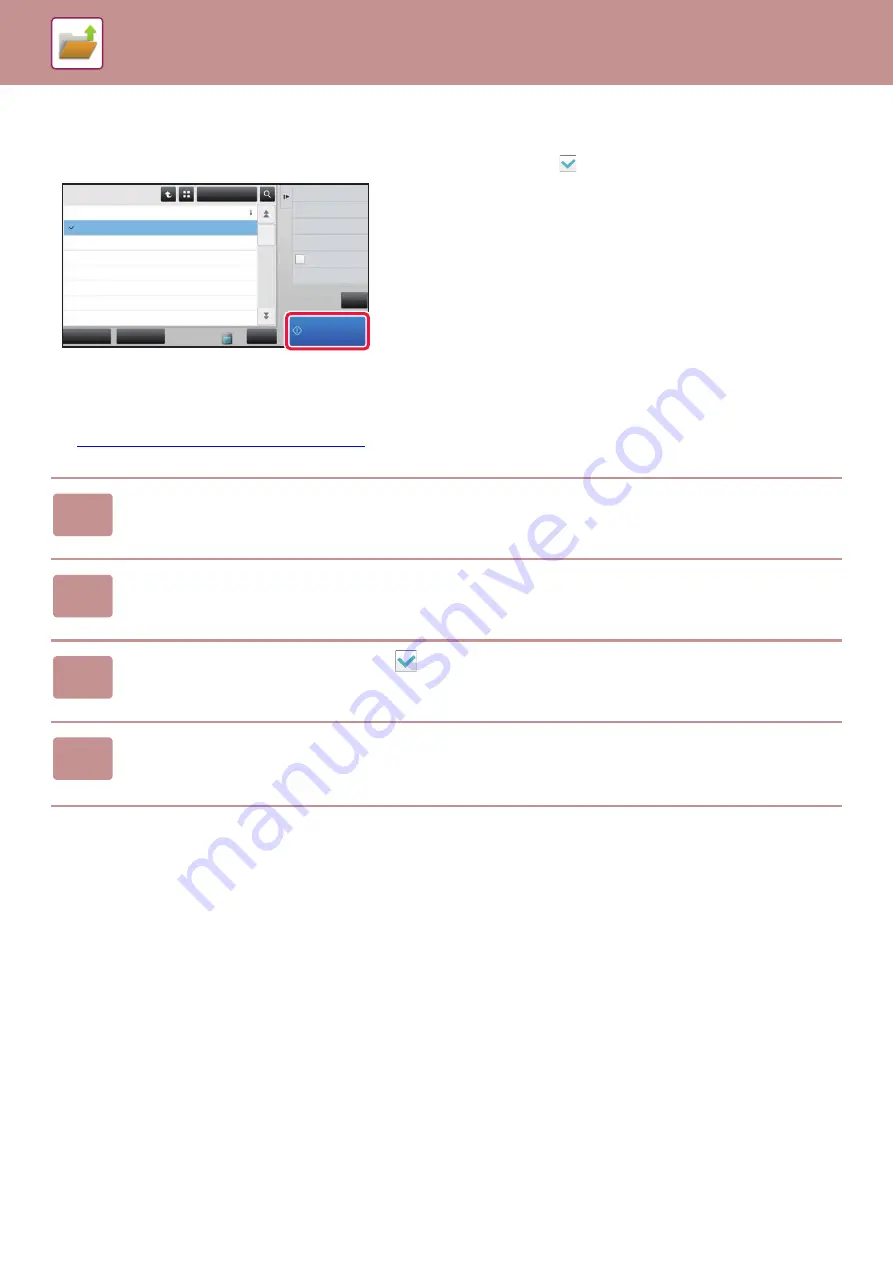
6-23
Quick printing
Prints a file with the various settings used when it was saved. Select a file and tap the [Print Now] key.
To delete data after printing, set the [Print and Delete the Data] checkbox to
.
Changing settings before printing
After selecting the desired file, follow the steps below.
►
SELECTING A FILE TO RETRIEVE (page 6-22)
1
Tap [Choose Print Settings] on the action panel.
2
Change the print settings.
3
Select the [Delete] checkbox
when needed.
4
Tap the [Start] key.
The file will be printed.
CA
Select All
Batch Print
All Files
Delete
Main Folder
File Name
User Name
User Unknown
06/06/2015
User Unknown
06/06/2015
User Unknown
06/06/2015
User Unknown
06/06/2015
User Unknown
06/06/2015
User Unknown
06/06/2015
User Unknown
06/06/2015
Date
Choose Print Settings
Move
Check Image
See Detail Information
Print and Delete
the Data
Print Now
Copy_04042015_112030AM
Copy_04042015_112100AM
Copy_04042015_112130AM
Copy_04042015_112200AM
Copy_04042015_112230AM
Copy_04042015_112300AM
Copy_04042015_112330AM
Содержание MX-M905
Страница 130: ...1 127 BEFORE USING THE MACHINE PERIPHERAL DEVICES 4 Close the front cover ...
Страница 138: ...1 135 BEFORE USING THE MACHINE PERIPHERAL DEVICES 10 Push in the staple unit 11 Close the cover ...
Страница 147: ...1 144 BEFORE USING THE MACHINE PERIPHERAL DEVICES 3 Gently push the box back in 4 Close the front cover ...
Страница 151: ...1 148 BEFORE USING THE MACHINE PERIPHERAL DEVICES 3 Gently push the box back in 4 Close the front cover ...
Страница 331: ...3 17 PRINTER FREQUENTLY USED FUNCTIONS 1 Select Printer Features 2 Select Advanced1 3 Select Print Mode Mac OS 1 2 3 ...
Страница 956: ...2016K US1 ...
















































