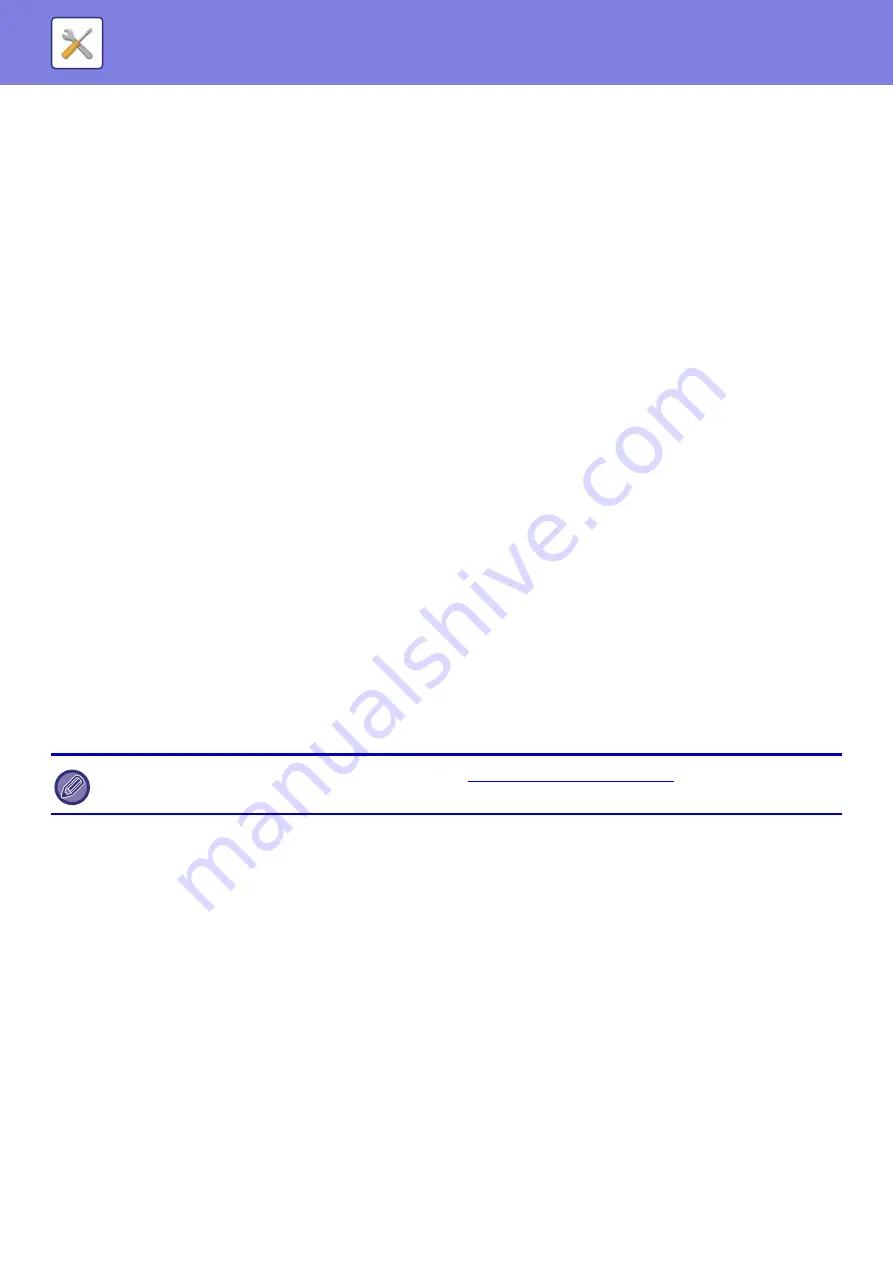
8-104
Session Page Counter
You can add counter information to the file name.
Unique Identifier
An ID number can be created for each file and added to the file name.
Note: To prevent duplicate file names, select Date or Unique Identifier.
Default Subject
Set a maximum of 80 characters for the default subject for E-mail and Internet Fax transmission.
Add Job Information Automatically to the Mail Message Body
You can automatically add job information to the body message of e-mail.
Add a Footer Automatically to the Mail Message Body
You can add any text as a footer to the body message of e-mail.
Mail Footer Registration
When [Add a Footer Automatically to the Mail Message Body] is enabled, set a maximum of 900 characters for the footer.
Subject Name Settings
You can save a preset subject for transmitted files. Click the [Add] key and set a maximum of 80 characters for the subject.
File Name Settings
You can save a preset file name for transmitted files. Click the [Add] key and set a maximum of 80 characters for the file
name.
Message Body Settings
You can save a preset e-mail subject and body message (fixed text). Click the [Add] key and set a maximum of 80
characters for the subject, and a maximum of 1800 characters for the body message (fixed text).
Internet Fax Settings
Settings related to the image send function (Internet fax, Direct SMTP, etc.) can be configured.
Default Settings
Configures the default settings for Internet fax.
Resolution Setting
Apply the Resolution Set when Stored
When ON, the resolution set when the file was saved will be the default resolution for resending.
When OFF, the resolution set with "Resolution Setting" in the system settings will be the default resolution for resending.
Resolution Setting
Set the resolution used for file transmission.
Half Tone
Enable half-tones.
For an explanation of settings related to the fax function, see "
Image Send Settings (page 8-183)
These settings can be configured when the Internet fax expansion kit is installed.
Содержание MX-M905
Страница 130: ...1 127 BEFORE USING THE MACHINE PERIPHERAL DEVICES 4 Close the front cover ...
Страница 138: ...1 135 BEFORE USING THE MACHINE PERIPHERAL DEVICES 10 Push in the staple unit 11 Close the cover ...
Страница 147: ...1 144 BEFORE USING THE MACHINE PERIPHERAL DEVICES 3 Gently push the box back in 4 Close the front cover ...
Страница 151: ...1 148 BEFORE USING THE MACHINE PERIPHERAL DEVICES 3 Gently push the box back in 4 Close the front cover ...
Страница 331: ...3 17 PRINTER FREQUENTLY USED FUNCTIONS 1 Select Printer Features 2 Select Advanced1 3 Select Print Mode Mac OS 1 2 3 ...
Страница 956: ...2016K US1 ...
















































