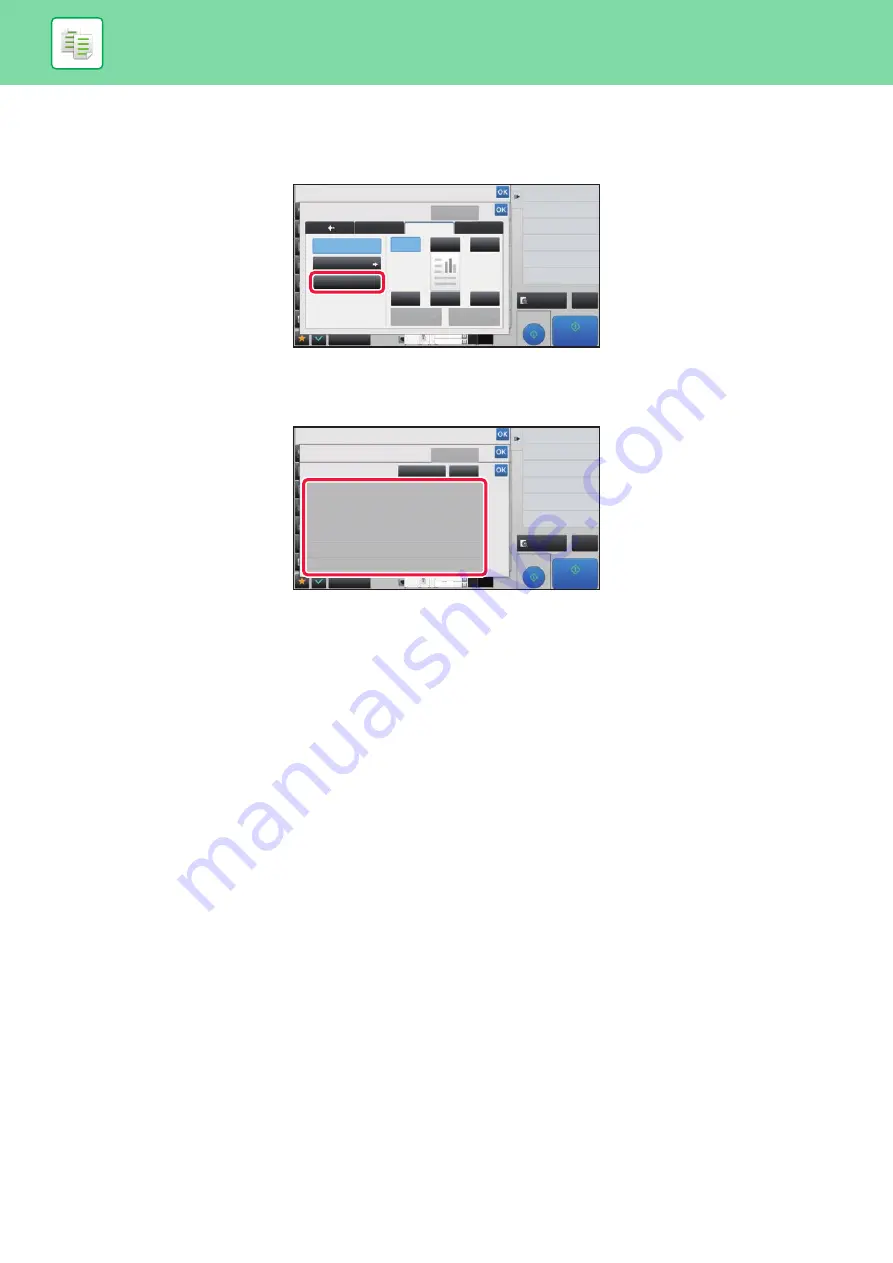
2-106
Setting using the [Text] tab
Tap the [Direct Entry] key in the [Text] tab to display the soft keyboard.
Use the soft keyboard to enter any characters.
Selecting the format from pre-set text
Tapping the [Pre-Set Text] key allows you to select the required one of the registered formats for printing.
Tapping the [Store/Delete] key allows you to edit, delete, or store pre-set text.
Proof Copy
CA
Preview
Start
Others
Stamp
Back
Change Size/Direction.
Original
Combine Registered Images
Custom Image
Prevent Unauthorized Copy
Pattern Print
2-Sided Copy
Put Multiple Pages in A Page
N-Up
Copies
Text
Watermark
Detail
Layout
Off
Pre-Set Text
Direct Entry
1
4
5
6
3
2
Cancel All
4
11x17
3
8½x14
8½x11
Proof Copy
CA
Preview
Start
Others
Stamp
Pre-Set Text
Back
Change Size/Direction.
Original
Combine Registered Images
Custom Image
Prevent Unauthorized Copy
Pattern Print
2-Sided Copy
Put Multiple Pages in A Page
N-Up
Store/Delete
Clear
No.05
No.06
No.01
No.04
No.03
No.02
Cancel All
4
11x17
3
8½x14
8½x11
Содержание MX-M905
Страница 130: ...1 127 BEFORE USING THE MACHINE PERIPHERAL DEVICES 4 Close the front cover ...
Страница 138: ...1 135 BEFORE USING THE MACHINE PERIPHERAL DEVICES 10 Push in the staple unit 11 Close the cover ...
Страница 147: ...1 144 BEFORE USING THE MACHINE PERIPHERAL DEVICES 3 Gently push the box back in 4 Close the front cover ...
Страница 151: ...1 148 BEFORE USING THE MACHINE PERIPHERAL DEVICES 3 Gently push the box back in 4 Close the front cover ...
Страница 331: ...3 17 PRINTER FREQUENTLY USED FUNCTIONS 1 Select Printer Features 2 Select Advanced1 3 Select Print Mode Mac OS 1 2 3 ...
Страница 956: ...2016K US1 ...
















































