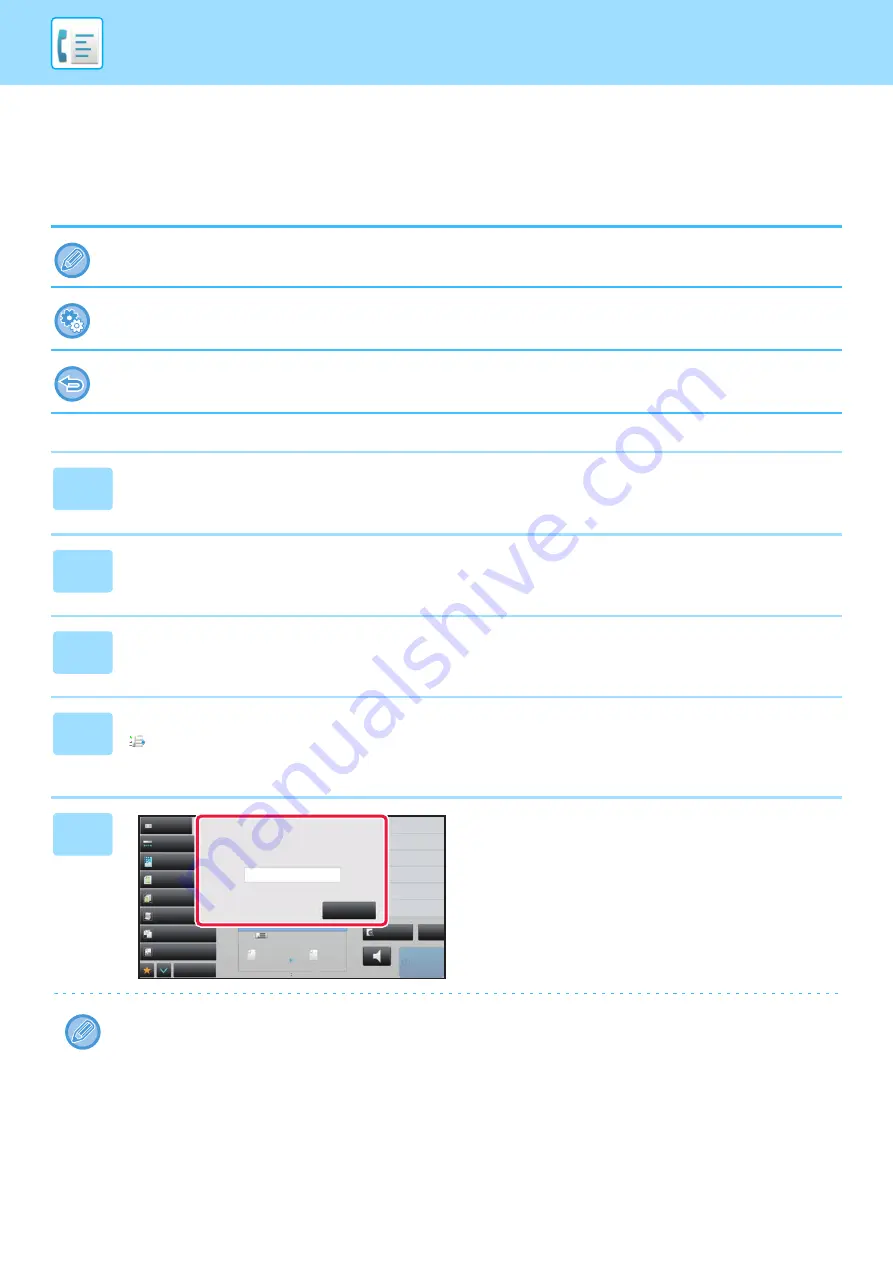
4-110
PERFORMING F-CODE COMMUNICATION
CHECKING FAXES RECEIVED BY F-CODE
CONFIDENTIAL RECEPTION
When an F-code confidential fax received, the fax is stored in the memory box specified by the F-code. To check
received faxes, enter the PIN Code.
• Confidential faxes are automatically given priority in the print job queue.
• The fax is automatically cleared from the memory box after being printed.
To print transaction report automatically when an F-code confidential fax is received:
In "Settings", select [System Settings]
→
[Image Send Settings]
→
[Fax Settings]
→
[Default Settings]
→
[Transaction Report
Print Select Setting]
→
[Confidential Reception].
If you forget the PIN Code:
There is no way to use the machine to check a PIN Code that has been specified. Exercise care not to forget the PIN Code.
Should you forget or need to verify the PIN Code, contact your dealer or nearest SHARP Service Department.
1
The machine rings and the fax is received.
A beep sounds when reception ends.
2
Tap the [Others] key, and tap the [Memory Box] key.
3
From the [Confidential] tab.
4
Tap the key of the memory box containing the confidential fax.
"
" appears in the keys of memory boxes that have received faxes. The keys of memory boxes that have not received
faxes are grayed out and cannot be tapped.
5
Enter the PIN Code using the numeric
keys.
Take care to enter the correct PIN Code. If you make a mistake, a message will appear and you will return to the entry
screen. You can tap the [Cancel] key to return to step 4.
Exposure
Original
Resolution
Job Build
Original Count
Slow Scan Mode
Others
Sending History
Call Search Number
Call Program
Call Registered settings
Direct TX
Verification Stamp
Send Same Image
as Fax Address
Scan Size
Auto
Auto
reception memory
50%
100%
Send Size
Speaker
Start
CA
Address Book
Preview
Mixed Size Orig.
Auto
Super Fine
8½x11
8½x11
Received data is stored.
Enter PIN code via the 10-key.
Cancel
Содержание MX-M905
Страница 130: ...1 127 BEFORE USING THE MACHINE PERIPHERAL DEVICES 4 Close the front cover ...
Страница 138: ...1 135 BEFORE USING THE MACHINE PERIPHERAL DEVICES 10 Push in the staple unit 11 Close the cover ...
Страница 147: ...1 144 BEFORE USING THE MACHINE PERIPHERAL DEVICES 3 Gently push the box back in 4 Close the front cover ...
Страница 151: ...1 148 BEFORE USING THE MACHINE PERIPHERAL DEVICES 3 Gently push the box back in 4 Close the front cover ...
Страница 331: ...3 17 PRINTER FREQUENTLY USED FUNCTIONS 1 Select Printer Features 2 Select Advanced1 3 Select Print Mode Mac OS 1 2 3 ...
Страница 956: ...2016K US1 ...






























