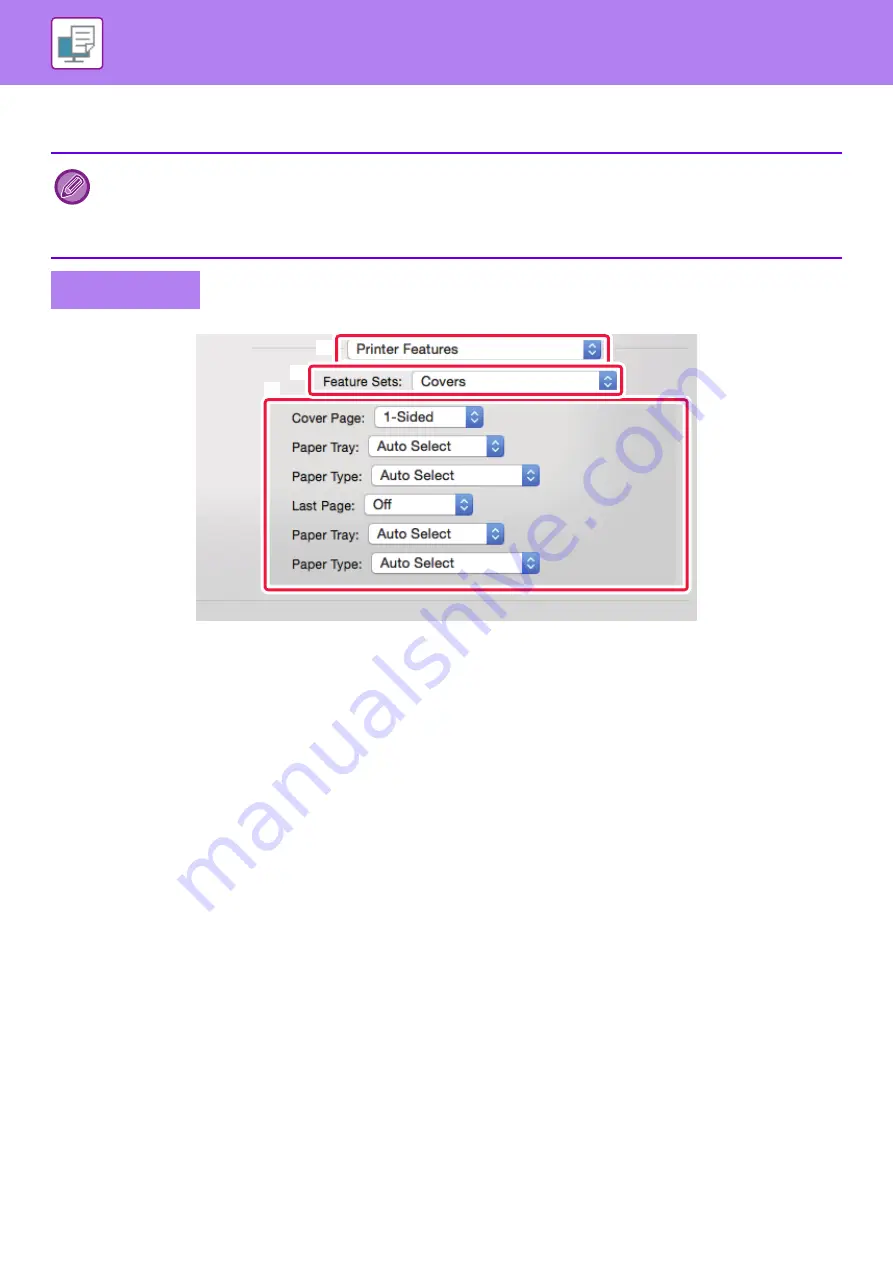
3-50
• Click the [Add] button and your settings will appear in "Information".
• When you have finished selecting settings, click the [Save] button in "Favorites" to save the settings.
(1) Select [Printer Features].
(2) Select [Covers].
(3) Select the cover insertion settings.
Select the print setting, paper tray, and paper type for the front and back covers.
• When [Bypass Tray] is selected in "Paper Tray", be sure to select the "Paper Type" and load that type of paper in the
bypass tray.
• When [Other Page] is selected for "Insert Position", specify the insert position by directly entering a page number. When
"Printing Method" is set to [2-Sided Printing], the specified page and the next page after it will be printed on the front and
reverse side of the paper, and thus an insert setting at a page printed on the reverse side will not be effective.
Mac OS
(2)
(1)
(3)
Содержание MX-M905
Страница 130: ...1 127 BEFORE USING THE MACHINE PERIPHERAL DEVICES 4 Close the front cover ...
Страница 138: ...1 135 BEFORE USING THE MACHINE PERIPHERAL DEVICES 10 Push in the staple unit 11 Close the cover ...
Страница 147: ...1 144 BEFORE USING THE MACHINE PERIPHERAL DEVICES 3 Gently push the box back in 4 Close the front cover ...
Страница 151: ...1 148 BEFORE USING THE MACHINE PERIPHERAL DEVICES 3 Gently push the box back in 4 Close the front cover ...
Страница 331: ...3 17 PRINTER FREQUENTLY USED FUNCTIONS 1 Select Printer Features 2 Select Advanced1 3 Select Print Mode Mac OS 1 2 3 ...
Страница 956: ...2016K US1 ...






























