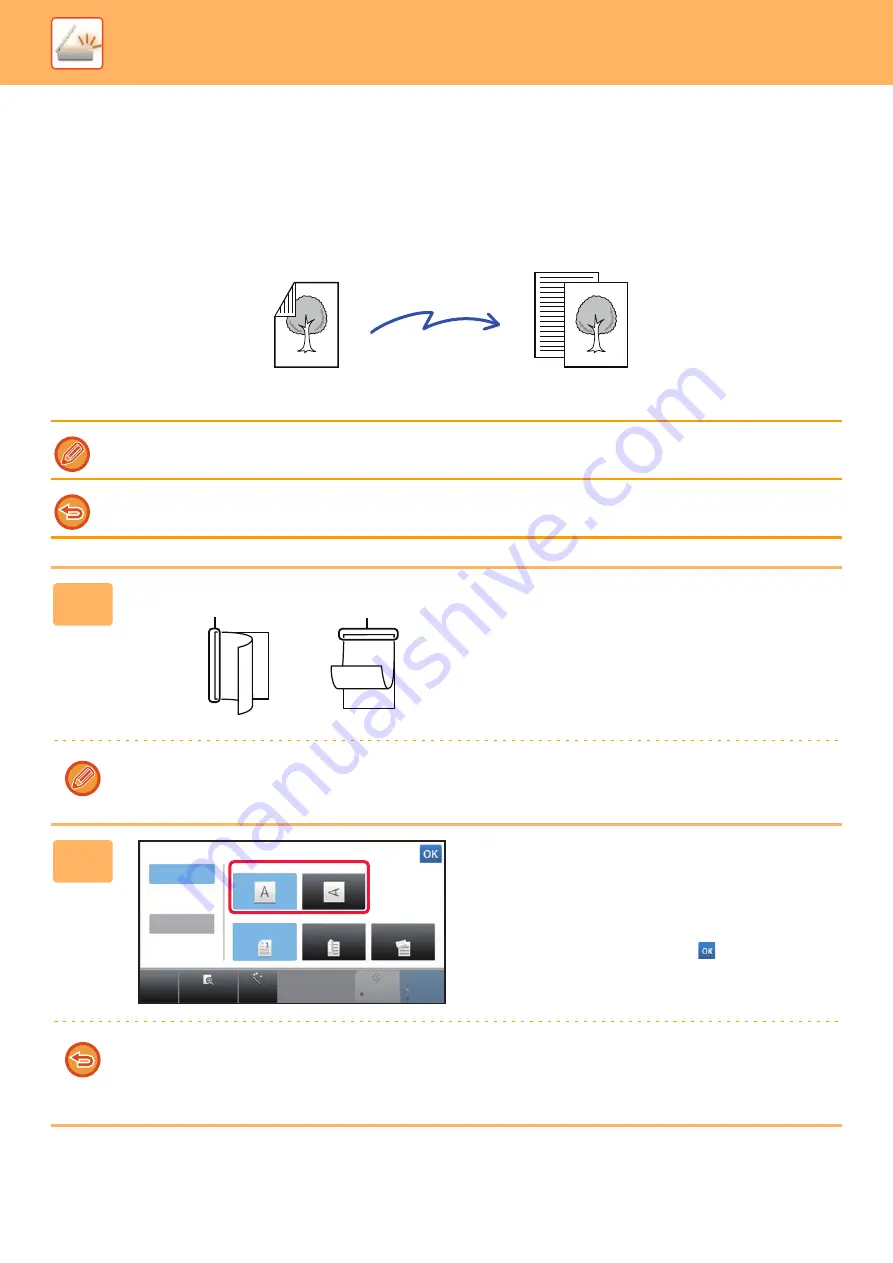
5-45
►
IMAGE SETTINGS
AUTOMATICALLY SCANNING BOTH SIDES OF AN
ORIGINAL (2-SIDED ORIGINAL)
The automatic document feeder is used to automatically scan both sides of an original.
The settings on 2-sided scanning are cleared when transmission has completed.
You cannot use 2-Sided scanning when the original size is set to Long Size.
1
After tapping the [Original] key, tap the
[Book] or [Tablet] key.
See the figure on the left to check the binding edge of the
original and select the key to be tapped.
In normal mode, tap the [2-Sided Tablet] or [2-Sided Book] key.
2
Tap the [Image Orientation] key with
the same orientation as the placed
original.
If this setting is not correct, a suitable image may not be
transmitted.
After the settings are completed, tap
.
To cancel 2-sided scanning:
Tap the [1-Sided] key.
In normal mode, tap the [2-Sided Tablet] key or the [2-Sided Book] key that has been forcibly displayed and cancel the
display.
2-Sided
Original
Scan transmission
Front and reverse sides are scanned
A
C
G
A B
E F
J
L
K L
E
Book
Tablet
CA
Preview
Auto Set
B/W
Start
Color
Start
Auto
Original
Image Orientation
Duplex Setup
1-Sided
Book
Tablet
Long Size
Содержание MX-M905
Страница 130: ...1 127 BEFORE USING THE MACHINE PERIPHERAL DEVICES 4 Close the front cover ...
Страница 138: ...1 135 BEFORE USING THE MACHINE PERIPHERAL DEVICES 10 Push in the staple unit 11 Close the cover ...
Страница 147: ...1 144 BEFORE USING THE MACHINE PERIPHERAL DEVICES 3 Gently push the box back in 4 Close the front cover ...
Страница 151: ...1 148 BEFORE USING THE MACHINE PERIPHERAL DEVICES 3 Gently push the box back in 4 Close the front cover ...
Страница 331: ...3 17 PRINTER FREQUENTLY USED FUNCTIONS 1 Select Printer Features 2 Select Advanced1 3 Select Print Mode Mac OS 1 2 3 ...
Страница 956: ...2016K US1 ...
















































