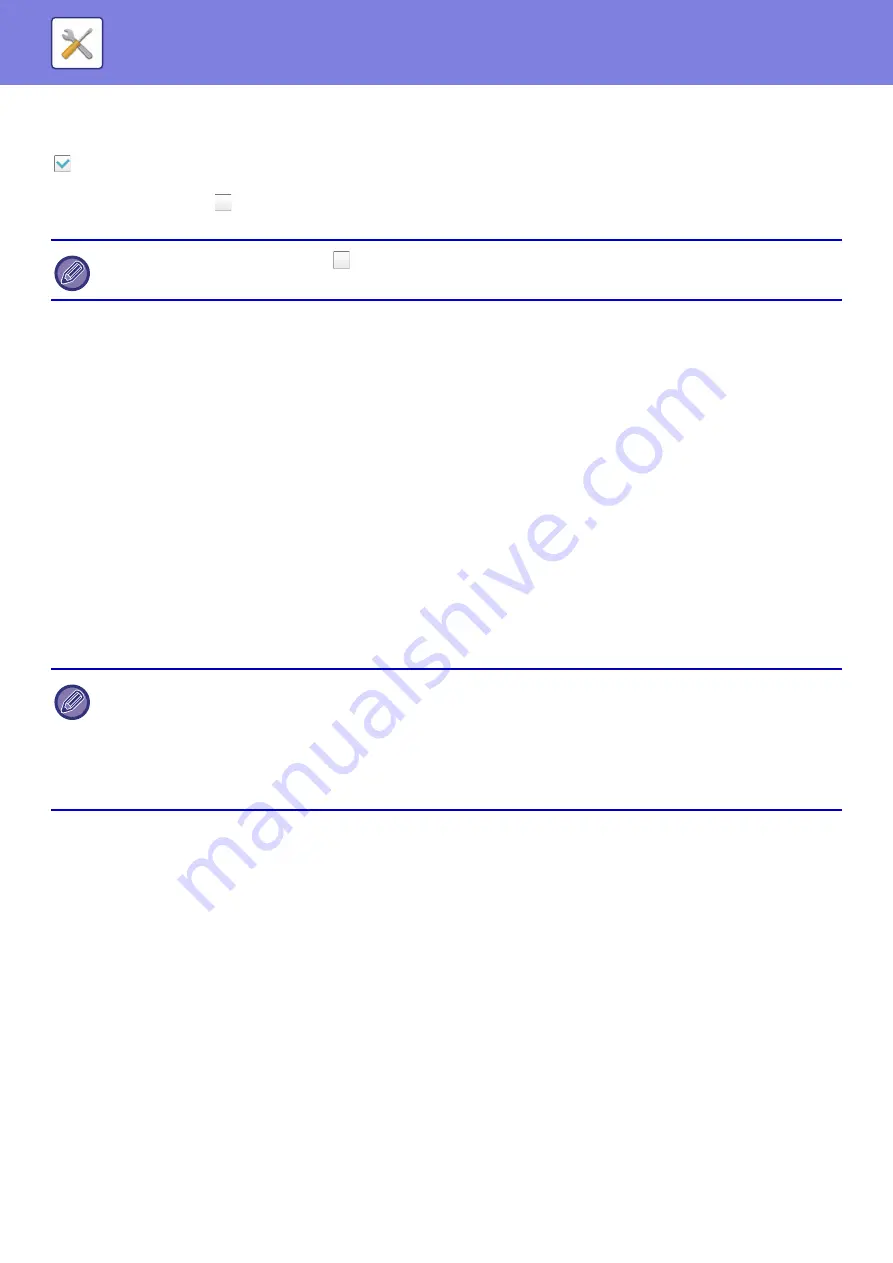
8-70
Case sensitivity of login name is enabled.
Set whether or not to make login names used at the time of user authentication case sensitive. If the checkbox is set to
, login names with identical spelling but different cases (upper and lower) will be identified as different login names.
Therefore, login names with identical spelling but different cases will be authenticated as user names of different users.
If the checkbox is set to
, case sensitivity for login names is disabled. Therefore, identically spelled user names with
upper and lower case character differences will be authenticated as the user name of the same user.
Apply login name to the user name of network folder
Apply login name to the user name of network folder
Edit Help Display of Login Screen
Settings you have created here is displayed on the login screen.
User Information Print
Prints the following item lists.
• User List
• List of Number of Pages Used
• Page Limit Group List
*
• Authority Group List
• Favorite Operation Group List
*
• All User Information Print
Select each item and tap the [Print] key to print it out.
* Cannot be printed when no groups are stored.
Release the Lock on Machine Operation Panel
If login fails three times in succession, you will be prohibited from logging in to the machine for 5 minutes. This function
can be used to cancel the 5-minute prohibition state.
Reset Counter After Sending E-mail Status
After E-mail Status has been sent, the counter is reset.
This only appears when E-mail Status is enabled.
Enable IPP Authentication Except for Printer Driver
Enable IPP authentication for other than the printer driver.
If the selected checkbox is changed to
, and identical user names with only upper and lower case character differences
exist, the user names that have already been registered are identified as user names of different users.
• To specify [One Sided] or [Two Sided] printing in List Print, select "Settings"
→
[System Settings]
→
[Common Settings]
→
[Device Control]
→
[List Prints].
• In All User Information Print, the following items are handled by 2-sided printing on an item basis.
•User List
•List of Number of Pages Used
•Page Limit Group List
•Favorite Operation Group List
Содержание MX-M905
Страница 130: ...1 127 BEFORE USING THE MACHINE PERIPHERAL DEVICES 4 Close the front cover ...
Страница 138: ...1 135 BEFORE USING THE MACHINE PERIPHERAL DEVICES 10 Push in the staple unit 11 Close the cover ...
Страница 147: ...1 144 BEFORE USING THE MACHINE PERIPHERAL DEVICES 3 Gently push the box back in 4 Close the front cover ...
Страница 151: ...1 148 BEFORE USING THE MACHINE PERIPHERAL DEVICES 3 Gently push the box back in 4 Close the front cover ...
Страница 331: ...3 17 PRINTER FREQUENTLY USED FUNCTIONS 1 Select Printer Features 2 Select Advanced1 3 Select Print Mode Mac OS 1 2 3 ...
Страница 956: ...2016K US1 ...
















































