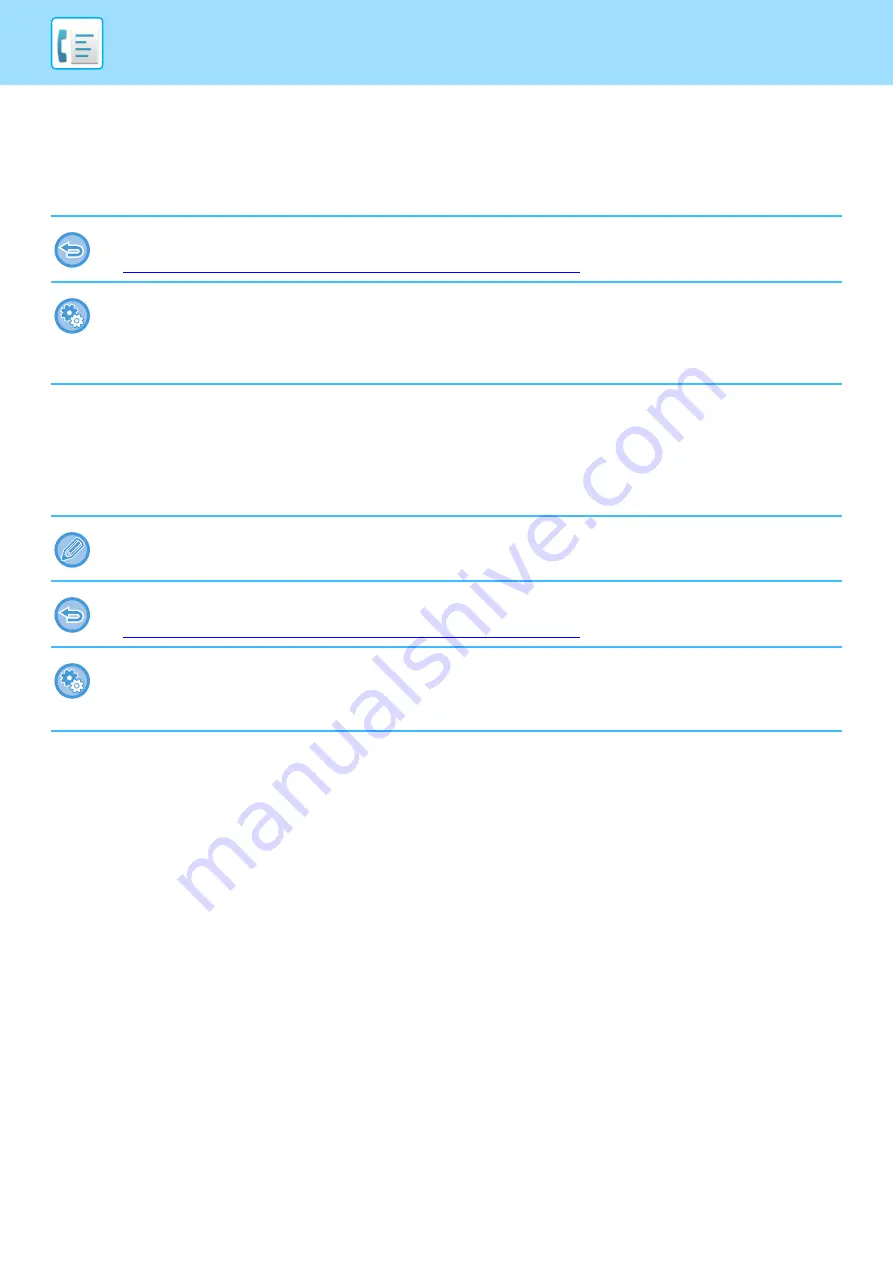
4-26
WHEN THE LINE IS BUSY
If the line is busy when you send a fax, transmission will be attempted again automatically after a preset interval. This
function only operates in memory transmission mode. In direct transmission mode or manual transmission mode, the
transmission will be canceled. Wait for a brief period and then try sending the fax again.
WHEN A COMMUNICATION ERROR OCCURS
If a communication error occurs or the other fax machine does not answer the call within a preset period of time,
transmission will automatically be attempted again after a preset interval. This function only operates in memory
transmission mode.
To cancel transmission:
Do so from the job status screen.
►
STOPPING/DELETING A JOB IN PROGRESS OR RESERVED (page 1-95)
To set the number of recall attempts and the interval between attempts when the connection cannot be established because
the line is busy, or for other reasons:
In "Settings (administrator)", select [System Settings]
→
[Image Send Settings]
→
[Fax Settings]
→
[Send Settings]
→
[Recall in Case of Line Busy].
The factory default setting is two attempts at 3-minute intervals.
In direct transmission mode, transmission will not automatically be attempted again
To cancel transmission:
Do so from the job status screen.
►
STOPPING/DELETING A JOB IN PROGRESS OR RESERVED (page 1-95)
To set the number of recall attempts and the interval between attempts when a transmission fails due to an error:
In "Settings (administrator)", select [System Settings]
→
[Image Send Settings]
→
[Fax Settings]
→
[Send Settings]
→
[Recall in Case of Communication Error].
The factory default setting is two attempts at 3-minute intervals.
Содержание MX-M905
Страница 130: ...1 127 BEFORE USING THE MACHINE PERIPHERAL DEVICES 4 Close the front cover ...
Страница 138: ...1 135 BEFORE USING THE MACHINE PERIPHERAL DEVICES 10 Push in the staple unit 11 Close the cover ...
Страница 147: ...1 144 BEFORE USING THE MACHINE PERIPHERAL DEVICES 3 Gently push the box back in 4 Close the front cover ...
Страница 151: ...1 148 BEFORE USING THE MACHINE PERIPHERAL DEVICES 3 Gently push the box back in 4 Close the front cover ...
Страница 331: ...3 17 PRINTER FREQUENTLY USED FUNCTIONS 1 Select Printer Features 2 Select Advanced1 3 Select Print Mode Mac OS 1 2 3 ...
Страница 956: ...2016K US1 ...
















































