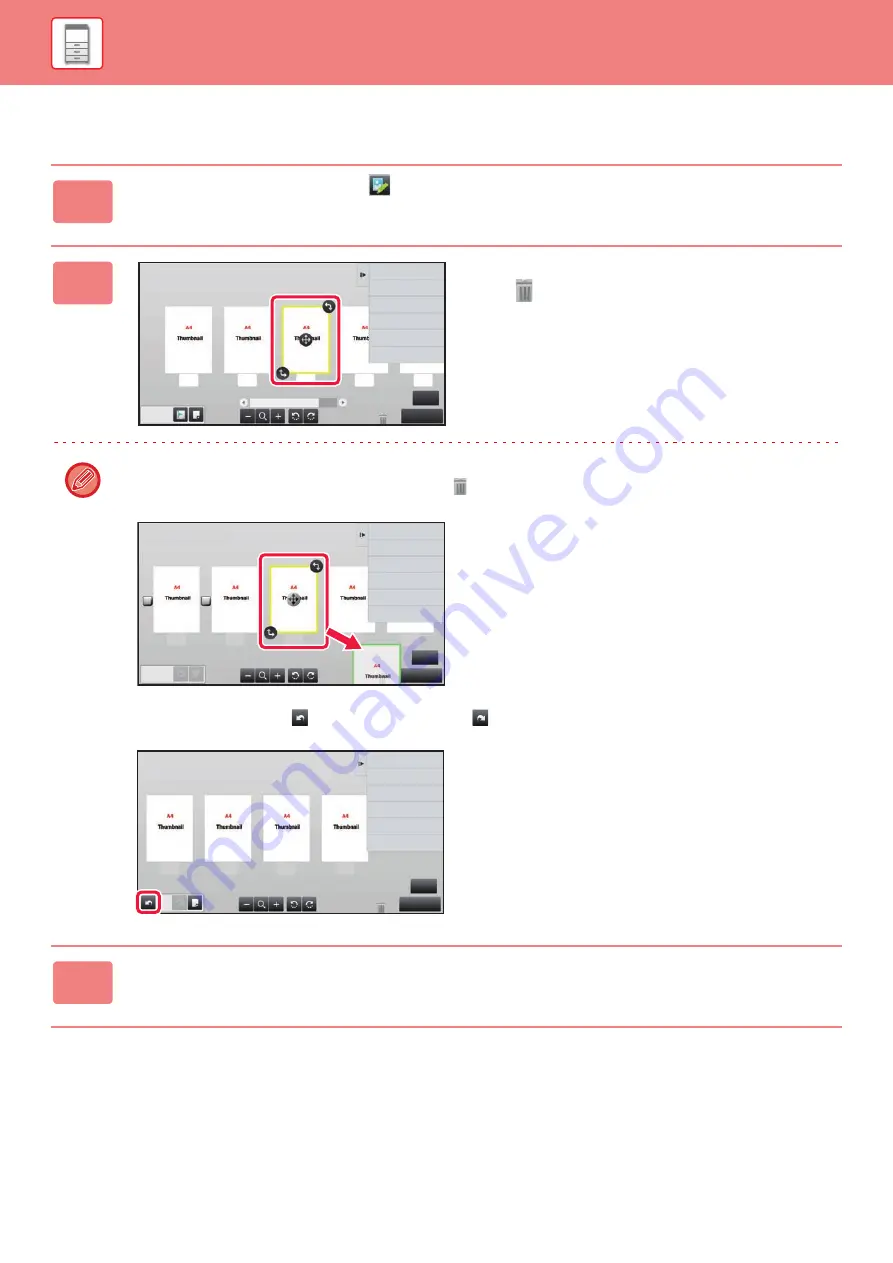
1-18
Deleting a page
1
In the preview screen, tap
to switch to edit mode.
2
Tap the page you want to delete, and
tap .
• You can also delete the page by tapping [Delete the Page] on the action panel.
• You can also delete the page by dragging a page to
.
• To undo the deletion, tap
. To redo the deletion, tap
.
3
Tap the [Edit End] key.
5
Edit End
Move the Page
Rotate 180 Degrees
Specify Chapter Inserts
Insert Blank Page
Delete the Page
Erase Specified Original Area
Erase Specified Range
5
2
3
4
1
4
Edit End
Cancel and Return
Select the location to move.
2
1
3
4
5
4
Edit End
Move the Page
Rotate 180 Degrees
Insert Blank Page
Delete the Page
Erase Specified Original Area
Erase Specified Range
4
3
2
1
Содержание MX-M905
Страница 130: ...1 127 BEFORE USING THE MACHINE PERIPHERAL DEVICES 4 Close the front cover ...
Страница 138: ...1 135 BEFORE USING THE MACHINE PERIPHERAL DEVICES 10 Push in the staple unit 11 Close the cover ...
Страница 147: ...1 144 BEFORE USING THE MACHINE PERIPHERAL DEVICES 3 Gently push the box back in 4 Close the front cover ...
Страница 151: ...1 148 BEFORE USING THE MACHINE PERIPHERAL DEVICES 3 Gently push the box back in 4 Close the front cover ...
Страница 331: ...3 17 PRINTER FREQUENTLY USED FUNCTIONS 1 Select Printer Features 2 Select Advanced1 3 Select Print Mode Mac OS 1 2 3 ...
Страница 956: ...2016K US1 ...






























