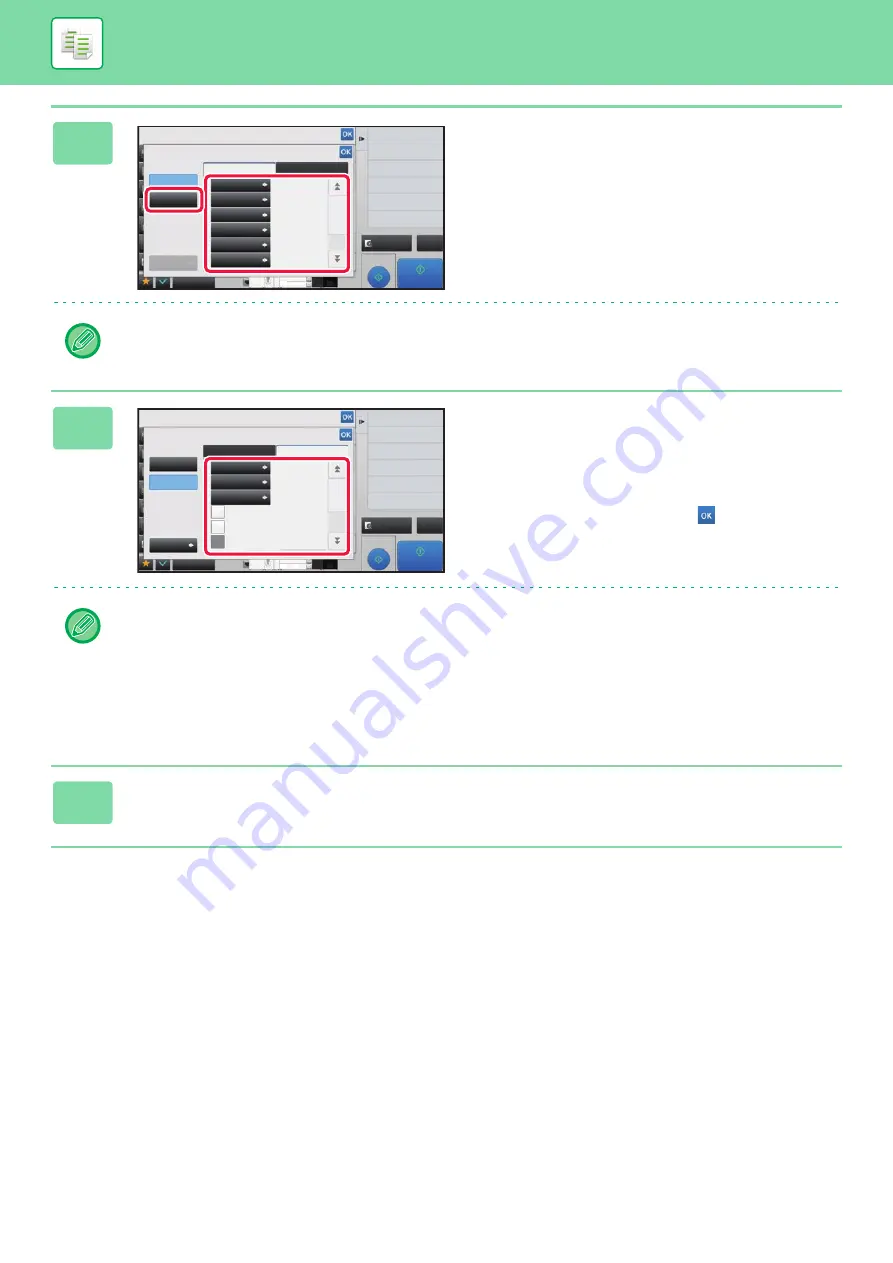
2-87
3
Tap the [On] key, and specify each
item in the [Default Settings] tab as
required.
We recommend you to select the [Positive] option for the "Method".
4
Specify each item in the [Print
Contents Setting] tab as required.
To specify print settings, you can select the required one
from pre-set text or use the soft keyboard. You can also print
serial number and account job ID.
After the settings are completed, tap
and [Back] keys in
sequence.
•
To cancel the Hidden Pattern Print setting:
Tap the [Off] key.
• Tapping the [Function Rev.] key displays the settings of the [Print Contents Setting] tab.
• The hidden pattern print preview may slightly differ from the actual pattern and exposure as the preview is used for
simple pattern checking.
•
To cancel all settings:
Tap the [CA] key.
5
Tap the [Start] key to start copying.
Proof Copy
CA
Preview
Start
Others
Hidden Pattern Print
Off
On
Function Rev.
Back
Default Settings
Print Contents Setting
Standard
0°
48point
Standard
Pattern 1
Positive
Exposure
Font Size
Angle
Font Style
Camouflage
Pattern
Method
Change Size/Direction.
Original
Print Date and Stamp
Stamp
2-Sided Copy
Put Multiple Pages in A Page
N-Up
4
3
8½x11
8½x14
11x17
Proof Copy
CA
Preview
Start
4
3
8½x11
8½x14
11x17
Others
Hidden Pattern Print
Off
On
Function Rev.
Back
Default Settings
Print Contents Setting
Pre-Set Word
DO NOT COPY
Not
Input
Pre-Set Text
Direct Entry
Serial Number
Account Job ID
Login Name/User Number
Change Size/Direction.
Original
Print Date and Stamp
Stamp
2-Sided Copy
Put Multiple Pages in A Page
N-Up
Содержание MX-M905
Страница 130: ...1 127 BEFORE USING THE MACHINE PERIPHERAL DEVICES 4 Close the front cover ...
Страница 138: ...1 135 BEFORE USING THE MACHINE PERIPHERAL DEVICES 10 Push in the staple unit 11 Close the cover ...
Страница 147: ...1 144 BEFORE USING THE MACHINE PERIPHERAL DEVICES 3 Gently push the box back in 4 Close the front cover ...
Страница 151: ...1 148 BEFORE USING THE MACHINE PERIPHERAL DEVICES 3 Gently push the box back in 4 Close the front cover ...
Страница 331: ...3 17 PRINTER FREQUENTLY USED FUNCTIONS 1 Select Printer Features 2 Select Advanced1 3 Select Print Mode Mac OS 1 2 3 ...
Страница 956: ...2016K US1 ...






























